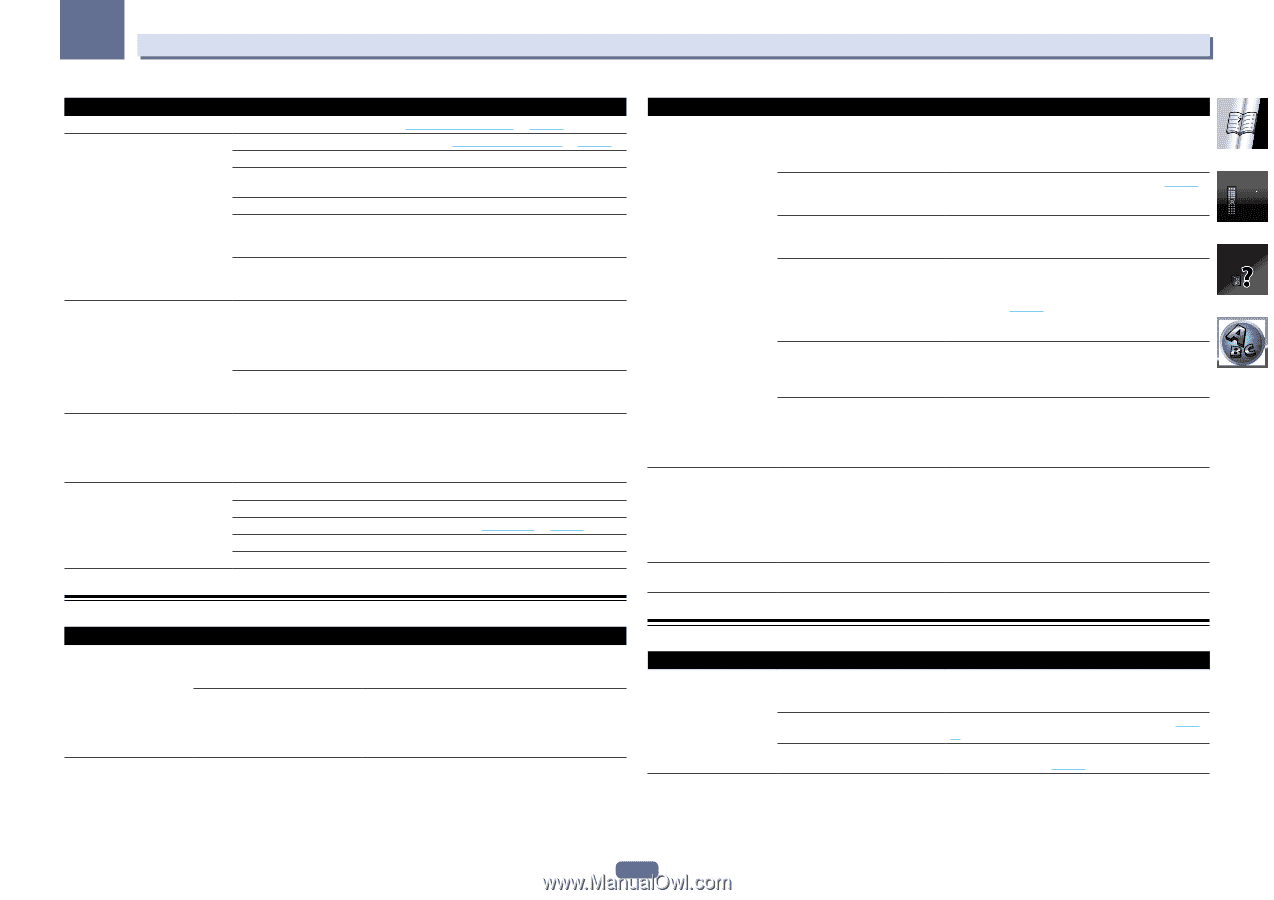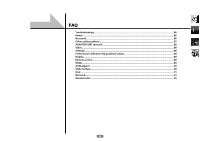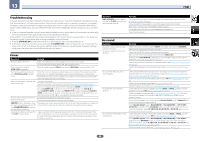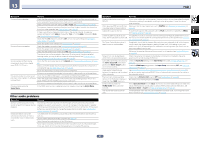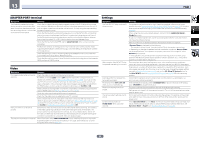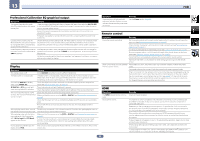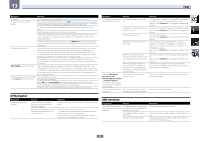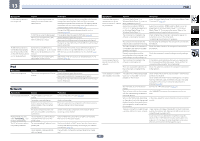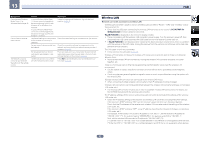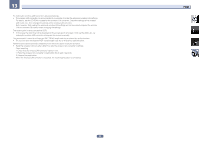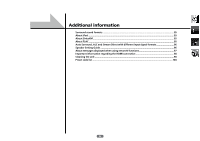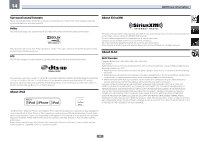Pioneer VSX-1122-K Owner's Manual - Page 90
AVNavigator, USB interface - update error
 |
View all Pioneer VSX-1122-K manuals
Add to My Manuals
Save this manual to your list of manuals |
Page 90 highlights
13 FAQ Symptom No picture. No sound, or sound suddenly ceases. Noisy or distorted picture. HDCP ERROR shows in the display. Synchronized operation not possible using Control with HDMI function. Remedy Try changing the Resolution setting (in Setting the Video options on page 60). Check that the HDMI Audio setting is set to AMP (Setting the Audio options on page 58). If the component is a DVI device, use a separate connection for the audio. If analog video is being output over HDMI, please use a separate connection for the audio. Check the audio output settings of the source component. HDMI format digital audio transmissions require a longer time to be recognized. Due to this, interruption in the audio may occur when switching between audio formats or beginning playback. Turning on/off the device connected to this unit's HDMI OUT terminal during playback, or disconnecting/connecting the HDMI cable during playback, may cause noise or interrupted audio. Sometimes a video deck may output a noisy video signal (during scanning, for example), or the video quality may just be poor (with some video game units, for example). The picture quality may also depend on the settings, etc. of your display device. Switch off the video converter and reconnect the source and display device using the same type of connection (component or composite), then start playback again. If the problem still persists when connecting your HDMI component directly to your monitor, please consult the component or monitor manual or contact the manufacturer for support. Check whether or not the connected component is compatible with HDCP. If it is not compatible with HDCP, reconnect the source device using a different type of connection (component or composite). Some components that are compatible with HDCP still cause this message to be displayed, but so long as there is no problem with displaying video, this is not a malfunction. Check the HDMI connections. The cable may be damaged. Select ON for the Control Mode with HDMI setting (see HDMI Setup on page 55). Turn the TV's power on before turning on this receiver's power. Set the TV side Control with HDMI setting to on (see TV's operating instructions). AVNavigator Symptom AVNavigator cannot be installed. Causes An error message may appear if there are not enough system resources available. Installation of AVNavigator may fail because of incompatibilities with other applications. Remedy Re-start the PC, then start install with no other applications active. Try the following, in the order indicated. 1. If there are any other applications active, exit the other applications and try to start install again. 2. If that does not work, try restarting your PC, then start install with no other applications active. Symptom Causes AVNavigator does not inter- The receiver's power is not turned act well with the receiver. on. The receiver or computer is not connected to the LAN. The router's power is off. AVNavigator's network settings are not correct. Network connections could be restricted due to the computer's network settings, security settings, etc. When the operating instructions interactive mode is changed, the settings may not be transferred to the browser, causing AVNavigator to stop interacting. When the Wiring Navi, This is because of the browser's Operation Guide, security function. Interactive Manual, Glossary or Software Update is launched, a warning about security protection appears on the browser. Software updating does not There may be a problem with your operate well. Internet Service Provider's network. Remedy Turn the receiver's power on. (Wait about 60 seconds after the power turns on for network functions to start.) After this, press Detection in AVNavigator to redetect the receiver. Connect a LAN cable to the receiver or computer (page 29). After this, press Detection in AVNavigator to redetect the receiver. Turn the router's power on. After this, press Detection in AVNavigator to redetect the receiver. If your router does not support DHCP, the receiver's IP address must be set in AVNavigator. First set the IP address on the receiver, then set the same address in AVNavigator (page 82). After this, press Detection in AVNavigator to redetect the receiver. Check the computer's network settings, security settings, etc. After this, press Detection in AVNavigator to redetect the receiver. Either refresh the page's display using the browser's refresh button or display a different page from the links so that the setting is transferred. This is not a problem. Perform the operation to authorize the blocked contents. Contact your contracted provider. USB interface Symptoms Causes The folders/files stored on a The folders/files are currently stored USB memory device are not in a region other than the FAT (File displayed. Allocation Table) region. The number of levels in a folder is more than 9. The audio files are copyrighted. Remedies Store the folders/files in the FAT region. Limit the maximum number of levels in a folder to 9 (page 40). Copyrighted audio files stored on a USB memory device cannot be played back (page 40). 90