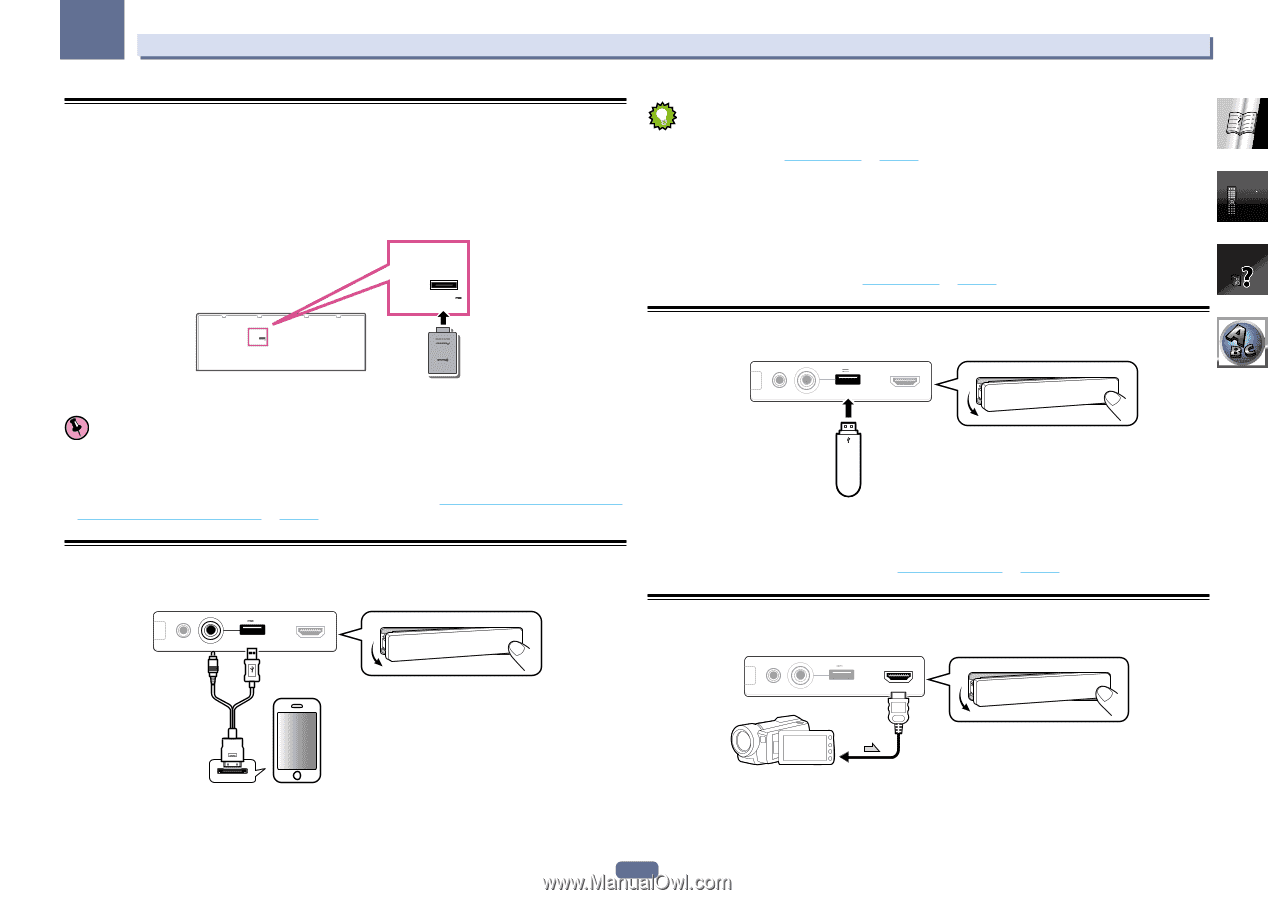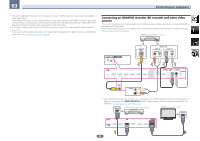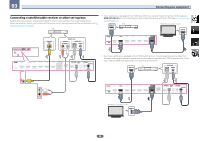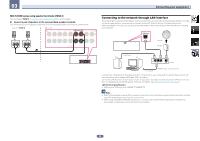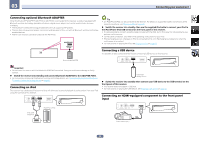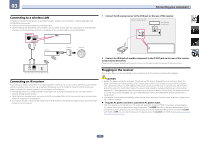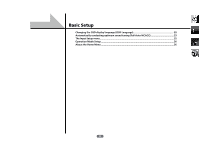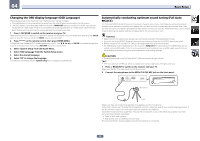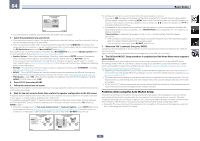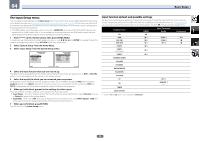Pioneer VSX-1122-K Owner's Manual - Page 30
Adapter To The Adapter Port. - wireless adapter
 |
View all Pioneer VSX-1122-K manuals
Add to My Manuals
Save this manual to your list of manuals |
Page 30 highlights
03 Connecting your equipment Connecting optional Bluetooth ADAPTER When the Bluetooth® ADAPTER (AS-BT100 or AS-BT200) is connected to this receiver, a product equipped with Bluetooth wireless technology (portable cell phone, digital music player, etc.) can be used to listen to music wirelessly. ! The Bluetooth wireless technology enabled device must support A2DP profiles. ! Pioneer does not guarantee proper connection and operation of this unit with all Bluetooth wireless technology enabled devices. ! The Air Jam function cannot be used with the AS-BT100. ADAPTER PORT (OUTPUT 5 V 0.1 A MAX) ADAPTER PORT (OUTPUT 5 V 0.1 A MAX) Bluetooth® ADAPTER Tip ! An iPod/iPhone/iPad can be connected to the receiver. For details on supported models and versions of the respective products, see Playing an iPod on page 39. % Switch the receiver into standby then use the supplied iPod cable to connect your iPod to the iPod iPhone iPad USB terminal on the front panel of this receiver. ! It is also possible to connect using the cable included with the iPod, but in this case it is not possible to view pictures via the receiver. ! For the cable connection, also refer to the operating instructions for your iPod. ! iPod recharging occurs whenever an iPod is connected to this unit. (Recharging is enabled only when the unit's power is turned on.) ! For instructions on playing the iPod, see Playing an iPod on page 39. Connecting a USB device It is possible to play audio and photo files by connecting USB devices to this receiver. 5V 2.1 A iPod MCACC iPhone SETUP MIC VIDEO iPad USB HDMI 5 INPUT CONTROL ON / OFF Important ! Do not move the receiver with the Bluetooth ADAPTER connected. Doing so could cause damage or faulty contact. % Switch the receiver into standby and connect Bluetooth ADAPTER to the ADAPTER PORT. ! For instructions on playing the Bluetooth wireless technology device, see Pairing the Bluetooth ADAPTER and Bluetooth wireless technology device on page 42. Connecting an iPod This receiver has a dedicated iPod terminal that will allow you to control playback of audio content from your iPod using the controls of this receiver. 5V 2.1 A iPod MCACC iPhone SETUP MIC VIDEO iPad USB HDMI 5 INPUT CONTROL ON / OFF iPod/iPhone/iPad USB mass storage device % Switch the receiver into standby then connect your USB device to the USB terminal on the front panel of this receiver. ! This receiver does not support a USB hub. ! For instructions on playing the USB device, see Playing a USB device on page 40. Connecting an HDMI-equipped component to the front panel input 5V 2.1 A iPod MCACC iPhone SETUP MIC VIDEO iPad USB HDMI 5 INPUT CONTROL ON / OFF iPod cable (supplied) Video camera (etc.) 30