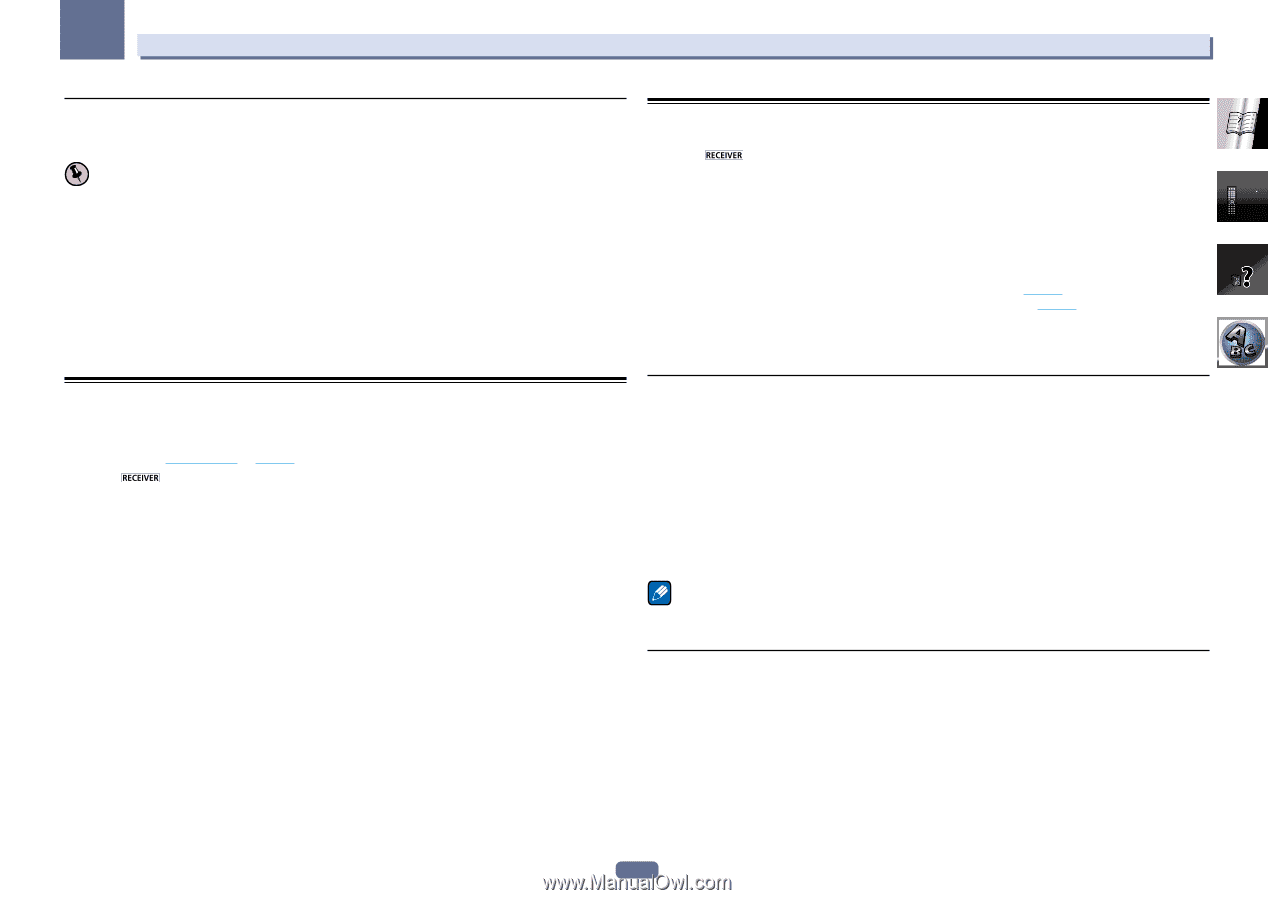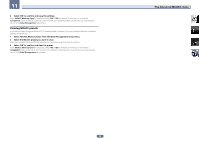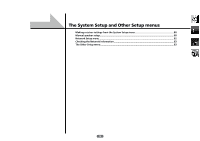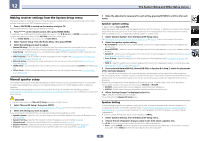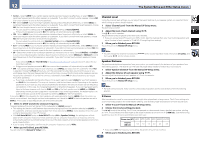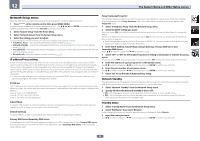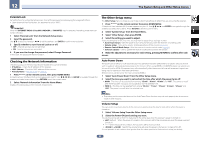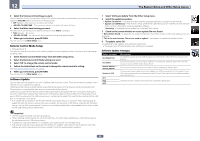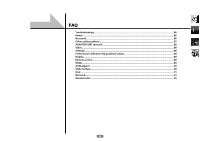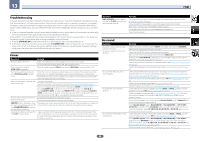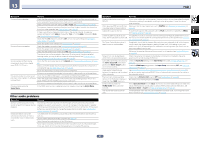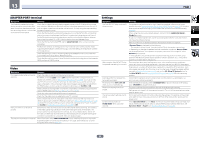Pioneer VSX-1122-K Owner's Manual - Page 83
Checking the Network Information, The Other Setup menu - pandora not working
 |
View all Pioneer VSX-1122-K manuals
Add to My Manuals
Save this manual to your list of manuals |
Page 83 highlights
12 The System Setup and Other Setup menus Parental Lock Set restrictions for using Internet services. Also set the password accompanying the usage restrictions. ! Upon shipment from the factory, the password is set to "0000". Important When the INTERNET RADIO, SiriusXM, PANDORA or FAVORITES input is selected, the setting made here cannot be reflected. 1 Select 'Parental Lock' from the Network Setup menu. 2 Input the password. Use i/j to select a character, k/l to set the position, and ENTER to confirm your selection. 3 Specify whether to turn Parental Lock on or off. ! OFF - Internet services are not restricted. ! ON - Internet services are restricted. 4 If you want to change the password, select Change Password. In this case, the procedure returns to step 2. Checking the Network Information The setting status of the following network-related items can be checked. ! IP Address - Check the IP address of this receiver. ! MAC Address - Check the MAC address of this receiver. ! Friendly Name - Friendly Name on page 82. 1 Press on the remote control, then press HOME MENU. A Graphical User Interface (GUI) screen appears on your TV. Use i/j/k/l and ENTER to navigate through the screens and select menu items. Press RETURN to exit the current menu. 2 Select 'Network Information' from the Home Menu. Display the setting status of the network-related items. The Other Setup menu The Other Setup menu is where you can make customized settings to reflect how you are using the receiver. 1 Press on the remote control, then press HOME MENU. A Graphical User Interface (GUI) screen appears on your TV. Use i/j/k/l and ENTER to navigate through the screens and select menu items. Press RETURN to exit the current menu. 2 Select 'System Setup' from the Home Menu. 3 Select 'Other Setup', then press ENTER. 4 Select the setting you want to adjust. If you are doing this for the first time, you may want to adjust these settings in order: ! Auto Power Down - Sets the power to turn off automatically when the receiver is not being used. ! Volume Setup - Sets up the volume-related operations of this receiver (page 83). ! Remote Control Mode Setup - Sets this receiver's remote control mode (page 84). ! Software Update - Use to update the receiver's software and check the version. 5 Make the adjustments necessary for each setting, pressing RETURN to confirm after each screen. Auto Power Down The power can be set to turn off automatically if no operation has been performed for a specific amount of time with no audio or video signals being input to the receiver. When using ZONE 2, the ZONE 2 power can also be set to turn off, but for ZONE 2 the power turns off automatically after the amount of time set here even if signals are being input or operations have been performed. Different times can be set for the main zone and ZONE 2. 1 Select 'Auto Power Down' from the Other Setup menu. 2 Select the zone you want to set and set the time after which the power turns off. ! MAIN - The time can be selected from among "15 min", "30 min", "60 min" and "OFF". The power turns off after there has been no signal and no operation for the selected time. ! ZONE 2 - The time can be selected from among "30 min", "1 hour", "3 hours", "6 hours", "9 hours" and "OFF". The power turns off after the selected time. Note ! Depending on the connected devices, the Auto Power Down function may not work properly due to excessive noise or other reasons. Volume Setup You can set the maximum volume of this receiver or specify what the volume level will be when the power is turned on. 1 Select 'Volume Setup' from the Other Setup menu. 2 Select the Power ON Level setting you want. The volume can be set so that it is always set to the same level when the receiver's power is turned on. ! LAST (default) - When the power is turned on, the volume is set to the same level as when the power was last turned off. ! "---" - When the power is turned on, the volume is set to minimum level. ! -80.0dB to +12.0dB - Specify the volume to be set when the power is turned on, in steps of 0.5 dB. It is not possible to set a volume level greater than the value specified at Volume Limit setup (see below). 83