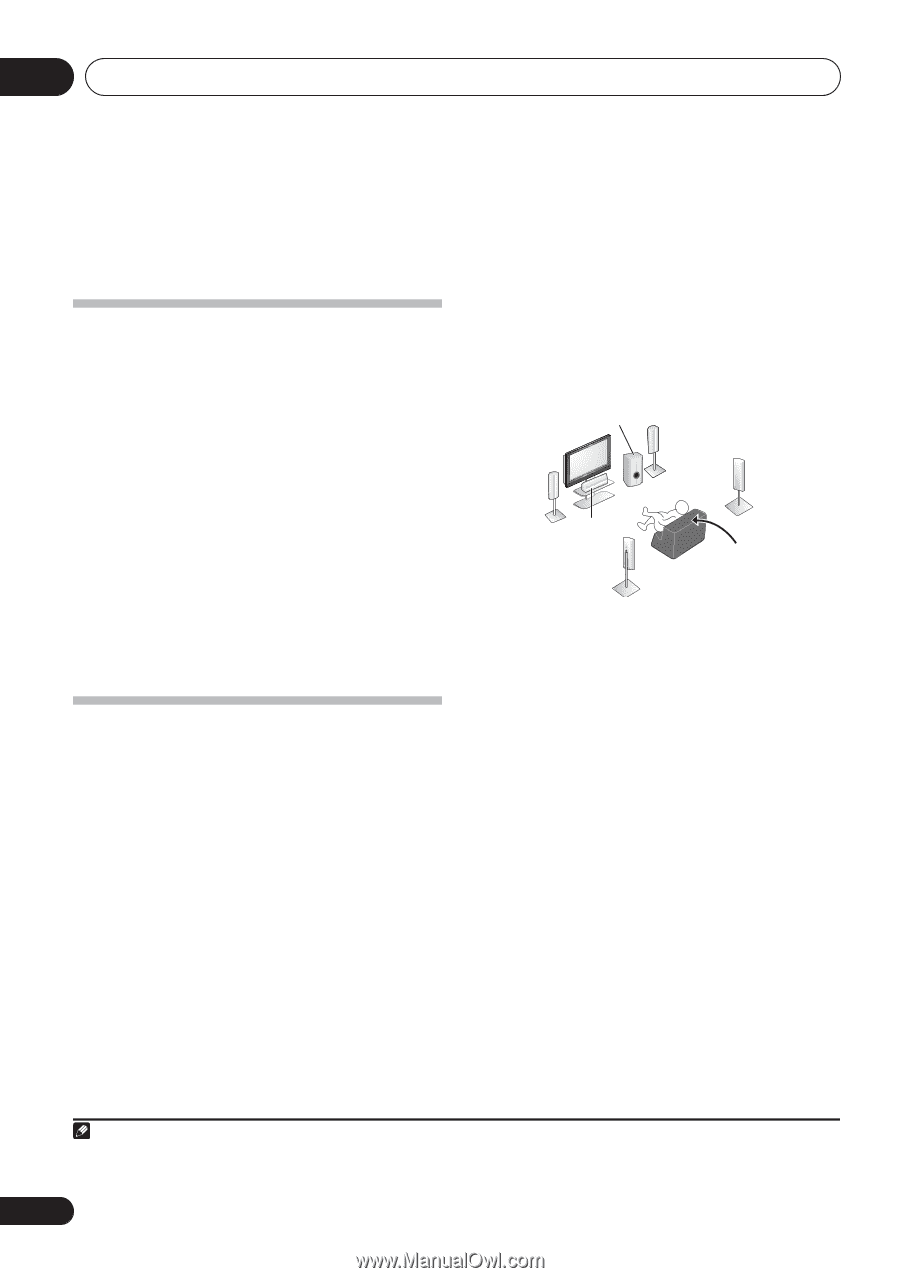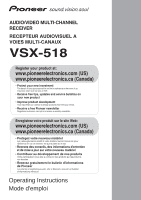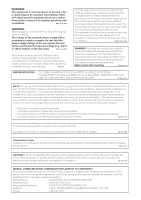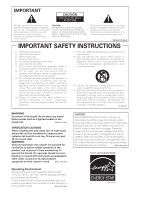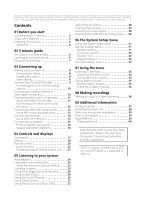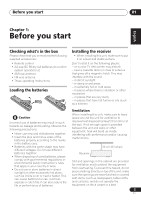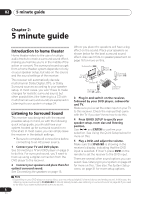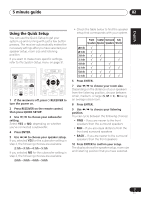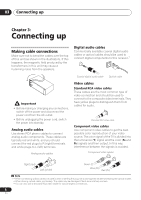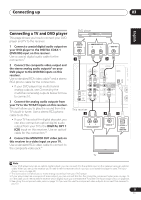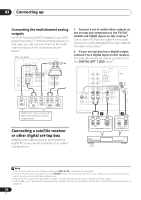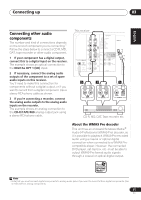Pioneer VSX-518-K Owner's Manual - Page 6
minute guide - 5 1 dolby home theater receiver
 |
UPC - 012562884684
View all Pioneer VSX-518-K manuals
Add to My Manuals
Save this manual to your list of manuals |
Page 6 highlights
02 5 minute guide Chapter 2: 5 minute guide Introduction to home theater Home theater refers to the use of multiple audio tracks to create a surround sound effect, making you feel like you're in the middle of the action or concert. The surround sound you get from a home theater system depends not only on your speaker setup, but also on the source and the sound settings of the receiver. This receiver will automatically decode multichannel Dolby Digital, DTS, or Dolby Surround sources according to your speaker setup. In most cases, you won't have to make changes for realistic surround sound, but other possibilities (like listening to a CD with multichannel surround sound) are explained in Listening to your system on page 24. Listening to Surround Sound This receiver was designed with the easiest possible setup in mind, so with the following quick setup guide, you should have your system hooked up for surround sound in no time at all. In most cases, you can simply leave the receiver in the default settings. • Be sure to complete all connections before connecting to an AC power source. 1 Connect your TV and DVD player. See Connecting a TV and DVD player on page 9 to do this. For surround sound, you'll want to hook up using a digital connection from the DVD player to the receiver. 2 Connect your speakers and place them for optimal surround sound. See Connecting the speakers on page 15. Where you place the speakers will have a big effect on the sound. Place your speakers as shown below for the best surround sound effect. Also see Hints on speaker placement on page 16 for more on this. Subwoofer (SW) Front Left (L) Center (C) Surround Left (LS) Front Right (R) Surround Right (RS) Listening position 3 Plug in and switch on the receiver, followed by your DVD player, subwoofer and TV. Make sure you've set the video input on your TV to this receiver. Check the manual that came with the TV if you don't know how to do this. 4 Press QUICK SETUP to specify your speaker setup, room size and listening position. Use / and ENTER to confirm your selection. See Using the Quick Setup below for more on this. 5 Play a DVD, and adjust the volume. Make sure that DVD/BD is showing in the receiver's display, indicating that the DVD input is selected. If it isn't, press DVD on the remote to set the receiver to the DVD input. There are several other sound options you can select. See Listening to your system on page 24 for more on this.1 See also The System Setup menu on page 31 for more setup options. Note 1 Depending on your DVD player or source discs, you may only get digital 2 channel stereo and analog sound. In this case, the listening mode must be set to STANDARD (it should already be set-see Listening in surround sound on page 24 if you need to do this) if you want multichannel surround sound. 6 En