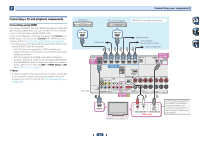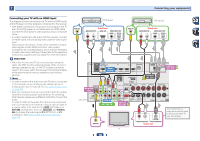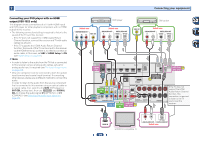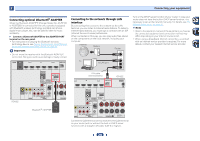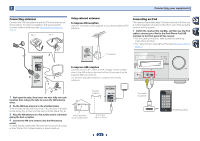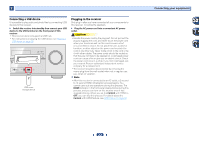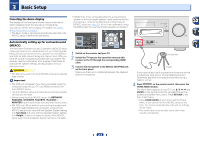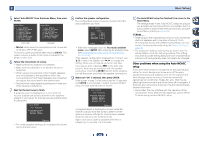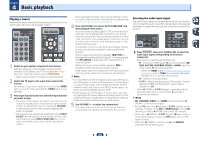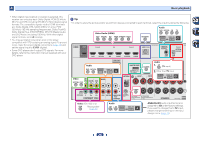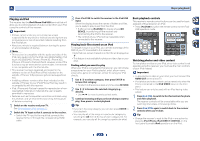Pioneer VSX-822-K Owner's Manual - Page 22
Connecting a USB device, Plugging in the receiver - turning off by itself
 |
View all Pioneer VSX-822-K manuals
Add to My Manuals
Save this manual to your list of manuals |
Page 22 highlights
2 Connecting a USB device It is possible to play audio and photo files by connecting USB devices to this receiver. Switch the receiver into standby then connect your USB device to the USB terminal on the front panel of this receiver. • This receiver does not support a USB hub. • For instructions on playing the USB device, see Playing a USB device on page 28. HDMI iPod iPhone iPad BAND TUNER EDIT CONTROL TUNE ON/OFF PRESET TO SURROUND/ ALC/ REAM DIRECT STANDARD SURR ADVANCED SURROUND SOUND iPod iPhone iPad RETRIEVER AIR DIRECT CONTROL ENTER MCACC SETUP MIC VIDEO 5 V 2.1 A iPod iPhone USB iPad MASTER VOLUME USB mass storage device Plugging in the receiver Only plug in after you have connected all your components to this receiver, including the speakers. Plug the AC power cord into a convenient AC power outlet. CAUTION • Handle the power cord by the plug part. Do not pull out the plug by tugging the cord, and never touch the power cord when your hands are wet, as this could cause a short circuit or electric shock. Do not place the unit, a piece of furniture, or other object on the power cord or pinch the cord in any other way. Never make a knot in the cord or tie it with other cables. The power cords should be routed so that they are not likely to be stepped on. A damaged power cord can cause a fire or give you an electric shock. Check the power cord once in a while. If you find it damaged, ask your nearest Pioneer authorized independent service company for a replacement. • The receiver should be disconnected by removing the mains plug from the wall socket when not in regular use, e.g., when on vacation. Note • After this receiver is connected to an AC outlet, a 2 second to 10 second HDMI initialization process begins. You cannot carry out any operations during this process. The HDMI indicator in the front panel display blinks during this process, and you can turn on this receiver once it has stopped blinking. When you set the Control with HDMI to OFF, you can skip this process. For details about the Control with HDMI feature, see HDMI Setup on page 52. Connecting your equipment 22