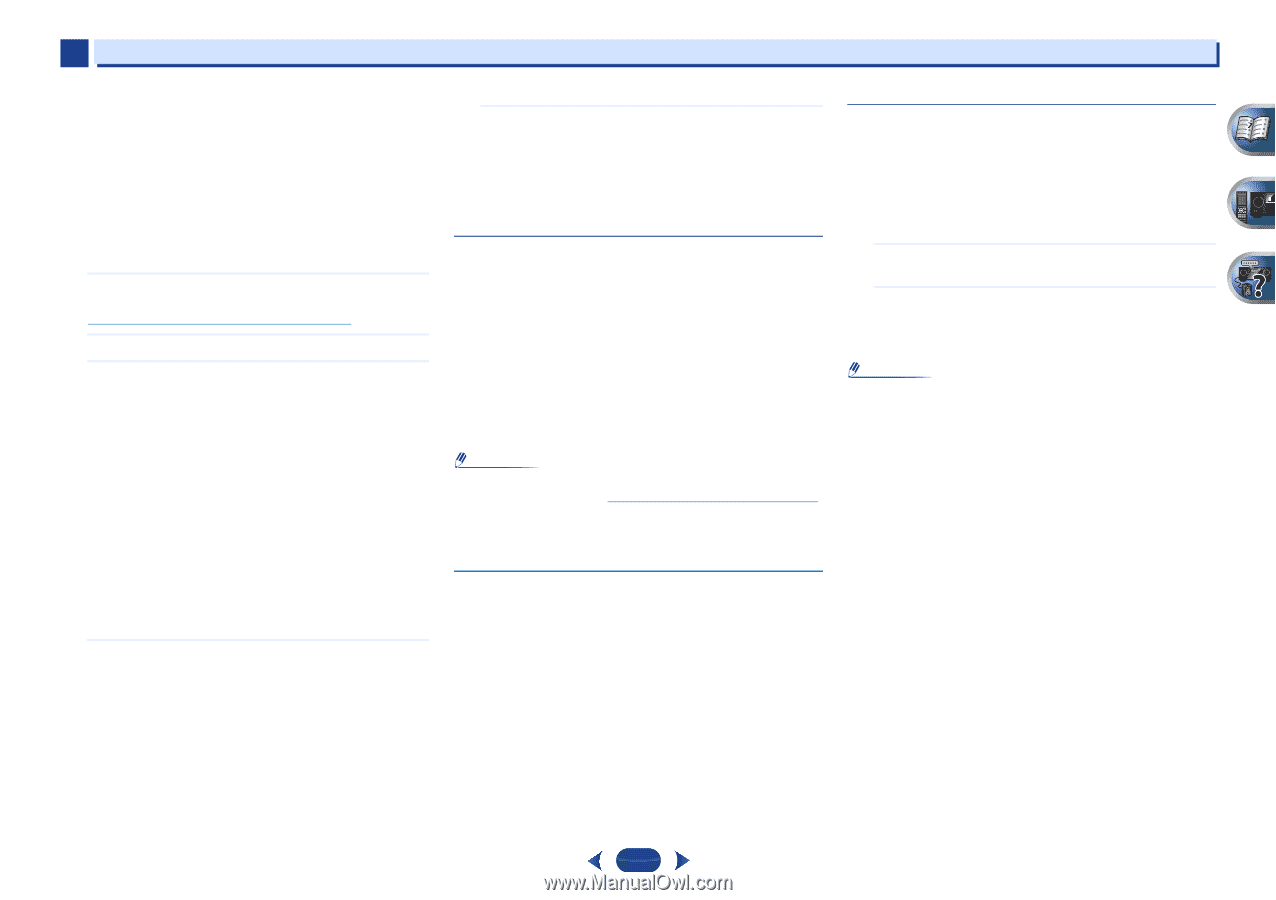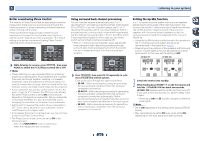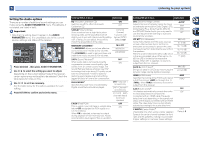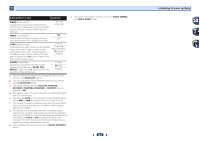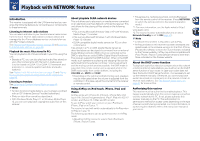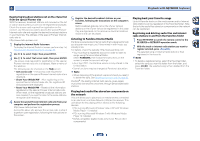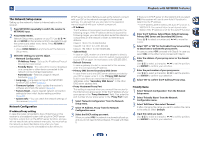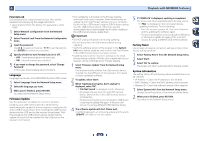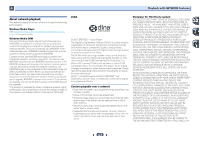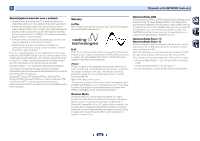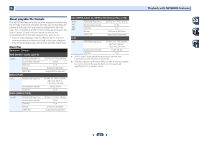Pioneer VSX-822-K Owner's Manual - Page 40
Reset Your WebID/PW - remote
 |
View all Pioneer VSX-822-K manuals
Add to My Manuals
Save this manual to your list of manuals |
Page 40 highlights
6 Playback with NETWORK features Registering broadcast stations not on the vTuner list from the special Pioneer site With the receiver, broadcast stations not included on the list of station distributed by vTuner can be registered and played. Check the access code required for registration on the receiver, use this access code to access the special Pioneer Internet radio site and register the desired broadcast stations in your favorites. The address of the special Pioneer Internet radio site is: http://www.radio-pioneer.com 1 Display the Internet Radio list screen. To display the Internet Radio list screen, perform step 1 at Playback with Network functions on page 39. 2 Use / to select 'Help', then press ENTER. 3 Use / to select 'Get access code', then press ENTER. The access code required for registration on the special Pioneer Internet radio site is displayed. Make a memo of this address. The following can be checked on the Help screen: • Get access code - The access code required for registration on the special Pioneer Internet radio site is displayed. • Show Your WebID/PW - After registering on the special Pioneer Internet radio site, the registered ID and password are displayed. • Reset Your WebID/PW - Resets all the information registered on the special Pioneer Internet radio site. When reset, all the registered broadcast stations are also cleared. If you want to listen to the same stations, re-register after resetting. 4 Access the special Pioneer Internet radio site from your computer and perform the registration process. http://www.radio-pioneer.com Access the above site and use the access code in step 3 to perform user registration, following the instructions on the screen. 5 Register the desired broadcast stations as your favorites, following the instructions on the computer's screen. Both broadcast stations not on the vTuner list and stations on the vTuner list can be registered. In this case they are registered on the receiver as favorite broadcast stations and can be played. Listening to Pandora Internet Radio Pandora is personalized internet radio that is designed to help you discover new music you'll love mixed in with music you already know. For details, check the website: http://www.pandora.com • You must have a registered account in order to listen to songs using Pandora Internet Radio. Select PANDORA, then follow the instructions on the screen to make the account settings. • As of April 2011, the Pandora service is only offered in the United States. • Some functions may be changed at Pandora's discretion. Note • When disposing of the product, we recommend you reset it to delete the data. See Resetting the main unit on page 63. Pandora®, the leading internet radio service, gives people music they love anytime, anywhere, through personalized radio stations. Playing back audio files stored on components on the network This unit allows you to play music on media servers connected on an identical Local Area Network (LAN) as the receiver. This unit allows for the playing of files stored on the following devices: • PCs running Microsoft Windows Vista or XP with Windows Media Player 11 installed • PCs running Microsoft Windows 7 with Windows Media Player 12 installed • DLNA-compatible digital media servers (on PCs or other components) Playing back your favorite songs Up to 64 favorite tracks on the media server and/or Internet radio stations can be registered in the Favorites folder. Note that only the audio files stored on components on the network can be registered. Registering and deleting audio files and Internet radio stations in and from the Favorites folder 1 Press NETWORK to switch the remote control to the M.SERVER or NETRADIO operation mode. 2 With the track or Internet radio station you want to register selected, press +Favorite. The selected song or Internet radio station is then registered in the Favorite. Note • To delete a registered song, select the Favorites folder, select the song you want to delete from the folder, and press CLEAR. The selected song is then deleted from the Favorites folder. 40