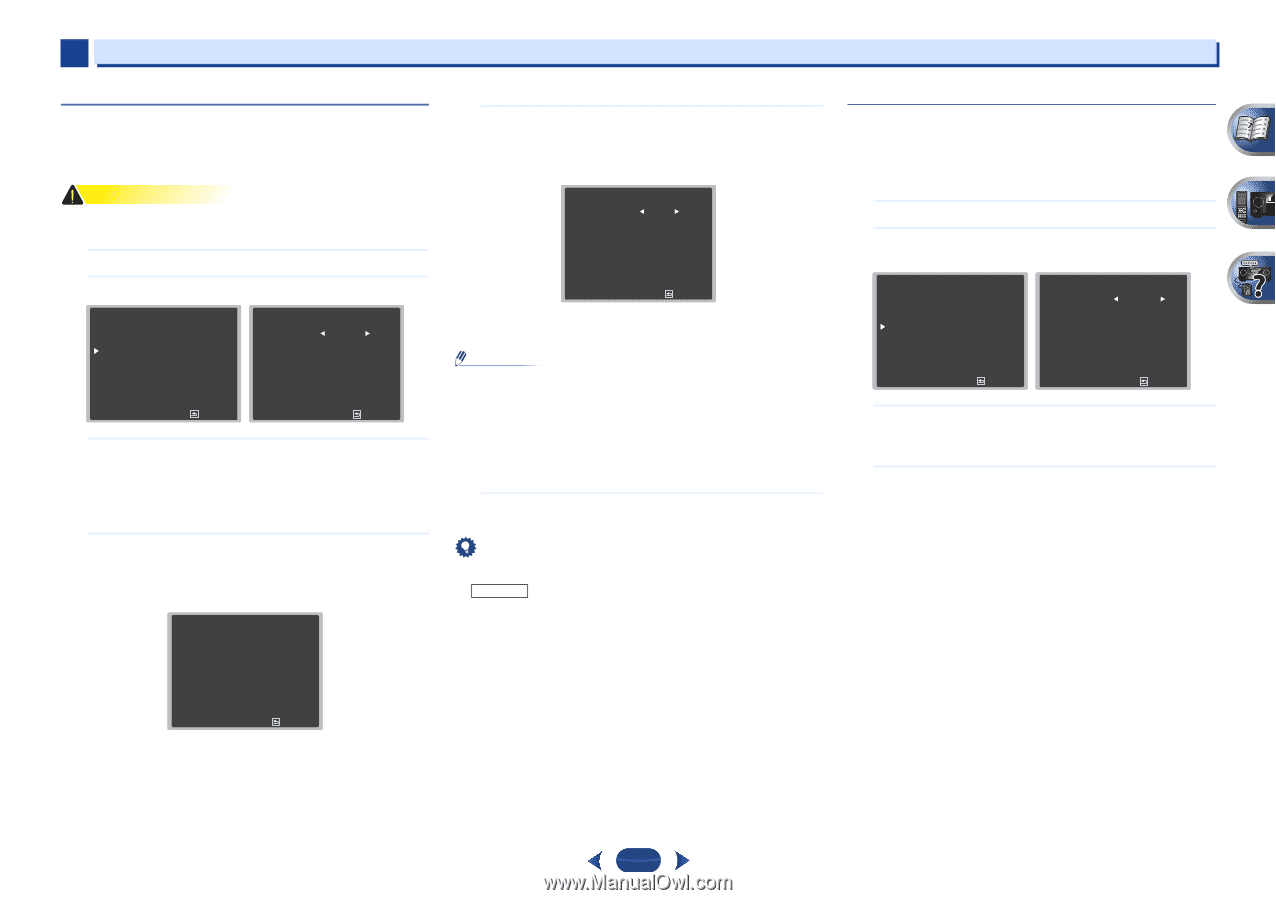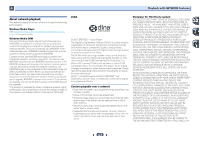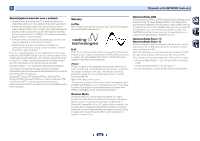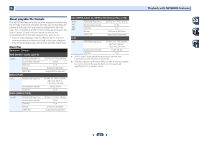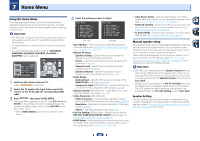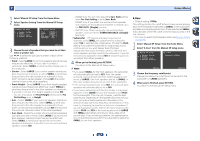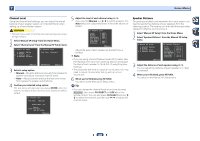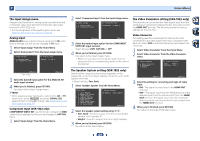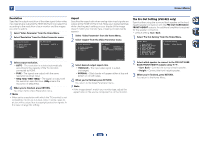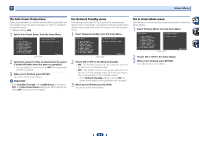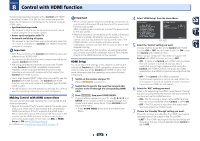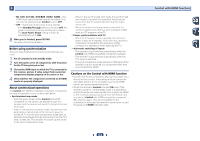Pioneer VSX-822-K Owner's Manual - Page 48
Channel Level, Speaker Distance - 5 1 channel home theater
 |
View all Pioneer VSX-822-K manuals
Add to My Manuals
Save this manual to your list of manuals |
Page 48 highlights
7 Home Menu Channel Level Using the channel level settings, you can adjust the overall balance of your speaker system, an important factor when setting up a home theater system. CAUTION • The test tones used in the Channel Level settings are output at high volume. 1 Select 'Manual SP Setup' from the Home Menu. 2 Select 'Channel Level' from the Manual SP Setup menu. 2 . Manual SP Setup a . Speaker Setting b . X.Over c . Channel Level d . Speaker Distance 2c . Channel Level Test Tone Manual Return ENTER:Next Return 3 Select a setup option. • Manual - Move the test tone manually from speaker to speaker and adjust individual channel levels. • Auto - Adjust channel levels as the test tone moves from speaker to speaker automatically. 4 Confirm your selected setup option. The test tones will start after you press ENTER. After the volume increases to the reference level, test tones will be output. 2c . Channel Level Test Tone [ Manual ] Please Wait . . .20 Caution Loud test tones will be output. Return 5 Adjust the level of each channel using /. If you selected Manual, use / to switch speakers. The Auto setup will output test tones in the order shown onscreen: 2c . Channel Level Front L Center Front R Surround R Surr. Back R Surr. Back L Surround L Subwoofer 0dB [ 0dB ] [ 0dB ] [ 0dB 0dB ] [ 0dB ] Return Adjust the level of each speaker as the test tone is emitted. Note • If you are using a Sound Pressure Level (SPL) meter, take the readings from your main listening position and adjust the level of each speaker to 75 dB SPL (C-weighting/slow reading). • The subwoofer test tone is output at low volumes. You may need to adjust the level after testing with an actual soundtrack. 6 When you're finished, press RETURN. You return to the Manual SP Setup menu. Tip • You can change the channel levels at any time by press RECEIVER , then press CH SELECT and LEV +/- on the remote control. You can also press CH SELECT and use / to select the channel, and then use / to adjust the channel levels. Speaker Distance For good sound depth and separation from your system, you need to specify the distance of your speakers from the listening position. The receiver can then add the proper delay needed for effective surround sound. 1 Select 'Manual SP Setup' from the Home Menu. 2 Select 'Speaker Distance' from the Manual SP Setup menu. 2 . Manual SP Setup a . Speaker Setting b . X.Over c . Channel Level d . Speaker Distance Return 2d . Speaker Distance Front L Center Front R Surround R Surr. Back R Surr. Back L Surround L Subwoofer 10.0 ft [ 10.0 ft ] [ 10.0 ft ] [ 10.0 ft 10.0 ft ] [ 10.0 ft ] Return 3 Adjust the distance of each speaker using /. You can adjust the distance of each speaker in 0.1 feet increments. 4 When you're finished, press RETURN. You return to the Manual SP Setup menu. 48