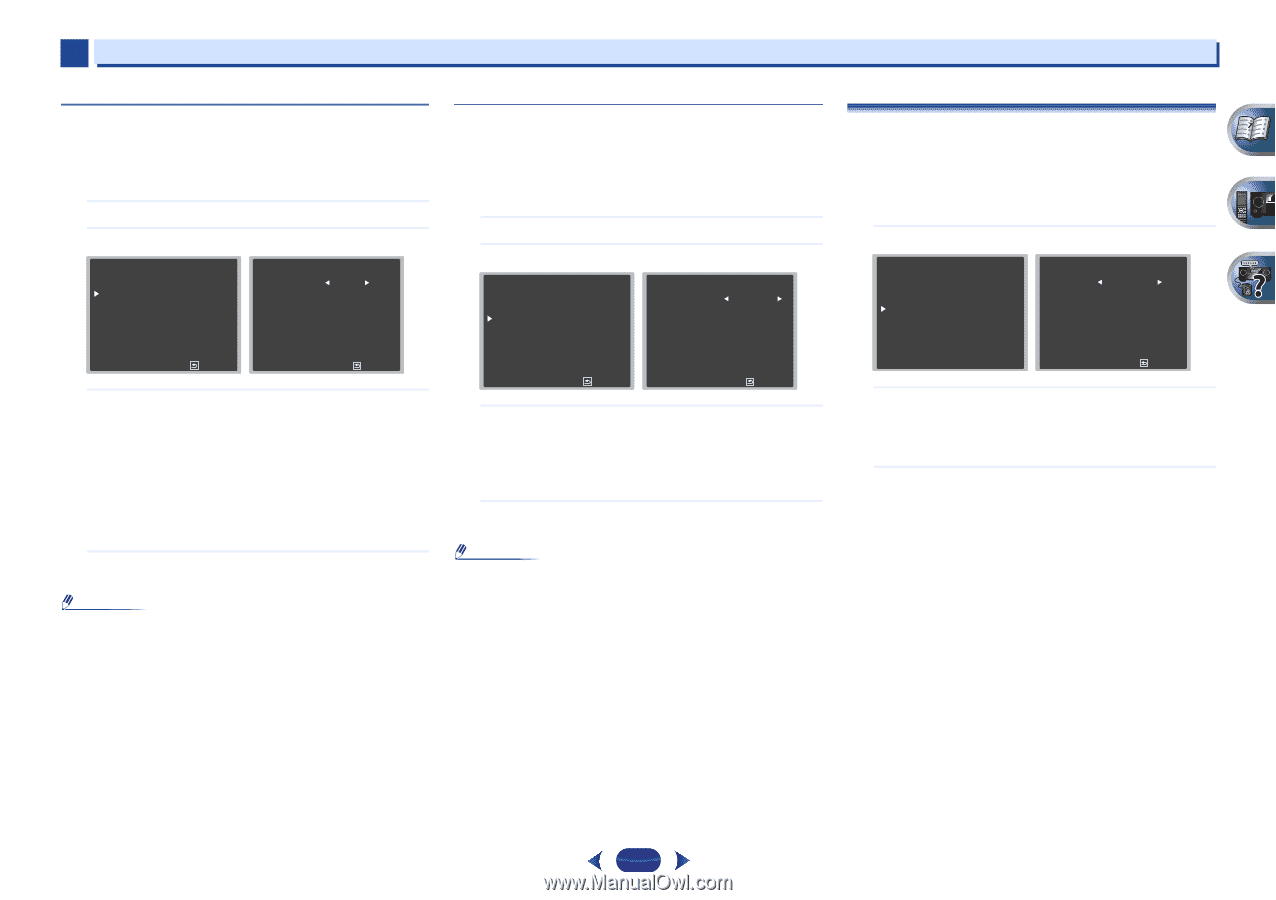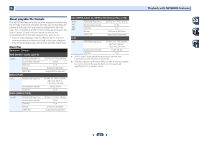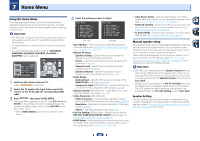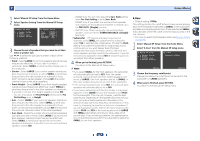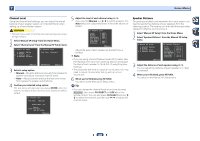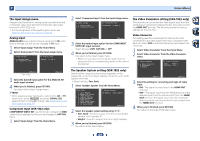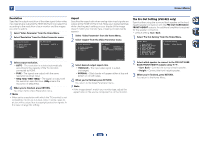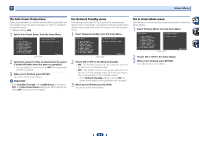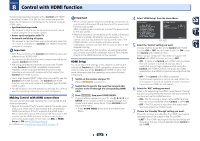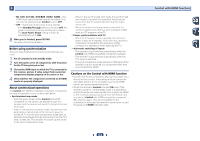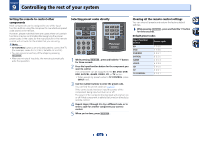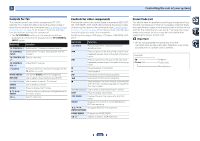Pioneer VSX-822-K Owner's Manual - Page 50
The Pre Out Setting VSX-822 only
 |
View all Pioneer VSX-822-K manuals
Add to My Manuals
Save this manual to your list of manuals |
Page 50 highlights
7 Home Menu Resolution Specifies the output resolution of the video signal (when video input signals are output at the HDMI OUT terminal, select this according to the resolution of your monitor and the images you wish to watch). 1 Select 'Video Parameter' from the Home Menu. 2 Select 'Resolution' from the Video Parameter menu. 5 . Video Parameter a . Video Converter b . Resolution c . Aspect 5b . Resolution Resolution AUTO Return Return 3 Select output resolution. • AUTO - The resolution is selected automatically according to the capacity of the TV (monitor) connected by HDMI. • PURE - The signals are output with the same resolution as when input. • 480p/720p/1080i/1080p - The signal is output with the resolution specified here (480p means the resolution of 480p/576p). 4 When you're finished, press RETURN. You return to the Video Parameter menu. Note • When set to a resolution with which the TV (monitor) is not compatible, no picture is output. Also, in some cases no picture will be output due to copyright protection signals. In this case, change the setting. Aspect Specifies the aspect ratio when analog video input signals are output at the HDMI OUT terminal. Make your desired settings while checking each setting on your display (if the image doesn't match your monitor type, cropping or black bands appear). 1 Select 'Video Parameter' from the Home Menu. 2 Select 'Aspect' from the Video Parameter menu. 5 . Video Parameter a . Video Converter b . Resolution c . Aspect 5c . Aspect DVD NORMAL S AT / C B L [ THROUGH ] FRONT VIDEO [ THROUGH ] Return Return 3 Select desired output aspect ratio. • THROUGH - The input video signal is output unchanged. • NORMAL - Black bands will appear either at top and bottom or on both sides. 4 When you're finished, press RETURN. You return to the Video Parameter menu. Note • If the image doesn't match your monitor type, adjust the aspect ratio on the source component or on the monitor. The Pre Out Setting (VSX-822 only) Specify either using the surround back speaker or the front height speaker connection with the PRE OUT SURR BACK/ FRONT HEIGHT outputs. An additional amplifier is required for the speaker connection. • Default setting: Surr. Back 1 Select 'Pre Out Setting' from the Home Menu. Home Menu 1 . Auto MCACC 2 . Manual SP Setup 3 . Input Assign 4 . Pre Out Setting 5 . HDMI Setup 6 . Auto Power Down 7 . Network Standby 8 . FL Demo Mode 4 . Pre Out Setting Pre Out Surr. Back Return 2 Select which speaker to connect to the PRE OUT SURR BACK/FRONT HEIGHT outputs using Surr. Back - Connect the surround back speaker. • Height - Connect the front height speaker. 3 When you're finished, press RETURN. You return to the Home Menu. 50