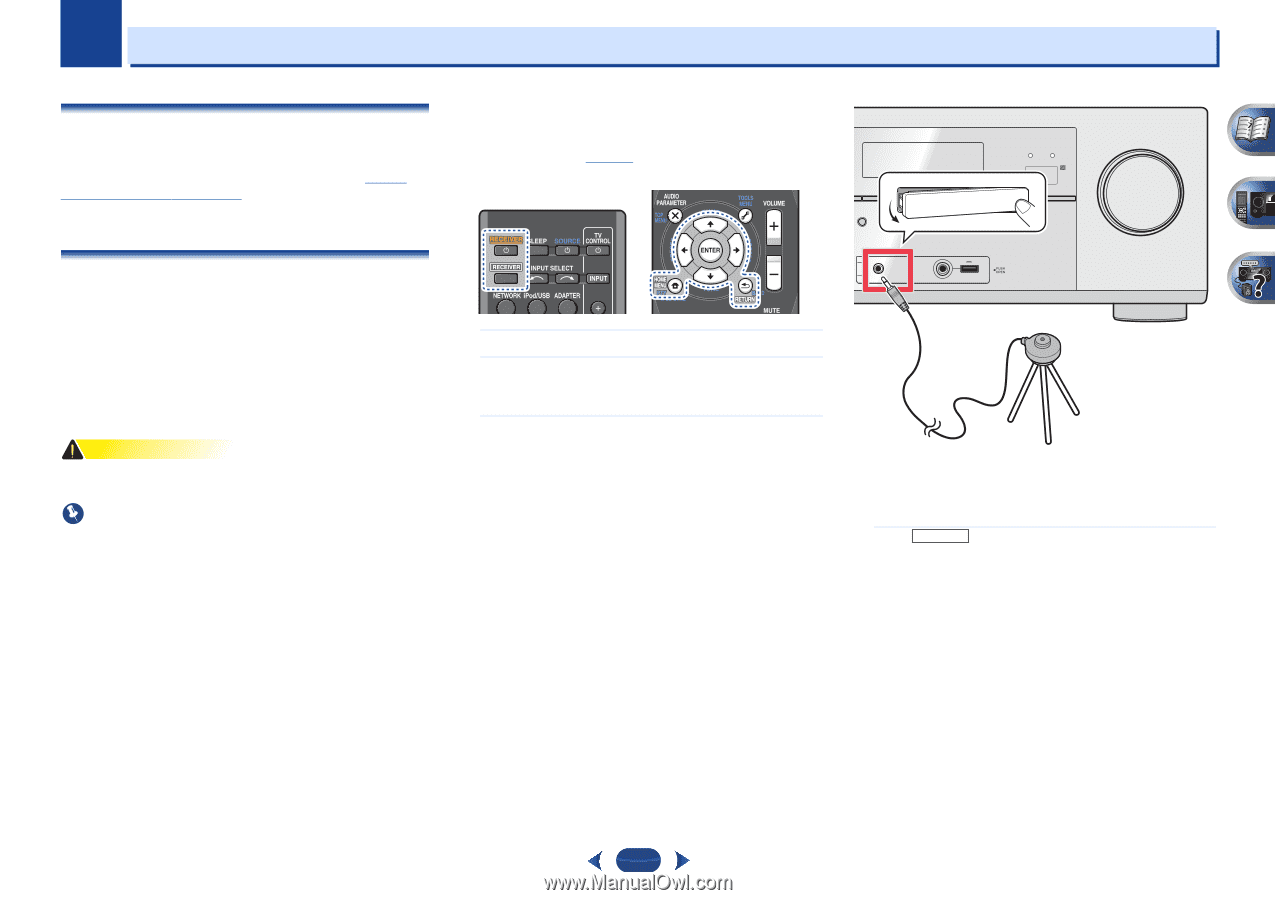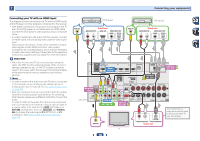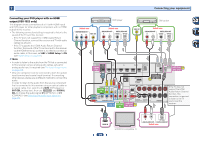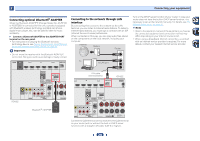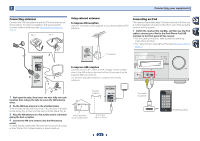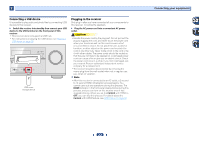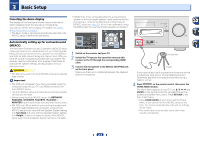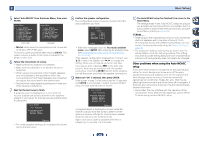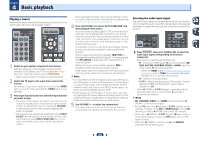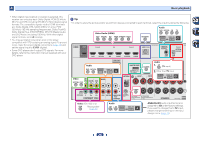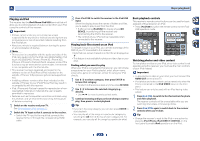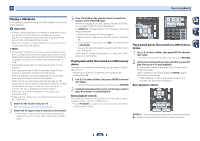Pioneer VSX-822-K Owner's Manual - Page 23
Basic Setup - demo mode
 |
View all Pioneer VSX-822-K manuals
Add to My Manuals
Save this manual to your list of manuals |
Page 23 highlights
Chapter 3 Basic Setup Canceling the demo display • VSX-822 only: If you connected either the surround back speaker or the front height speaker, make sure that the Pre The display on the front panel shows various information (demo displays) when the receiver is not operating. You can turn off the demo display. For details, see The FL Out setting is correctly set before performing the Auto MCACC setup (see page 50). (Here is an explanation using the OSD screen for a surround back speaker connection.) HDMI iPod iPhone iPad Demo Mode menu on page 51. BAND TUNER EDIT CONTROL TUNE ON/OFF PRESET ENTER • The demo mode is canceled automatically when the Auto TO SURROUND/ ALC/ REAM DIRECT STANDARD SURR ADVANCED SURROUND SOUND iPod iPhone iPad RETRIEVER AIR DIRECT CONTROL MCACC setup is performed (see below). MASTER VOLUME Automatically setting up for surround sound (MCACC) The Auto Multi-Channel Acoustic Calibration (MCACC) setup measures the acoustic characteristics of your listening area, taking into account ambient noise, speaker size and distance, and tests for both channel delay and channel level. After you have set up the microphone provided with your system, the receiver uses the information from a series of test tones to optimize the speaker settings and equalization for your particular room. CAUTION • The test tones used in the Auto MCACC setup are output at high volume. Important • The OSD will not appear if you have connected using the composite output to your TV. Use HDMI connection for Auto MCACC setup. • The Auto MCACC setup will overwrite any existing speaker settings you've made. • Before using the Auto MCACC setup, the NETRADIO, PANDORA, M.SERVER, FAVORITE, iPod/USB or ADAPTER input should not be selected as an input source. • VSX-1022 only: When both the surround back speaker and the front height speaker are connected, conduct Auto MCACC setup twice: once with the Speaker System setting is in Surr.Back and once with the Speaker System setting is in Height. (There is no need to conduct Auto MCACC setup every time the Speaker System setting is changed.) 1 Switch on the receiver and your TV. 2 Switch the TV input to the input that connects this receiver to the TV through the corresponding HDMI cable. 3 Connect the microphone to the MCACC SETUP MIC jack on the front panel. Make sure there are no obstacles between the speakers and the microphone. MCACC SETUP MIC VIDEO 5 V 2.1 A iPod iPhone USB iPad Microphone Tripod If you have a tripod, use it to place the microphone so that it's about ear level at your normal listening position. Otherwise, place the microphone at ear level using a table or a chair. 4 Press RECEIVER on the remote control, then press the HOME MENU button. The Home Menu appears on your TV. Use and ENTER on the remote control to navigate through the screens and select menu items. Press RETURN to exit the current menu. • Press HOME MENU at any time to exit the Home Menu. If you cancel the Auto MCACC setup at any time, the receiver automatically exits and no settings will be made. • The screensaver automatically starts after three minutes of inactivity. 23