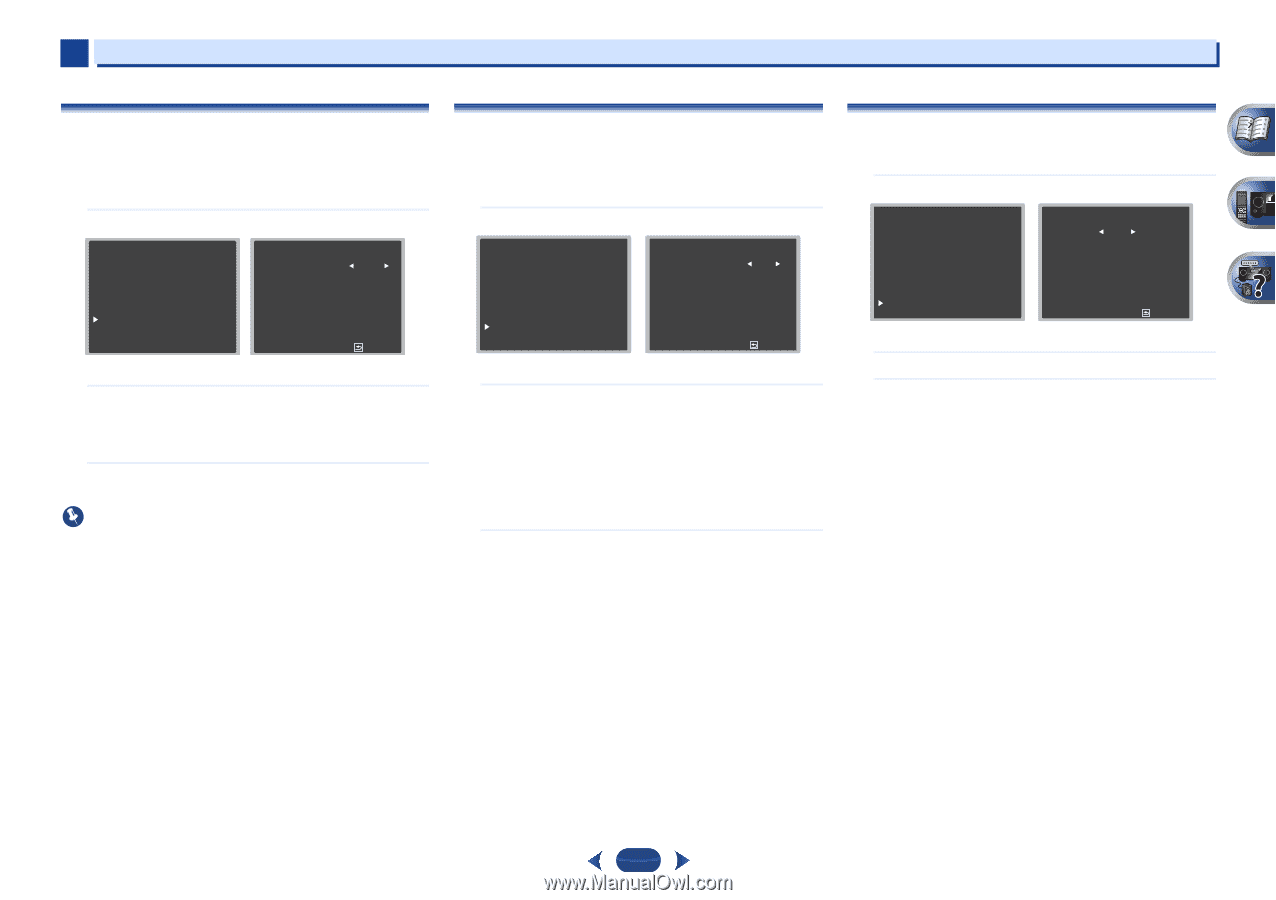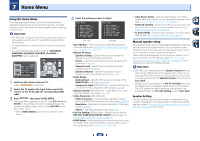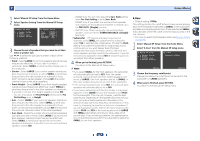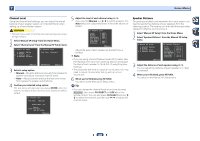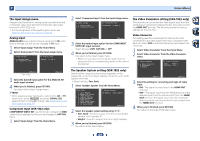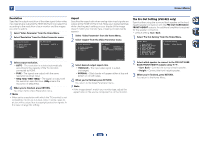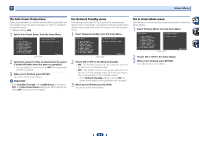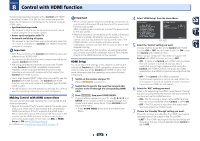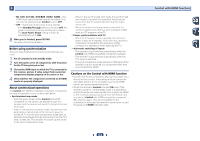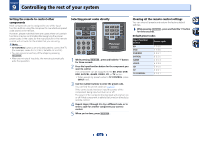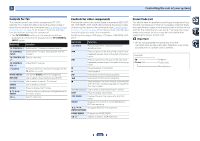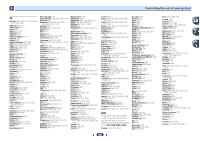Pioneer VSX-822-K Owner's Manual - Page 51
The Auto Power Down menu, The Network Standby menu, The FL Demo Mode menu - demo mode off
 |
View all Pioneer VSX-822-K manuals
Add to My Manuals
Save this manual to your list of manuals |
Page 51 highlights
7 Home Menu The Auto Power Down menu Set to automatically turn off the receiver after a specified time has passed (when the power has been on with no operation for several hours). • Default setting: OFF 1 Select 'Auto Power Down' from the Home Menu. Home Menu 7 . Auto Power Down 1 . Auto MCACC 2 . Manual SP Setup 3 . Input Assign 4 . Speaker System 5 . Video Parameter 6 . HDMI Setup 7 . Auto Power Down 8 . Network Standby 9 . FL Demo Mode Auto Power Down VSX-1022 OFF Return 2 Specify the amount of time to allow before the power is turned off (when there has been no operation). • You can select 2, 4 or 6 hours, or OFF (if no automatic shutoff is desired). 3 When you're finished, press RETURN. You return to the Home Menu. Important • If the Standby Through of the HDMI Setup is not set to OFF, the Auto Power Down setting will automatically be set to OFF and cannot be changed. The Network Standby menu This setting allows the AirPlay function for operating the receiver from a computer connected on the same LAN as the receiver to be used even when the receiver is in the standby mode. 1 Select 'Network Standby' from the Home Menu. Home Menu 1 . Auto MCACC 2 . Manual SP Setup 3 . Input Assign 4 . Speaker System 5 . Video Parameter 6 . HDMI Setup 7 . Auto Power Down 8 . Network Standby 9 . FL Demo Mode 8 . Network Standby Network Standby OFF VSX-1022 Return 2 Choose ON or OFF for the Network Standby. • ON - The AirPlay function can be used even when the receiver is in the standby mode. • OFF - The AirPlay function cannot be used when the receiver is in the standby mode (This lets you reduce power consumption in the standby mode). - If the Network Standby setting is set to ON, the power consumption during standby will increase. 3 When you're finished, press RETURN. You return to the Home Menu. The FL Demo Mode menu Set whether or not various demos are to be shown on the front panel display. 1 Select 'FL Demo Mode' from the Home Menu. Home Menu 1 . Auto MCACC 2 . Manual SP Setup 3 . Input Assign 4 . Speaker System 5 . Video Parameter 6 . HDMI Setup 7 . Auto Power Down 8 . Network Standby 9 . FL Demo Mode 9 . FL Demo Mode FL Demo ON VSX-1022 Return 2 Choose ON or OFF for the demo display. 3 When you're finished, press RETURN. You return to the Home Menu. 51