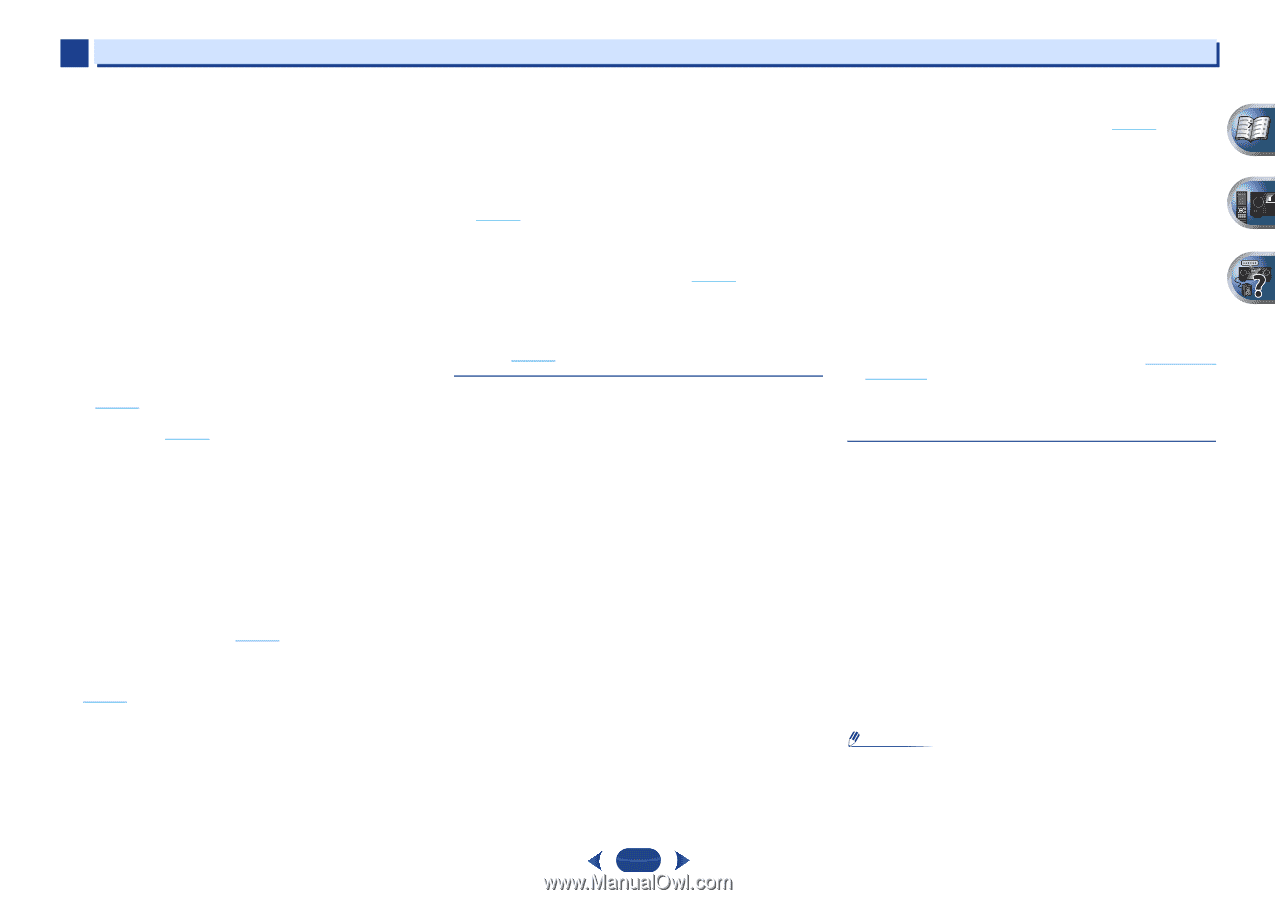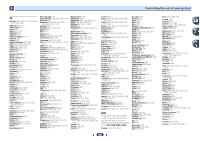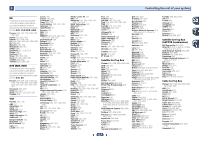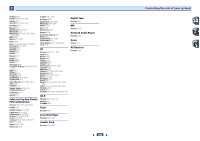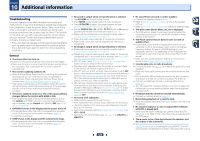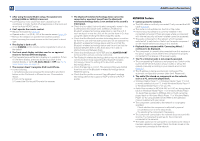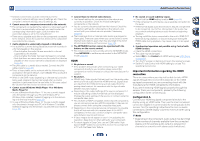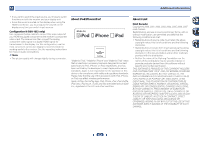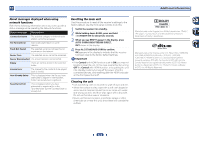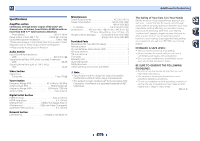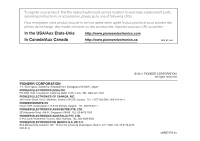Pioneer VSX-822-K Owner's Manual - Page 61
Cannot access Windows Media Player 11 or Windows - hdmi problem
 |
View all Pioneer VSX-822-K manuals
Add to My Manuals
Save this manual to your list of manuals |
Page 61 highlights
10 Additional information Network connections could be restricted due to the computer's network settings, security settings, etc. Check the computer's network settings, security settings, etc. Cannot access the component connected to the network. The component connected to the network is not properly set. If the client is automatically authorized, you need to enter the corresponding information again. Check whether the connection status is set to "Do not authorize". There are no playable audio files on the component connected to the network. Check the audio files stored on the component connected to the network. Audio playback is undesirably stopped or disturbed. The audio file currently being played back was not recorded in a format playable on this receiver. - Check whether the audio file was recorded in a format supported by this receiver. - Check whether the folder has been damaged or corrupted. - Note that there are cases where even the audio files listed as playable on this receiver cannot be played back or displayed (page 45). The LAN cable is currently disconnected. Connect the LAN cable properly (page 20). There is heavy traffic on the network with the Internet being accessed on the same network. Use 100BASE-TX to access the components on the network. When in the DMR mode, depending on the external controller being used, playback may be interrupted when a volume operation is performed from the controller. In this case, adjust the volume from the receiver or remote control. Cannot access Windows Media Player 11 or Windows Media Player 12. In case of Windows Media Player 11: You are currently logged onto the domain through your PC with Windows XP or Windows Vista installed. Instead of logging onto the domain, log onto the local machine (page 39). In case of Windows Media Player 12: You are currently logged onto the domain through your PC with Windows 7 installed. Instead of logging onto the domain, log onto the local machine (page 39). Cannot listen to Internet radio stations. The firewall settings for components on the network are currently in operation. Check the firewall settings for components on the network. You are currently disconnected from the Internet. Check the connection settings for components on the network, and consult with your network service provider if necessary (page 41). The broadcasts from an Internet radio station are stopped or interrupted. There are cases where you cannot listen to some Internet radio stations even when they are listed in the list of Internet radio stations on this receiver (page 39). The NETWORK function cannot be operated with the buttons on the remote control. The remote control is not currently set to the NETWORK mode. Press NETWORK to set the remote control to the NETWORK mode (page 43). HDMI No picture or sound. If the problem still persists when connecting your HDMI component directly to your monitor, please consult the component or monitor manual or contact the manufacturer for support. No picture. VSX-822 only: Video signals that are input from the analog video terminal will not output from the HDMI terminal. Signals that are input from the HDMI terminal will not output from the analog video terminal. Be consistent with the type of cable between input and output. Depending in the output settings of the source component, it may be outputting a video format that can't be displayed. Change the output settings of the source, or connect using the composite video jacks. This receiver is HDCP-compatible. Check that the components you are connecting are also HDCP-compatible. If they are not, please connect them using the composite video jacks. Depending on the connected source component, it's possible that it will not work with this receiver (even if it is HDCPcompatible). In this case, connect using the composite video jacks between source and receiver. If video images do not appear on your TV, try adjusting the resolution, Deep Color or other setting for your component. To output signals in Deep Color, use an HDMI cable (High Speed HDMI® Cable) to connect this receiver to a component or TV with the Deep Color feature. No sound, or sound suddenly ceases. Check that the HDMI setting is set to AMP (page 36). If the component is a DVI device, use a separate connection for the audio. HDMI format digital audio transmissions require a longer time to be recognized. Due to this, interruption in the audio may occur when switching between audio formats or beginning playback. Turning on/off the device connected to this unit's HDMI OUT terminal during playback, or disconnecting/connecting the HDMI cable during playback, may cause noise or interrupted audio. Synchronized operation not possible using Control with HDMI function. Check the HDMI connections. The cable may be damaged. Select ON for the Control with HDMI setting (see HDMI Setup on page 52). Turn the TV's power on before turning on this receiver's power. Set the TV side Control with HDMI setting to on (see TV's operating instructions). Important information regarding the HDMI connection There are cases where you may not be able to route HDMI signals through this receiver (this depends on the HDMI equipped component you are connecting-check with the manufacturer for HDMI compatibility information). If you aren't receiving HDMI signals properly through this receiver (from your component), please try the following configuration when connecting up. Configuration A Connect your HDMI-equipped component directly to the display using an HDMI cable. Then use the most convenient connection (digital is recommended) for sending audio to the receiver. See the operating instructions for more on audio connections. Set the display volume to minimum when using this configuration. Note • Depending on the component, audio output may be limited to the number of channels available from the connected display unit (for example audio output is reduced to 2 channels for a monitor with stereo audio limitations). 61