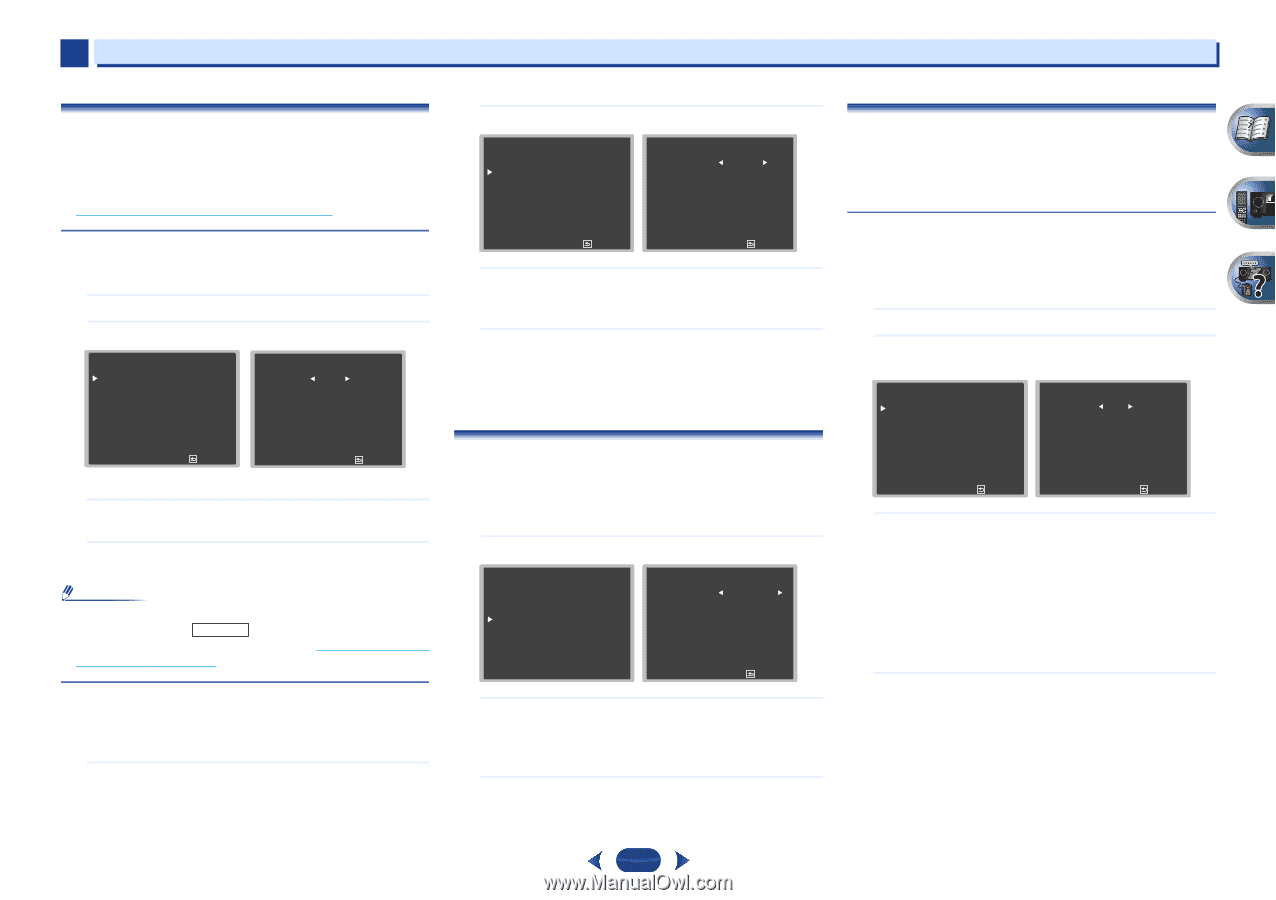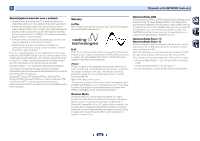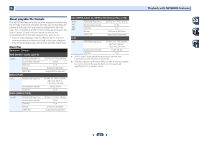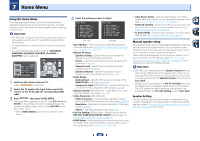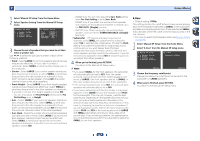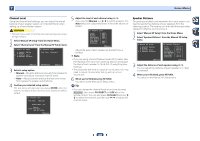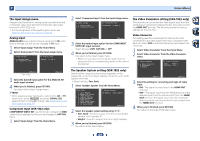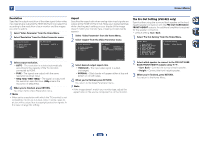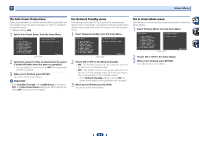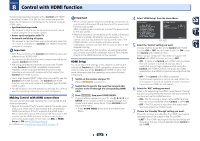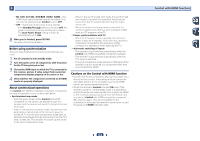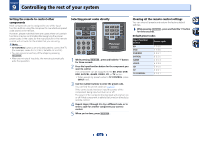Pioneer VSX-822-K Owner's Manual - Page 49
The Input Assign menu, The Speaker System setting VSX-1022 only, The Video Parameter setting VSX- - mcacc
 |
View all Pioneer VSX-822-K manuals
Add to My Manuals
Save this manual to your list of manuals |
Page 49 highlights
7 Home Menu The Input Assign menu Assigns input function for analog audio input terminal and component video input terminal (component video input terminal for VSX-1022 only). • For the assignment of the digital signal inputs, see Selecting the audio input signal on page 25. Analog Input ANALOG IN1 audio input terminal is assigned to CD under factory settings, but this can be changed to TV input. 1 Select 'Input Assign' from the Home Menu. 2 Select 'Analog Input' from the Input Assign menu. 3 . Input Assign a . Analog Input b . Component Input 3a . Analog Input Analog CD Return VSX-1022 Return 3 Select the desired input option for the ANALOG IN1 audio input terminal. 4 When you're finished, press RETURN. You return to the Input Assign menu. Note • When playing analog input audio, switch to the CD or TV input menu, press RECEIVER and press SIGNAL SEL several times to choose A (Analog). (see Selecting the audio input signal on page 25) Component Input (VSX-1022 only) COMPONENT VIDEO IN1 input terminal is assigned to DVD under factory settings, but this can be changed to SAT/CBL input. 1 Select 'Input Assign' from the Home Menu. 2 Select 'Component Input' from the Input Assign menu. 3 . Input Assign a . Analog Input b . Component Input 3b . Component Input Component DVD Return Return 3 Select the desired input option for the COMPONENT VIDEO IN1 input terminal. Select between DVD, SAT/CBL or OFF. 4 When you're finished, press RETURN. You return to the Input Assign menu. • Make sure you have connected the audio from the component to the corresponding inputs on the rear of the receiver. The Speaker System setting (VSX-1022 only) Specify either using the surround back speaker (or the speaker B), or the front height speaker connection with the Bspeaker terminals. • Default setting: Surr. Back 1 Select 'Speaker System' from the Home Menu. Home Menu 1 . Auto MCACC 2 . Manual SP Setup 3 . Input Assign 4 . Speaker System 5 . Video Parameter 6 . HDMI Setup 7 . Auto Power Down 8 . Network Standby 9 . FL Demo Mode 4 . Speaker System SP System Surr. Back Return 2 Select the speaker system setting using Surr. Back - Sound is output from the surround back speaker or the speaker B. • Height - Sound is output from front height speaker. 3 When you're finished, press RETURN. You return to the Home Menu. The Video Parameter setting (VSX-1022 only) This receiver can up-convert the video signal input from the composite or component video terminals; the output is from the HDMI OUT terminal. The following shows the various settings for this function. Video Converter This setting specifies valid/invalid for the function that converts the input video signal from each composite video terminal. When OFF is selected, Resolution and Aspect can not be set. 1 Select 'Video Parameter' from the Home Menu. 2 Select 'Video Converter' from the Video Parameter menu. 5 . Video Parameter a . Video Converter b . Resolution c . Aspect 5a . Video Converter DVD ON SAT/CBL [ ON ] Return Return 3 Select the setting for converting each type of video input. • ON - The signal is output also to the HDMI OUT terminal. • OFF - The signal input from the HDMI terminal of the selected input function will be output from the HDMI OUT terminal. The signal input from the composite and component video terminals will not be output from the HDMI OUT terminal. 4 When you're finished, press RETURN. You return to the Video Parameter menu. 49