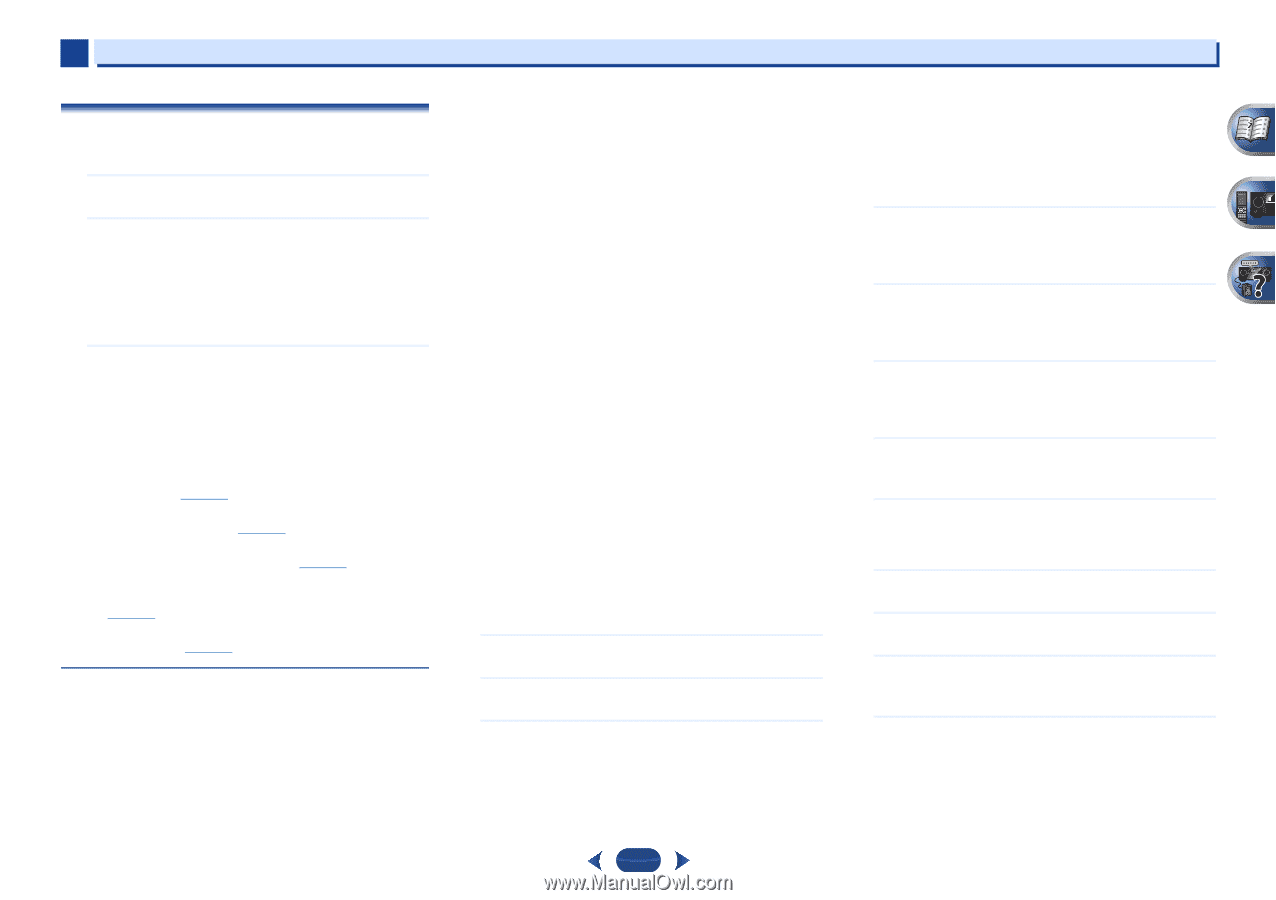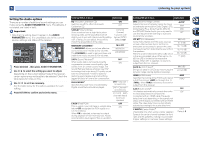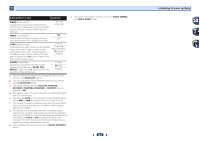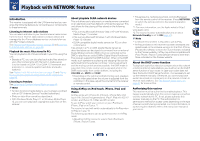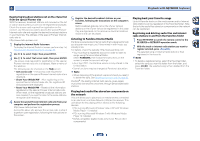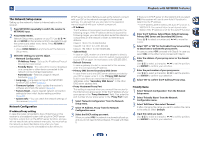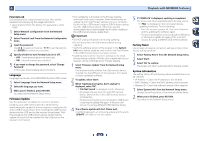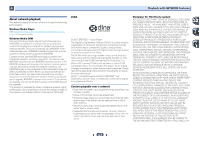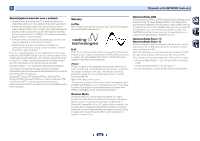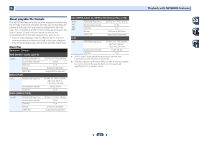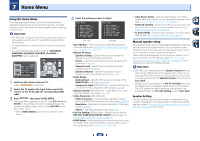Pioneer VSX-822-K Owner's Manual - Page 41
The Network Setup menu - firmware update
 |
View all Pioneer VSX-822-K manuals
Add to My Manuals
Save this manual to your list of manuals |
Page 41 highlights
6 Playback with NETWORK features The Network Setup menu Setting up the network to listen to Internet radio on this receiver. 1 Press NETWORK repeatedly to switch the receiver to NETRADIO input. 2 Press HOME MENU. Network Setup menu appears on your TV. Use and ENTER on the remote control to navigate through the screens and select menu items. Press RETURN to exit the current menu. • Press HOME MENU at any time to exit the Network Setup menu. 3 Select the setting you want to adjust. • Network Configuration - IP Address, Proxy - Sets up the IP address/Proxy of this receiver (see below). - Friendly Name - The name of the receiver displayed on a computer or other device connected to the network can be changed (see below). - Parental Lock - Restricts usage of network functions (page 42). • Language - Language can be set the NETWORK function OSD screen (page 42). • Firmware Update - Use to update the receiver's software and check the version (page 42). • Factory Reset - Use to reset all network connection settings to their initial, factory-setting condition (page 42). • System Info - You can check the network settings of this receiver (page 42). Network Configuration IP address/Proxy setting In case the router connected to the LAN terminal on this receiver is a broadband router (with a built-in DHCP server function), simply turn on the DHCP server function, and you will not need to set up the network manually. You must set up the network as described below only when you have connected this receiver to a broadband router without a DHCP server function. Before you set up the network, consult with your ISP or the network manager for the required settings. It is advised that you also refer to the operation manual supplied with your network component. • IP Address The IP address to be entered must be defined within the following ranges. If the IP address defined is beyond the following ranges, you cannot play back audio files stored on components on the network or listen to Internet radio stations. Class A: 10.0.0.1 to 10.255.255.254 Class B: 172.16.0.1 to 172.31.255.254 Class C: 192.168.0.1 to 192.168.255.254 • Subnet Mask In case an xDSL modem or a terminal adapter is directly connected to this receiver, enter the subnet mask provided by your ISP on paper. In most cases, enter 255.255.255.0. • Default Gateway In case a gateway (router) is connected to this receiver, enter the corresponding IP address. • Primary DNS Server/Secondary DNS Server In case there is only one DNS server address provided by your ISP on paper, enter it in the "Primary DNS Server" field. In case there are more than two DNS server addresses, enter "Secondary DNS Server" in the other DNS server address field. • Proxy Hostname/Proxy Port This setting is required when you connect this receiver to the Internet via a proxy server. Enter the IP address of your proxy server in the "Proxy Hostname" field. Also, enter the port number of your proxy server in the "Proxy Port" field. 1 Select 'Network Configuration' from the Network Setup menu. 2 Select 'IP Address, Proxy' from the Network Configuration menu. 3 Select the DHCP setting you want. When you select ON, the network is automatically set up, and you do not need to follow Steps 4. Proceed with Step 5. If there is no DHCP server on the network and you select ON, this receiver will use its own Auto IP function to determine the IP address. • The IP address determined by the Auto IP function is 169.254.X.X. You cannot listen to an Internet radio station if the IP address is set for the Auto IP function. 4 Enter the IP Address, Subnet Mask, Default Gateway, Primary DNS Server and Secondary DNS Server. Press / to select a number and / to move the cursor. 5 Select 'OFF' or 'ON' for the Enable Proxy Server setting to deactivate or activate the proxy server. In case you select OFF, proceed with Step 8. In case you select ON, on the other hand, proceed with Step 6. 6 Enter the address of your proxy server or the domain name. Use / to select a character, / to set the position, and ENTER to confirm your selection. 7 Enter the port number of your proxy server. Use / to select a character, / to set the position, and ENTER to confirm your selection. 8 Select 'OK' to confirm the IP Address/Proxy setup. Friendly Name 1 Select 'Network Configuration' from the Network Setup menu. 2 Select 'Friendly Name' from the Network Configuration menu. 3 Select 'Edit Name' then select 'Rename'. If after changing the name you want to restore the name to the default, select Default. 4 Input the name you want. Use / to select a character, / to set the position, and ENTER to confirm your selection. 41