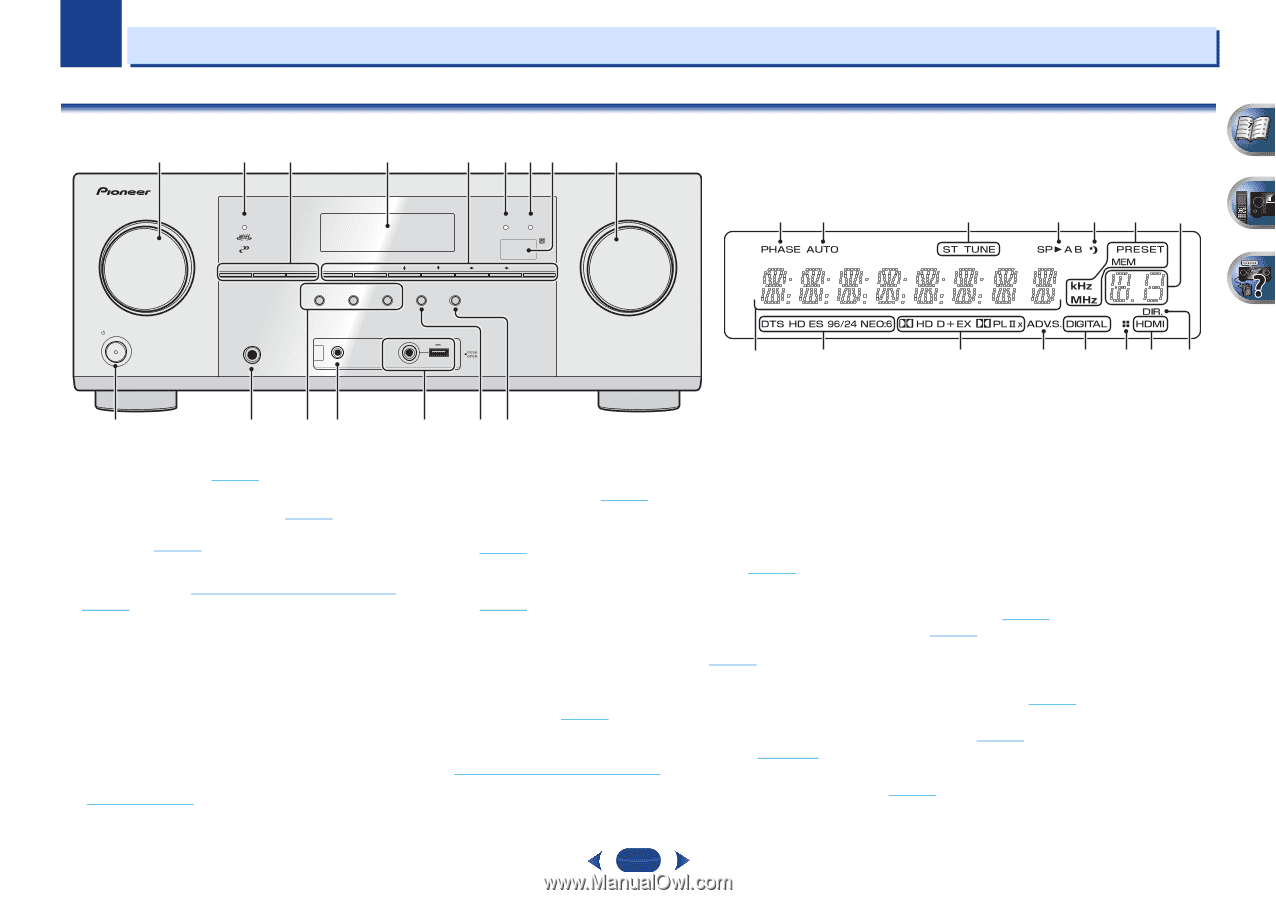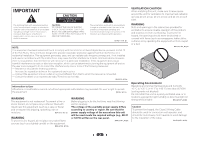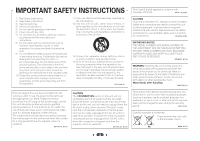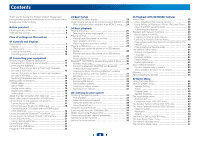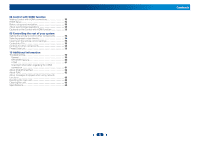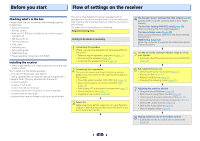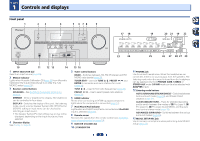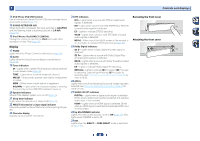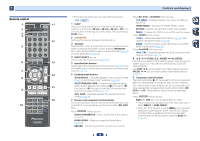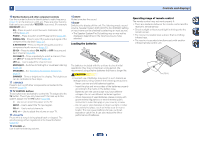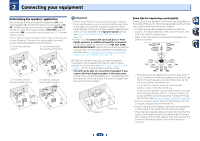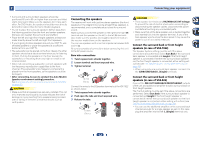Pioneer VSX-822-K Owner's Manual - Page 7
Controls and displays - a v receiver
 |
View all Pioneer VSX-822-K manuals
Add to My Manuals
Save this manual to your list of manuals |
Page 7 highlights
Chapter 1 Controls and displays Front panel 1 INPUT SELECTOR STANDBY / ON 23 4 5 6 78 9 MCACC HDMI iPod iPhone iPad SPEAKERS DIMMER DISPLAY BAND TUNER EDIT TUNE PRESET AUTO SURROUND/ ALC/ STREAM DIRECT STANDARD SURR ADVANCED SURROUND SOUND iPod iPhone iPad RETRIEVER AIR DIRECT CONTROL ENTER PHONES MCACC SETUP MIC VIDEO 5 V 2.1 A iPod iPhone USB iPad MASTER VOLUME 17 18 23 24 19 20 21 19 22 25 26 27 28 27 29 10 11 12 13 14 1 INPUT SELECTOR dial Selects an input source (page 25). 2 MCACC indicator Lights when Acoustic Calibration EQ (page 34) is on (Acoustic Calibration EQ is automatically set to on after the Auto MCACC setup (page 23)). 3 Receiver control buttons SPEAKERS - See Switching the speaker terminal on page 14. DIMMER - Dims or brightens the display. The brightness can be controlled in four steps. DISPLAY - Switches the display of this unit. The listening mode, sound volume, Speaker System (VSX-1022)/Pre Out (VSX-822) setting or input name can be checked by selecting an input source. • The Speaker System/Pre Out setting may or may not be displayed, depending on the input source you have selected. 4 Character display See Display on page 8. 15 16 5 Tuner control buttons BAND - Switches between AM, FM ST (stereo) and FM MONO radio bands (page 32). TUNER EDIT - Use with TUNE /, PRESET / and ENTER to memorize and name stations for recall (page 32). TUNE / - Used to find radio frequencies (page 32). PRESET / - Use to select preset radio stations (page 32). 6 HDMI indicator Blinks when connecting an HDMI-equipped component; lights when the component is connected (page 17). 7 iPod iPhone iPad indicator Lights when an iPod/iPhone/iPad is connected and iPod/USB input is selected (page 27). 8 Remote sensor Receives the signals from the remote control (see Operating range of remote control on page 10). 9 MASTER VOLUME dial 10 STANDBY/ON 11 PHONES jack Use to connect headphones. When the headphones are connected, there is no sound output from the speakers. The listening mode when the sound is heard from the headphone can be selected only from PHONES SURR, STEREO or STEREO ALC mode (S.R AIR mode can be also selected with ADAPTER input). 12 Listening mode buttons AUTO SURROUND/STREAM DIRECT - Switches between Auto surround mode (page 33) and Stream Direct playback (page 34). ALC/STANDARD SURR - Press for standard decoding and to switch between the modes of 2 Pro Logic II, 2 Pro Logic IIx, 2 Pro Logic IIz and NEO:6, and the Auto level control stereo mode (page 33). ADVANCED SURROUND - Switches between the various surround modes (page 34). 13 MCACC SETUP MIC jack Use to connect a microphone when performing Auto MCACC setup (page 23). 7