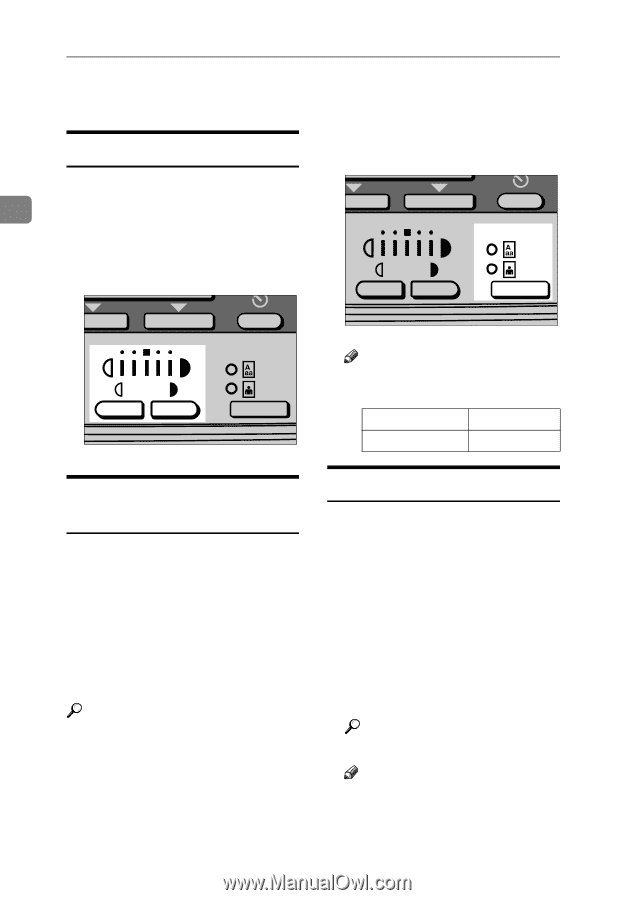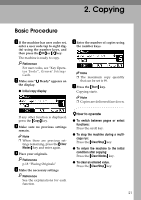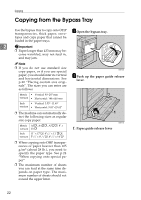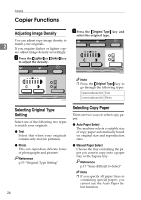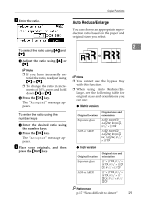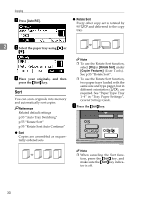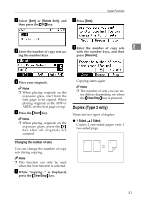Ricoh 2020D Copy Reference - Page 34
Copier Functions - photo copier
 |
View all Ricoh 2020D manuals
Add to My Manuals
Save this manual to your list of manuals |
Page 34 highlights
Copying Copier Functions On Adjusting Image Density A Press the {Original Type} key and select the original type. You can adjust copy image density to 2 match your originals. If you require darker or lighter cop- ies, adjust image density accordingly. On Hook Dial A Press the {Lighter} or {Darker} key to adjust the density. AAI010S Selecting Original Type Setting Select one of the following two types to match your originals: ❖ Text Select this when your originals contain only text (no pictures). ❖ Photo This can reproduce delicate tones of photographs and pictures. Reference p.53 "Original Type Setting" 26 AAI011S Note ❒ Press the {Original Type} key to go through the following types: Upper indicator lit Text Lower indicator lit Photo Selecting Copy Paper There are two ways to select copy paper: ❖ Auto Paper Select The machine selects a suitable size of copy paper automatically based on original size and reproduction ratio. ❖ Manual Paper Select Choose the tray containing the paper you want to copy onto: a paper tray or the bypass tray. Reference p.17 "Sizes difficult to detect" Note ❒ If you specify all paper trays as containing special paper, you cannot use the Auto Paper Select function.