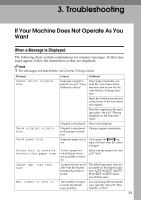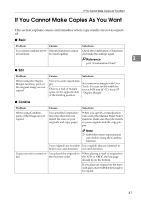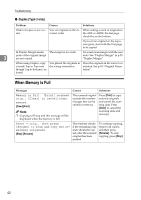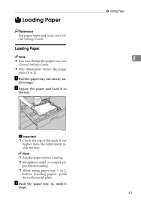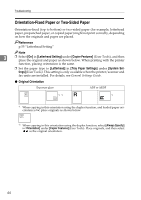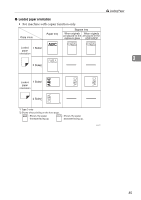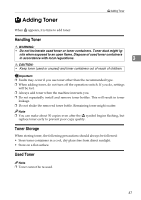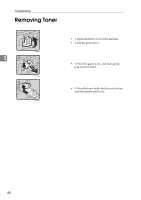Ricoh 2020D Copy Reference - Page 51
Loading Paper
 |
View all Ricoh 2020D manuals
Add to My Manuals
Save this manual to your list of manuals |
Page 51 highlights
B Loading Paper Reference For paper types and sizes, see General Settings Guide. Loading Paper Note ❒ You can change the paper size, see General Settings Guide. ❒ This illustration shows the paper trays (1 or 2). A Pull the paper tray out slowly un- til it stops. B Square the paper and load it in the tray. AAI022S Important ❒ Check the top of the stack is not higher than the limit mark inside the tray. Note ❒ Fan the paper before loading. ❒ Straighten curled or warped paper before loading. ❒ When using paper tray 1 or 2, before loading paper, push down the metal plate. C Push the paper tray in, until it stops. B Loading Paper 3 43

B
Loading Paper
43
3
B
Loading Paper
Reference
For paper types and sizes, see
Gen-
eral Settings Guide
.
Loading Paper
Note
❒
You can change the paper size, see
General Settings Guide
.
❒
This illustration shows the paper
trays (1 or 2).
A
Pull the paper tray out slowly un-
til it stops.
B
Square the paper and load it in
the tray.
Important
❒
Check the top of the stack is not
higher than the limit mark in-
side the tray.
Note
❒
Fan the paper before loading.
❒
Straighten curled or warped pa-
per before loading.
❒
When using paper tray 1 or 2,
before loading paper, push
down the metal plate.
C
Push the paper tray in, until it
stops.
AAI022S