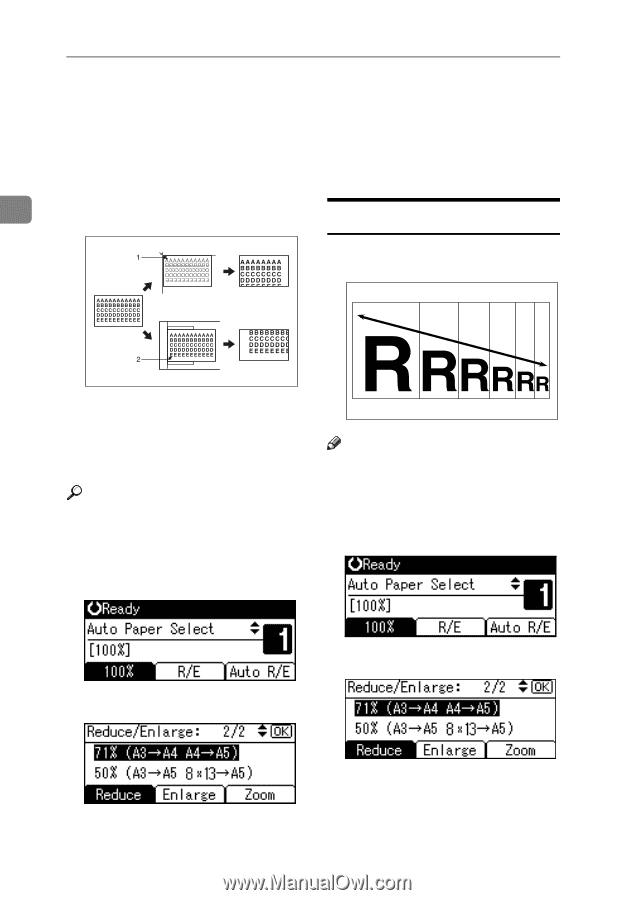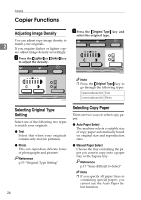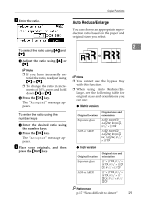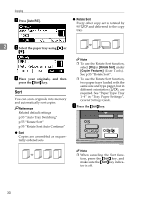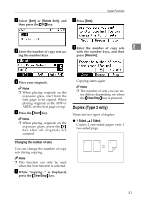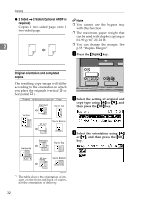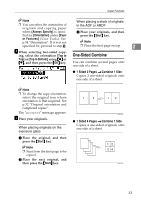Ricoh 2020D Copy Reference - Page 36
Base Point
 |
View all Ricoh 2020D manuals
Add to My Manuals
Save this manual to your list of manuals |
Page 36 highlights
Copying ❖ Base Point The base point of Reduce/Enlarge differs depending on how the original is scanned. When the original C Select a ratio using {U} or {T}, and then press the {OK} key. The "Accepted" message appears. is placed on the exposure glass, the upper left corner is the base point. When placed in the ADF or ARDF, D Place your originals, and then press the {Start} key. 2 the bottom left corner is the base point. Zoom You can change the reproduction ratio in increments of 1%. GCKA031e 1. Base point when placing on the exposure glass. 2. Base point when placing in the ADF or ARDF. Reference Related default settings p.54 "Reproduction Ratio" p.55 "Preset R/E Priority" A Press [R/E]. Note ❒ You can also select a preset ratio close to the desired ratio using [Reduce] or [Enlarge], and then adjust the ratio using {U} or {T}. A Press [R/E]. B Press [Reduce] or [Enlarge]. B Press [Zoom]. 28