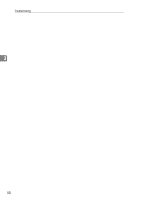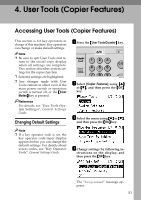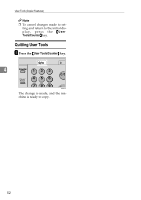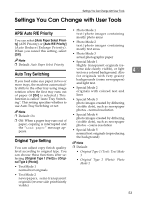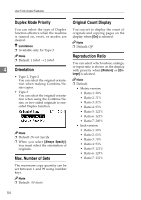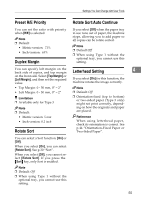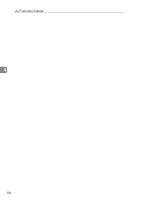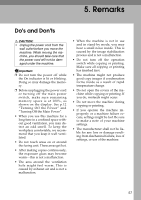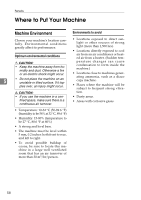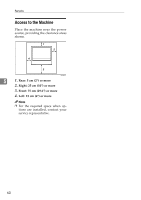Ricoh 2020D Copy Reference - Page 63
Preset R/E Priority, Duplex Margin, Rotate Sort, Rotate Sort:Auto Continue, Letterhead Setting
 |
View all Ricoh 2020D manuals
Add to My Manuals
Save this manual to your list of manuals |
Page 63 highlights
Settings You Can Change with User Tools Preset R/E Priority Rotate Sort:Auto Continue You can set the ratio with priority when [R/E] is selected. Note ❒ Default: • Metric version: 71% • Inch version: 65% Duplex Margin If you select [Off] when the paper tray in use runs out of paper, the machine stops, allowing you to add paper so all copies can be rotate-sorted. Note ❒ Default:Off ❒ When using Type 1 without the optional tray, you cannot use this setting. You can specify left margin on the back side of copies, and top margin Letterhead Setting 4 on the front side. Select [Top Margin] or [Left Margin], and then set the required value. If you select [On] for this function, the machine rotates the image correctly. • Top Margin: 0 - 50 mm, 0" - 2" Note • Left Margin: 0 - 50 mm, 0" - 2" ❒ Default: Off Limitation ❒ Available only for Type 3 Note ❒ Default: ❒ Orientation-fixed (top to bottom) or two-sided paper (Type 3 only) might not print correctly, depending on how the originals and paper are placed. • Metric version: 5 mm • Inch version: 0.2 inch Rotate Sort Reference When using letterhead paper, check its orientation is correct. See p.44 "Orientation-Fixed Paper or Two-Sided Paper". You can select a Sort function: [On] or [Off]. When you select [On], you can select [Rotate Sort]. See p.30 "Sort". When you select [Off], you cannot select [Rotate Sort]. If you press the {Sort} key, only Sort is enabled. Note ❒ Default: Off ❒ When using Type 1 without the optional tray, you cannot use this setting. 55