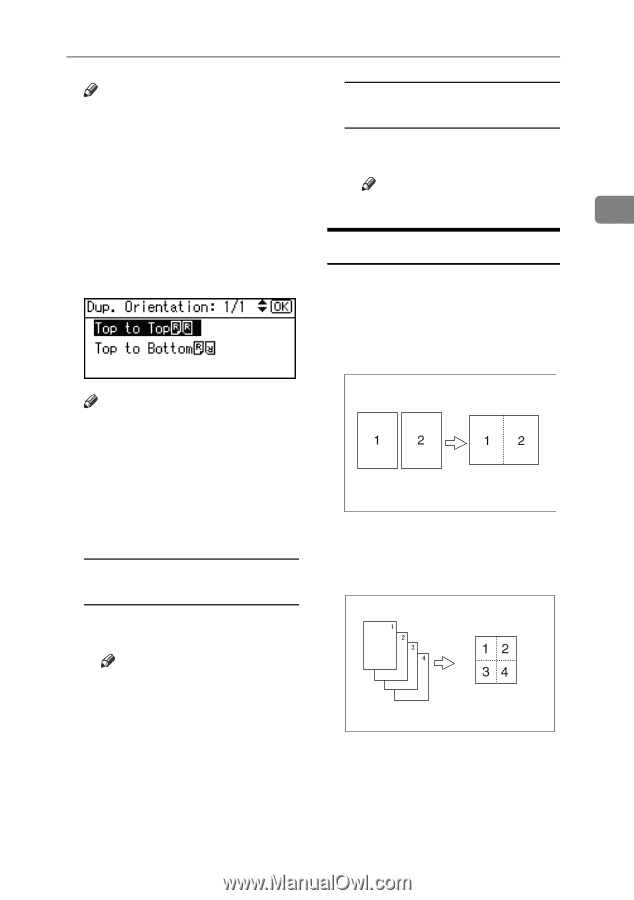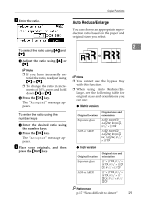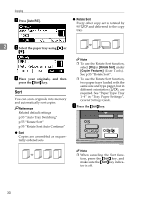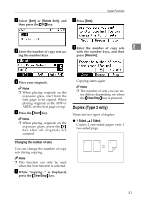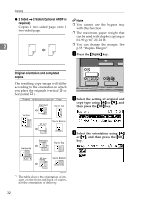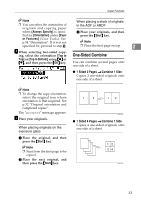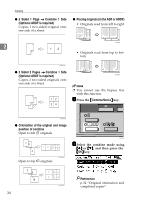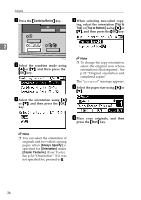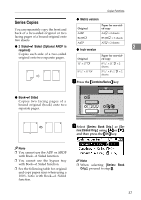Ricoh 2020D Copy Reference - Page 41
One-Sided Combine
 |
View all Ricoh 2020D manuals
Add to My Manuals
Save this manual to your list of manuals |
Page 41 highlights
Copier Functions Note ❒ You can select the orientation of originals and copying paper When placing a stack of originals in the ADF or ARDF when [Always Specify] is speci- A Place your originals, and then fied for [Orientation] under [Copi- press the {Start} key. er Features] (User Tools). See p.54 "Orientation". If it was not specified for, proceed to step E. Note ❒ Place the first page on top. 2 D When selecting two-sided copy- ing, select the orientation [Top to One-Sided Combine Top] or [Top to Bottom] using {U} or {T}, and then press the {OK} key. You can combine several pages onto one side of a sheet. ❖ 1 Sided 2 Pages → Combine 1 Side Copies 2 one-sided originals onto one side of a sheet. Note ❒ To change the copy orientation, select the original icon whose orientation is that required. See p.32 "Original orientation and completed copies". The "Accepted" message appears. E Place your originals. When placing originals on the exposure glass A Place the original, and then press the {Start} key. Note ❒ Start from the first page to be copied. B Place the next original, and then press the {Start} key. GCSHVY7E ❖ 1 Sided 4 Pages → Combine 1 Side Copies 4 one-sided originals onto one side of a sheet. GCSHVY8J 33