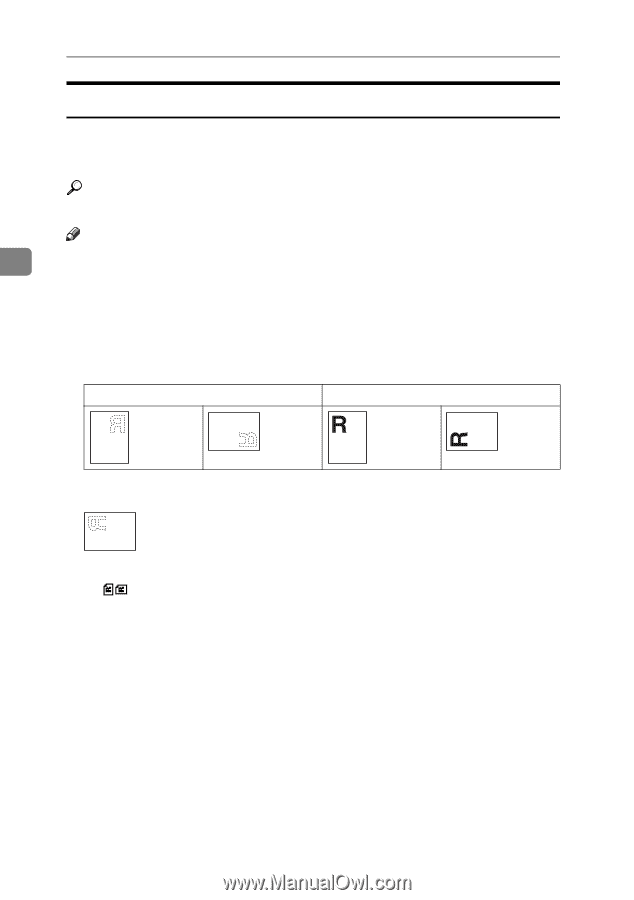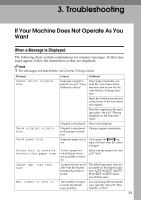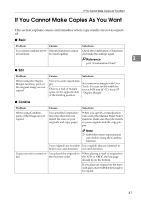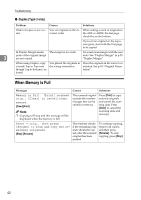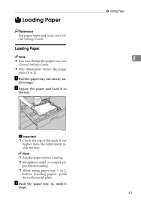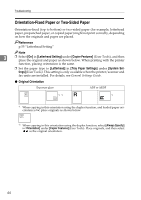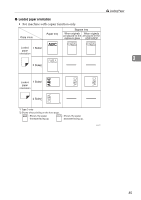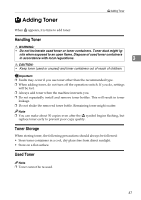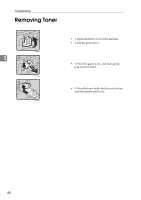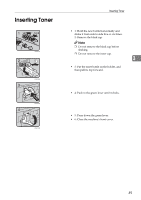Ricoh 2020D Copy Reference - Page 52
Orientation-Fixed Paper or Two-Sided Paper
 |
View all Ricoh 2020D manuals
Add to My Manuals
Save this manual to your list of manuals |
Page 52 highlights
Troubleshooting Orientation-Fixed Paper or Two-Sided Paper Orientation-fixed (top to bottom) or two-sided paper (for example, letterhead paper, prepunched paper, or copied paper) might not print correctly, depending on how the originals and paper are placed. Reference p.55 "Letterhead Setting" Note 3 ❒ Select [On] in [Letterhead Setting] under [Copier Features] (User Tools), and then place the original and paper as shown below. When printing with the printer function, placing orientation is the same. ❒ Set the paper type to [Letterhead] in [Tray Paper Settings] under [System Settings](User Tools). This setting is only available when the printer/scanner and fax units are installed. For details, see General Settings Guide. ❖ Original Orientation Exposure glass ADF or ARDF *1 *2 *2 *1 When copying in this orientation using the duplex function, and loaded paper orientation is L, place originals as shown below: *2 When copying in this orientation using the duplex function, select [Always Specify] in [Orientation] under [Copier Features](User Tools). Place originals, and then select as the original orientation. 44