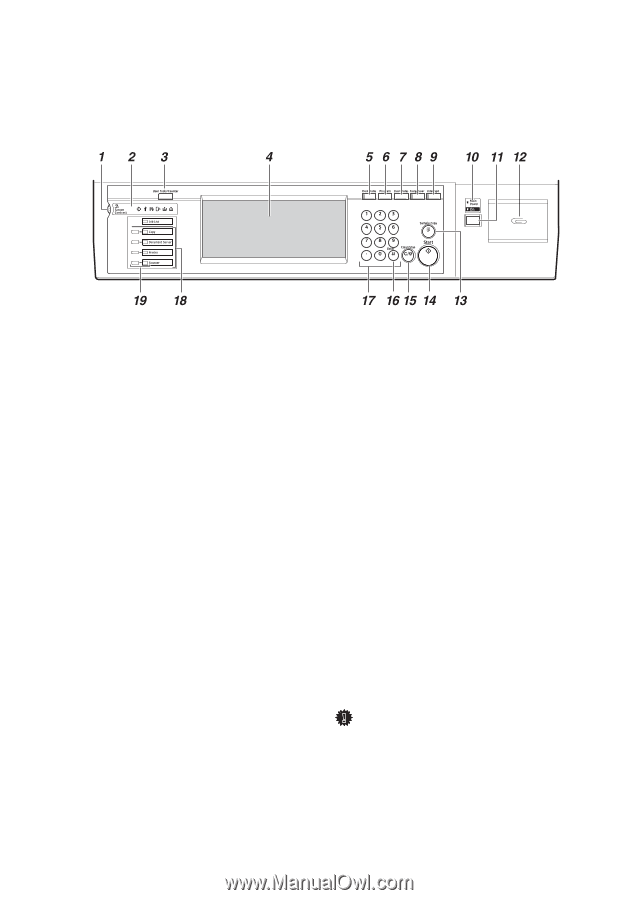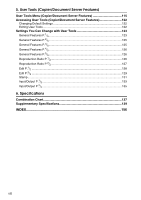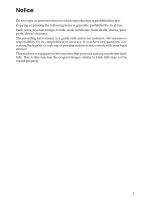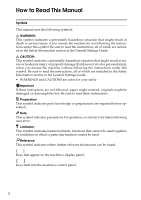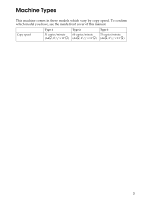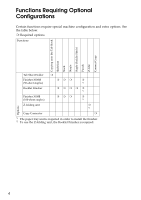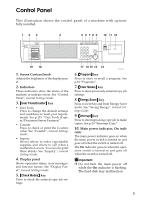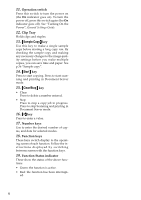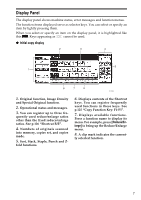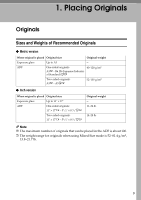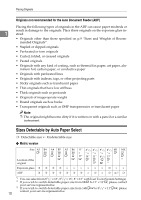Ricoh 2051 Operating Instructions - Page 15
Control Panel - error clear
 |
View all Ricoh 2051 manuals
Add to My Manuals
Save this manual to your list of manuals |
Page 15 highlights
Control Panel This illustration shows the control panel of a machine with options fully installed. 1. Screen Contrast knob Adjusts the brightness of the display panel. 2. Indicators These indicators show the status of the machine or indicate errors. See "Control Panel", General Settings Guide. 3. {User Tools/Counter} key • User Tools Press to change the default settings and conditions to meet your requirements. See p.115 "User Tools (Copier/Document Server Features)". • Counter Press to check or print the Counter value. See "Counter", General Settings Guide. • Inquiry Shows where to order expendable supplies and where to call when a malfunction occurs. You can also print these details. See "Inquiry", General Settings Guide. 4. Display panel Shows operation status, error messages, and function menus. See "Display Panel", General Settings Guide. 5. {Check Modes} key Press to check the entered copy job settings. ZGVS300N 6. {Program} key Press to store or recall a program. See p.81 "Programs". 7. {Clear Modes} key Press to clear previously entered copy job settings. 8. {Energy Saver} key Press to switch to and from Energy Saver mode. See "Saving Energy", General Settings Guide. 9. {Interrupt} key Press to interrupt a long copy job to make copies. See p.20 "Interrupt Copy". 10. Main power indicator, On indi- cator The main power indicator goes on when the main power switch is turned on and goes off when the switch is turned off. The On indicator goes on when the operation switch is turned on and goes off when the switch is turned off. Important ❒ Do not turn the main power off while the On indicator is flashing. The hard disk may malfunction. 5