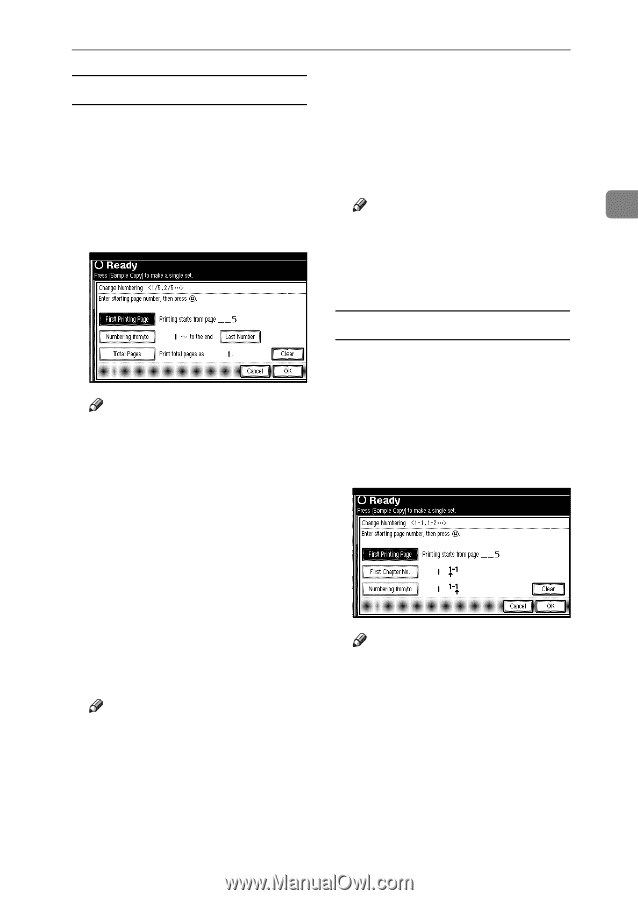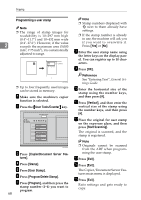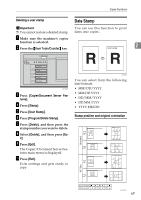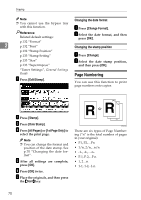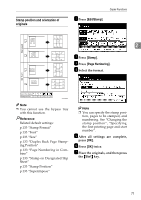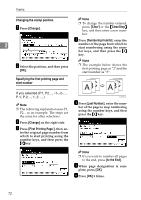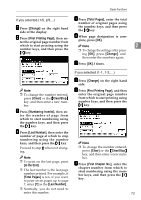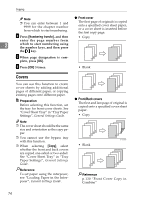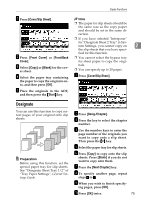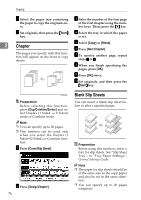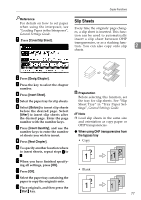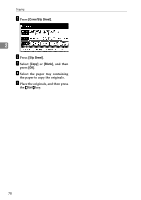Ricoh 2051 Operating Instructions - Page 83
Change, First Printing Clear, Clear/Stop, Numbering from/to, Last Number, to the End, Total
 |
View all Ricoh 2051 manuals
Add to My Manuals
Save this manual to your list of manuals |
Page 83 highlights
Copier Functions If you selected (1/5, 2/5...) E Press [Total Pages], enter the total number of original pages using A Press [Change] on the right hand side of the display. the number keys, and then press the {#} key. B Press [First Printing Page], then en- ter the original page number from F When page designation is com- plete, press [OK]. which to start printing using the Note 2 number keys, and then press the {#} key. ❒ To change the settings after pressing [OK], press [Change], and then enter the numbers again. G Press [OK] 3 times. Note ❒ To change the number entered, press [Clear] or the {Clear/Stop} key, and then enter a new number. C Press [Numbering from/to], then en- ter the number of page from which to start numbering using the number keys, and then press the {#} key. D Press [Last Number], then enter the number of page at which to stop numbering using the number keys, and then press the {#} key. Proceed to step D when not changing. Note ❒ To print on the last page, press [to the End]. ❒ The last number is the last page number printed. For example, if [Total Pages] is ten, if you want to print seven pages up to page 7, enter [7] as the [Last Number]. ❒ Normally, you do not need to enter this number. If you selected (1-1, 1-2,...) A Press [Change] on the right hand side. B Press [First Printing Page], and then enter the original page number from which to start printing using number keys, and then press the {#} key. Note ❒ To change the number entered, press [Clear] or the {Clear/Stop} key, and then enter a new number. C Press [First Chapter No.], enter the chapter number from which to start numbering using the number keys, and then press the {#} key. 73