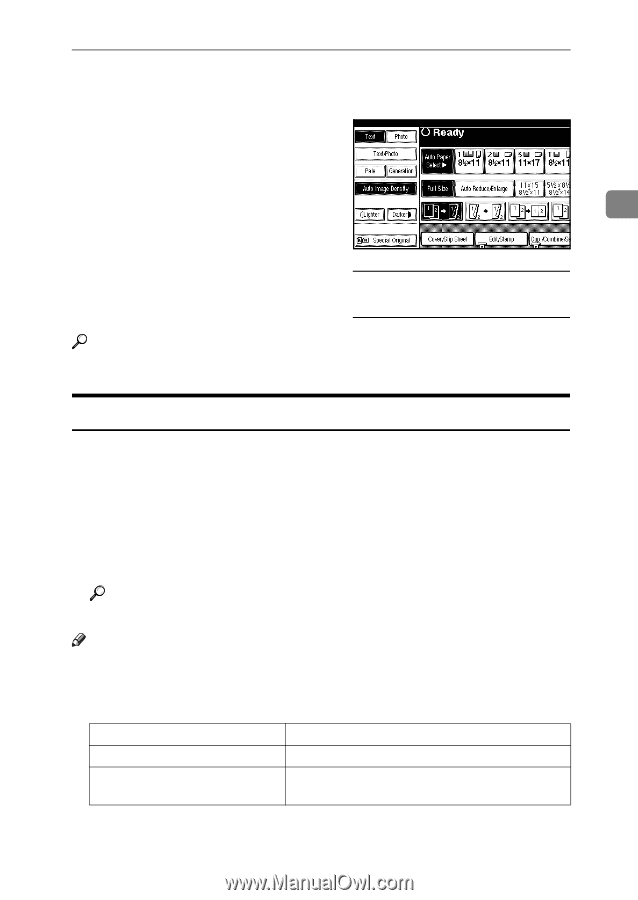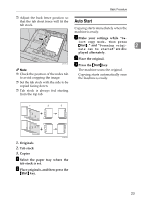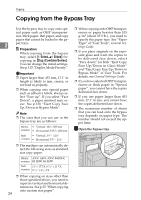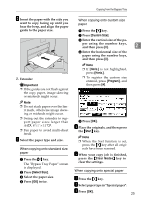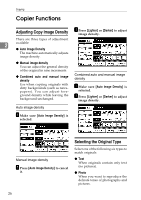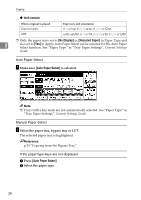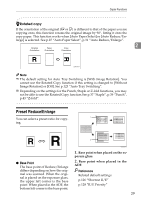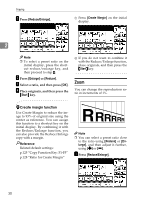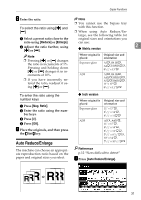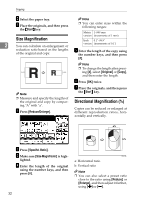Ricoh 2051 Operating Instructions - Page 37
Selecting Copy Paper
 |
View all Ricoh 2051 manuals
Add to My Manuals
Save this manual to your list of manuals |
Page 37 highlights
Copier Functions ❖ Text/Photo When originals contain photographs or pictures alongside the text. A Press the appropriate key to select the original type. ❖ Pale When you want to reproduce orig- inals that have lighter lines in pencil, or faintly copied slips. Faint 2 lines are copied with greater clari- ty. ❖ Generation Copy When originals are copies (generation copies), the copy image can be reproduced sharply and clearly. Reference p.124 "Original Type Display" If the original type keys are not displayed A Press [Original Type]. B Select the original type, and then press [OK]. Selecting Copy Paper There are two ways to select copy paper: ❖ Auto Paper Select The machine selects a suitable size of copy paper automatically based on original size and reproduction ratio. ❖ Manual Paper Select Choose the paper you want to copy onto from a paper tray, bypass tray, or Large Capacity Tray (LCT). Reference p.12 "Sizes difficult to detect" Note ❒ See the following table for copy paper sizes and orientations that can be used with Auto Paper Select (when copying at a ratio of 100%). ❖ Metric version Where original is placed Exposure glass ADF Paper size and orientation A3L, B4 JISL, A4KL, B5 JISKL A3L, B4 JISL, A4KL, B5 JISKL, A5K, 11"× 17"L, 81/2" × 11"KL 27