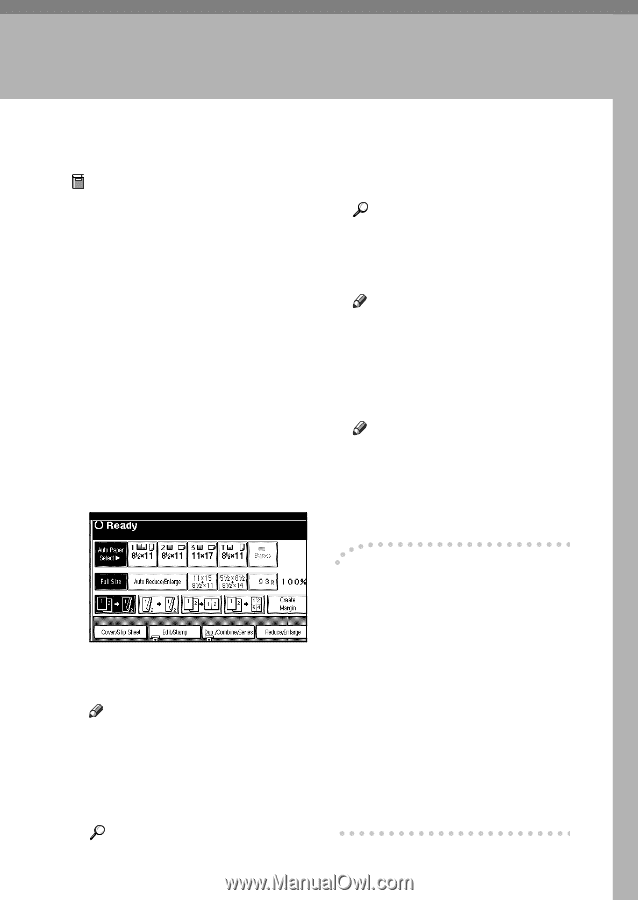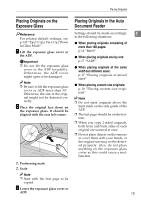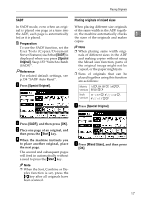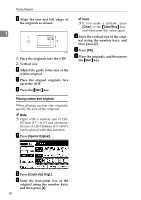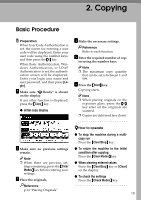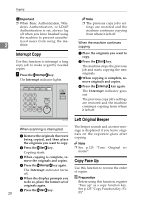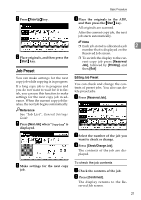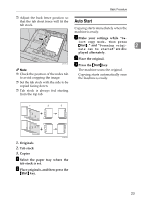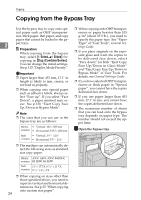Ricoh 2051 Operating Instructions - Page 29
Copying - passwords
 |
View all Ricoh 2051 manuals
Add to My Manuals
Save this manual to your list of manuals |
Page 29 highlights
2. Copying Basic Procedure Preparation When User Code Authentication is set, the screen for entering a user code will be displayed. Enter your user code using the number keys, and then press the {#} key. When Basic Authentication, Windows Authentication, or LDAP Authentication is set, the authentication screen will be displayed. Enter your login user name and user password, and then press [Login]. A Make sure "d Ready" is shown on the display. If any other function is displayed, press the {Copy} key. ❖ Initial copy display D Make the necessary settings. Reference Refer to each function. E Enter the required number of cop- ies using the number keys. Note ❒ The maximum copy quantity that can be set is between 1 and 999. F Press the {Start} key. Copying starts. Note ❒ When placing originals on the exposure glass, press the {#} key after all the originals are scanned. ❒ Copies are delivered face down. B Make sure no previous settings remain. Note ❒ When there are previous set- tings remaining, press the {Clear Modes} key before entering your settings. C Place the originals. Reference p.14 "Placing Originals" -How to operate ❖ To stop the machine during a multicopy run Press the {Clear/Stop} key. ❖ To return the machine to the initial condition after copying Press the {Clear Modes} key. ❖ When clearing entered values Press the {Clear/Stop} key or [Clear] on the display. ❖ To check the settings Press the {Check Modes} key. 19