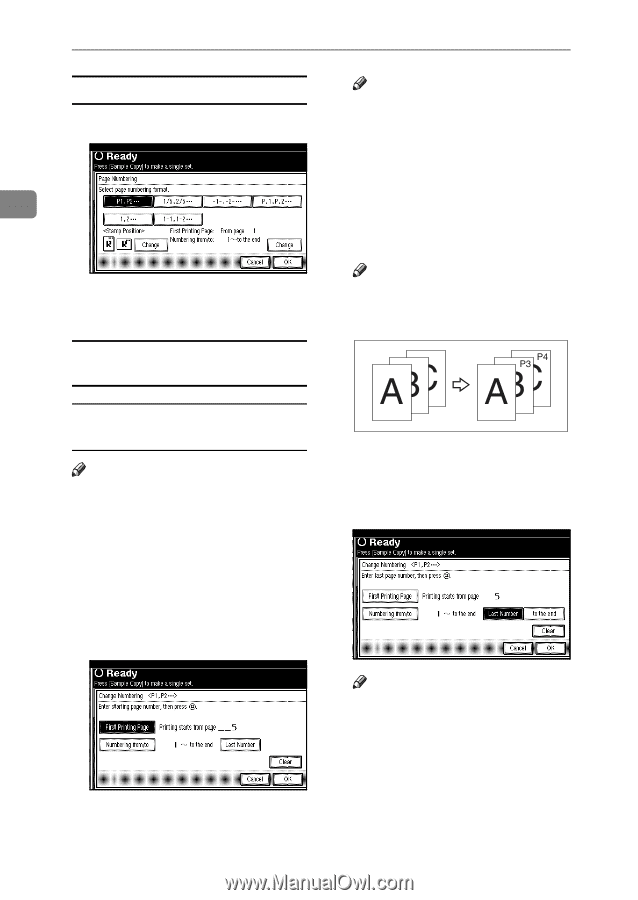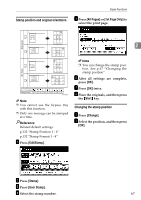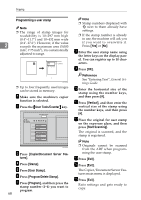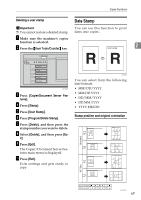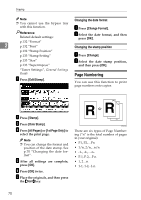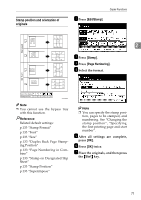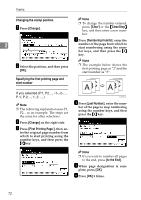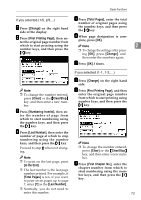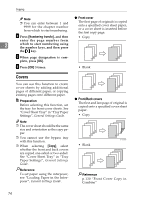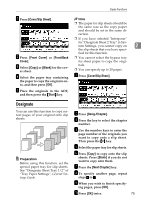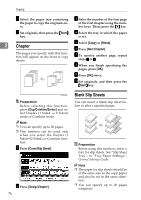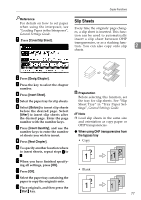Ricoh 2051 Operating Instructions - Page 82
Changing the stamp position, Specifying the first printing and, start number
 |
View all Ricoh 2051 manuals
Add to My Manuals
Save this manual to your list of manuals |
Page 82 highlights
Copying Changing the stamp position A Press [Change]. 2 Note ❒ To change the number entered, press [Clear] or the {Clear/Stop} key, and then enter a new number. C Press [Numbering from/to], enter the number of the page from which to start numbering using the number keys, and then press the {#} key. B Select the position, and then press [OK]. Note ❒ The example below shows the first printing page as "2"and the start number as "3". Specifying the first printing page and start number If you selected (P1, P2..., -1-,-2-..., P.1, P.2..., 1, 2..., ) Note ❒ The following explanation uses P1, P2... as an example. The steps are the same for other selections. A Press [Change] on the right side. B Press [First Printing Page:], then en- ter the original page number from which to start printing using the number keys, and then press the {#} key. GCANPE2-2E D Press [Last Number], enter the num- ber of the page to stop numbering using the number keys, and then press the {#} key. Note ❒ If you want to number all pages to the end, press [to the End]. E When page designation is com- plete, press [OK]. F Press [OK] 3 times. 72