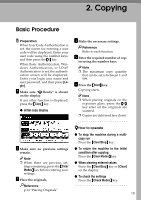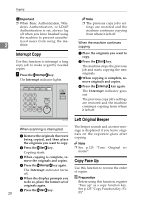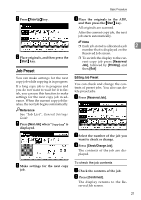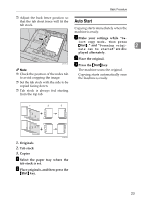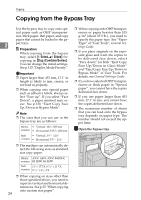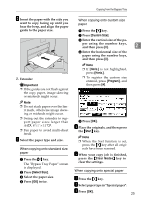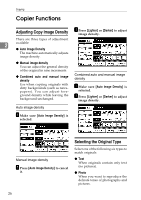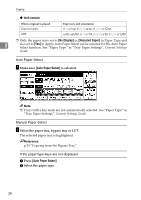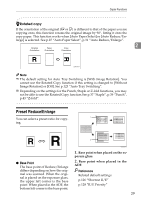Ricoh 2051 Operating Instructions - Page 34
Copying from the Bypass Tray
 |
View all Ricoh 2051 manuals
Add to My Manuals
Save this manual to your list of manuals |
Page 34 highlights
Copying Copying from the Bypass Tray Use the bypass tray to copy onto spe- cial paper such as OHP transparen- cies, thick paper, thin paper, and copy paper that cannot be loaded in the pa- 2 per trays. Preparation When copying from the bypass tray, select [1 Sided→1 Sided] for copying in [Dup./Combine/Series]. You can change the initial settings. See p.125 "Duplex Mode Priority". Important ❒ Paper larger than 433 mm, 17.1" in length is likely to jam, crease, or not feed in properly. ❒ When copying onto special paper such as adhesive labels, always select "Face up". If you select "Face Down", a paper misfeed may occur. See p.136 "Eject Copy Face Up/Down in Bypass Mode". Note ❒ The sizes that you can use in the bypass tray are as follows: Metric • Vertical: 100 - 305 mm version • Horizontal: 139.7 - 600 mm Inch • Vertical: 3.9" - 12.0" version • Horizontal: 5.5" - 23.6" ❒ The machine can automatically detect the following sizes as standard size copy paper: Metric A3L, A4L, A5L, B4 JISL, version B5 JISL, B6 JISL Inch 11" × 17"L, 81/2" × 11"L, version 51/2" × 81/2"L ❒ When copying on sizes other than those specified above, you need to input its vertical and horizontal dimensions. See p.25 "When copying onto custom size paper". 24 ❒ When copying onto OHP transparencies or paper heavier than 105 g/m2 (about 27.9 lb.), you need to specify the paper type. See "Paper Type" of "User Tools", General Settings Guide. ❒ If you place originals on the exposure glass and want the copies to be delivered face down, select "Face down" for both "Eject Copy Face Up/Down in Glass Mode" and "Eject Copy Face Up/Down in Bypass Mode" of User Tools. For details, see General Settings Guide. ❒ If you have selected OHP transparencies or thick paper in "Special paper", you cannot have the copies delivered face down. ❒ If you use paper larger than 433 mm, 17.1" in size, you cannot have the copies delivered face down. ❒ The maximum number of sheets that you can load onto the bypass tray depends on paper type. The number should not exceed the upper limit. A Open the bypass tray.