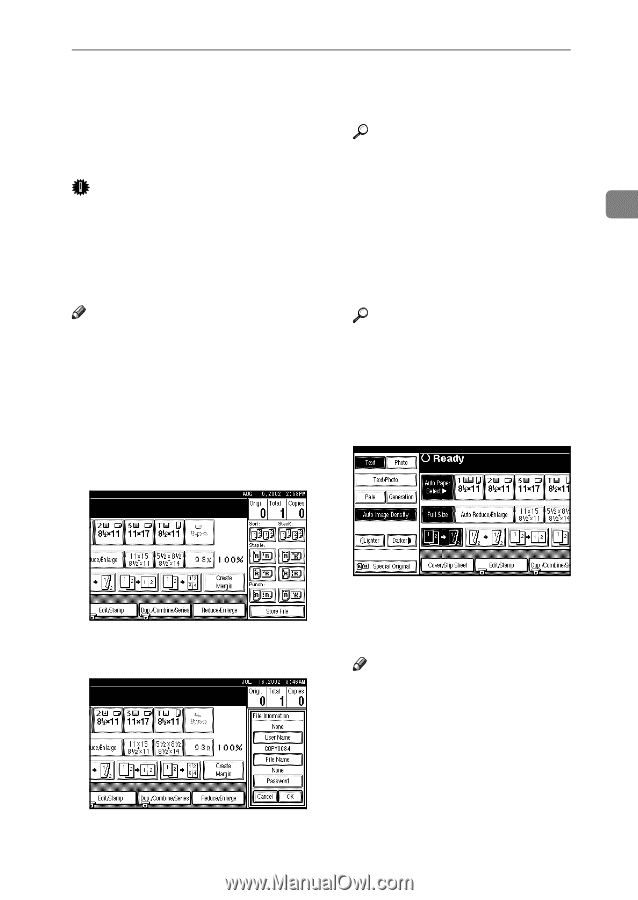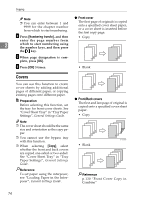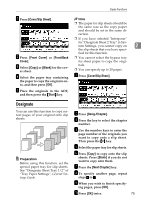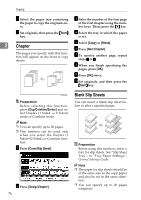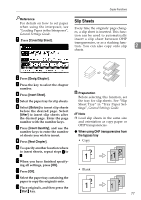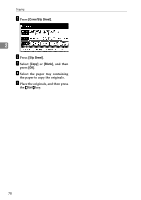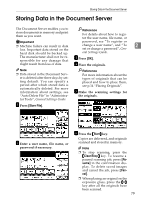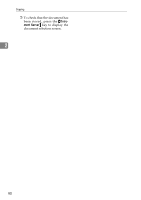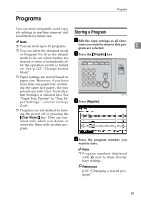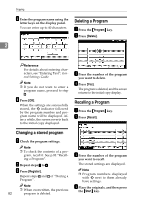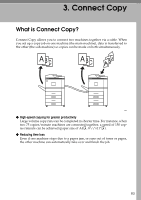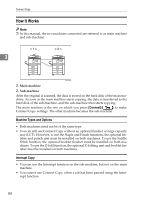Ricoh 2051 Operating Instructions - Page 89
Storing Data in the Document Server - default password
 |
View all Ricoh 2051 manuals
Add to My Manuals
Save this manual to your list of manuals |
Page 89 highlights
Storing Data in the Document Server Storing Data in the Document Server The Document Server enables you to store documents in memory and print them as you want. Reference For details about how to register the user name, file name, or Important ❒ Machine failure can result in data loss. Important data stored on the hard disk should be backed up. password, see "To register or change a user name", and "To 2 set or change a password", Gen- eral Settings Guide. The manufacturer shall not be responsible for any damage that might result from loss of data. C Press [OK]. D Place the originals. Note ❒ Data stored in the Document Server is deleted after three days by setting default. You can specify a period after which stored data is automatically deleted. For more information about settings, see "Auto Delete File" in "Administrator Tools", General Settings Guide. Reference For more information about the types of originals that can be placed and how to place them, see p.14 "Placing Originals". E Make the scanning settings for the originals. A Press [Store File]. B Enter a user name, file name, or password if necessary. F Press the {Start} key. Copies are delivered, and originals scanned and stored in memory. Note ❒ To stop scanning, press the {Clear/Stop} key. To resume a paused scanning job, press [Resume] in the confirmation display. To delete saved images and cancel the job, press [Cancel]. ❒ When placing an original on the exposure glass, press the {#} key after all the originals have been scanned. 79