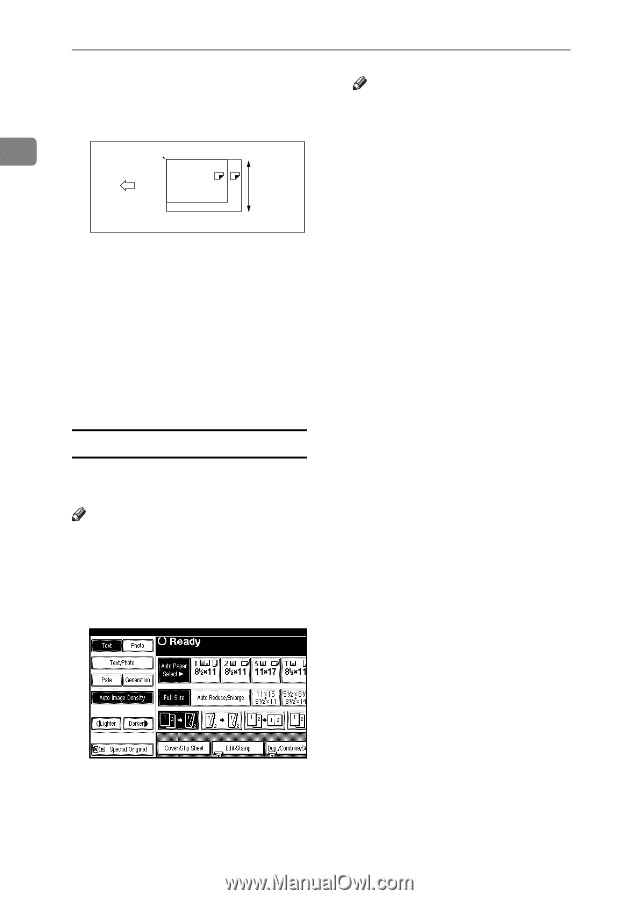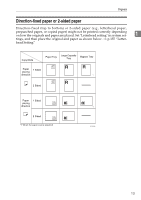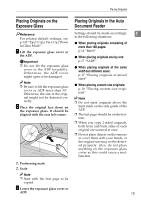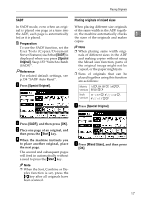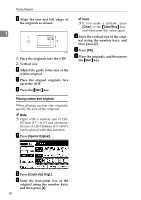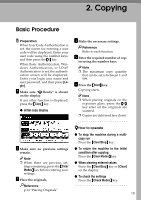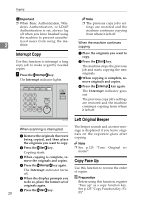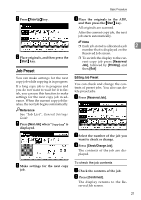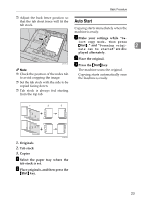Ricoh 2051 Operating Instructions - Page 28
Placing custom size originals
 |
View all Ricoh 2051 manuals
Add to My Manuals
Save this manual to your list of manuals |
Page 28 highlights
Placing Originals C Align the rear and left edges of Note the originals as shown. ❒ If you make a mistake, press [Clear] or the {Clear/Stop} key, 1 1 B4 A3 and then enter the value again. D Enter the vertical size of the origi- 2 nal using the number keys, and then press [#]. CP19AE 1. Place the originals into the ADF 2. Vertical size E Press [OK]. F Place the originals, and then press the {Start} key. D Adjust the guide to the size of the widest original. E Place the aligned originals face up in the ADF. F Press the {Start} key. Placing custom size originals When placing custom size originals, specify the size of the originals. Note ❒ Paper with a vertical size of 128- 297 mm (5.1"-11.6") and a horizontal size of 128-1260mm (5.1"-49.6") can be placed with this function. A Press [Special Original]. B Press [Custm Size Origi.]. C Enter the horizontal size of the original using the number keys, and then press [#]. 18