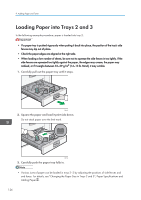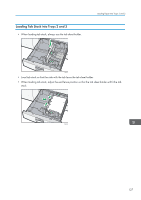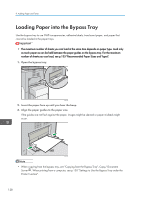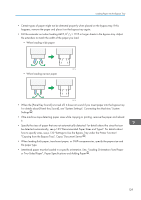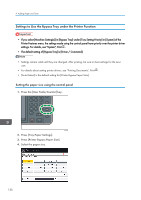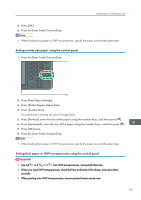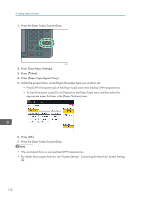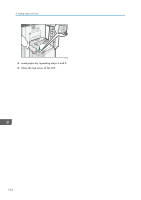Ricoh Aficio MP 9002 Manuals - Page 131
For details about [Panel Key Sound], see System Settings, Connecting the Machine/ System
 |
View all Ricoh Aficio MP 9002 manuals
Add to My Manuals
Save this manual to your list of manuals |
Page 131 highlights
Loading Paper into the Bypass Tray • Certain types of paper might not be detected properly when placed on the bypass tray. If this happens, remove the paper and place it on the bypass tray again. • Pull the extender out when loading A4 , 81/2 × 11 or larger sheets in the bypass tray. Adjust the extenders to match the width of the paper you load. • When loading wide paper CJV115 • When loading narrow paper CJV116 • When the [Panel Key Sound] is turned off, it does not sound if you insert paper into the bypass tray. For details about [Panel Key Sound], see "System Settings", Connecting the Machine/ System Settings . • If the machine stops detecting paper sizes while copying or printing, remove the paper and reload it. • Specify the sizes of paper that are not automatically detected. For details about the sizes that can be detected automatically, see p.135 "Recommended Paper Sizes and Types". For details about how to specify sizes, see p.130 "Settings to Use the Bypass Tray under the Printer Function", "Copying from the Bypass Tray", Copy/ Document Server . • When loading thick paper, translucent paper, or OHP transparencies, specify the paper size and the paper type. • Letterhead paper must be loaded in a specific orientation. See, "Loading Orientation-Fixed Paper or Two-Sided Paper", Paper Specifications and Adding Paper . 129