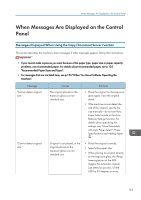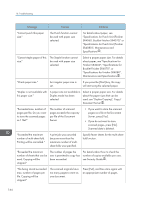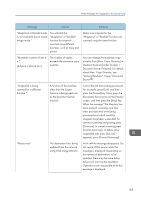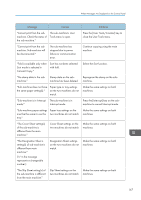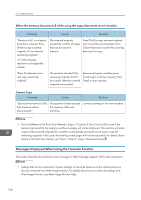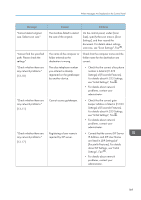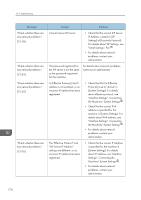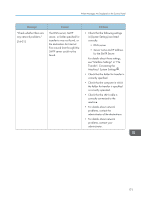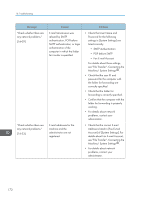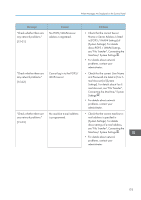Ricoh Aficio MP 9002 Manuals - Page 170
When the memory becomes full while using the copy/document server function
 |
View all Ricoh Aficio MP 9002 manuals
Add to My Manuals
Save this manual to your list of manuals |
Page 170 highlights
10. Troubleshooting When the memory becomes full while using the copy/document server function Message Causes Solutions "Memory is full. nn originals have been scanned. Press [Print] to copy scanned originals. Do not remove remaining originals." "n" in the message represents a changeable number. The scanned originals exceed the number of pages that can be stored in memory. Press [Print] to copy scanned originals and cancel the scanning data. Press [Clear Memory] to cancel the scanning data and not copy. "Press [Continue] to scan and copy remaining originals." The machine checked if the remaining originals should be copied, after the scanned originals were printed. Remove all copies, and then press [Continue] to continue copying. Press [Stop] to stop copying. Connect Copy Message Causes Solutions "Sub-machine memory is full. The quantity of data exceeds Continue printing on the main machine. Sub-machine will be the capacity of the sub- disconnected." machines. • If you set [Memory Full Auto Scan Restart] in [Input / Output] of User Tools to [On], even if the memory becomes full, the memory overflow message will not be displayed. The machine will make copies of the scanned originals first, and then automatically proceed to scan and to copy the remaining originals. In this case, the resulting sorted pages will not be sequential. For details about Memory Full Auto Scan Restart, see "Input / Output", Copy/ Document Server . Messages Displayed When Using the Facsimile Function This section describes the machine's main messages. If other messages appear, follow their instructions. • Settings that can be confirmed in System Settings or Facsimile Features on the control panel can also be confirmed from Web Image Monitor. For details about how to confirm the settings from Web Image Monitor, see Web Image Monitor Help. 168