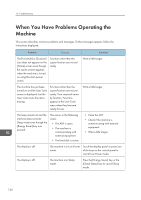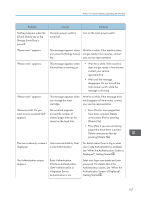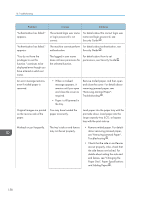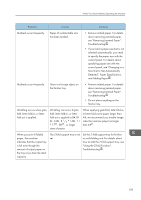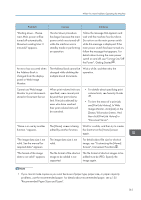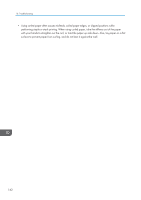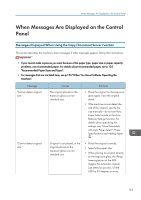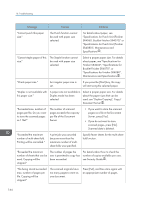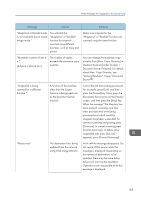Ricoh Aficio MP 9002 Manuals - Page 163
see [Print Job History]. In Web, The Address Book cannot
 |
View all Ricoh Aficio MP 9002 manuals
Add to My Manuals
Save this manual to your list of manuals |
Page 163 highlights
When You Have Problems Operating the Machine Problem Causes Solutions "Shutting down... Please wait. Main power will be turned off automatically. Maximum waiting time: 3 minute(s)" appears. The shut down procedure has begun because the main power switch was turned off while the machine was in standby mode or performing an operation. Follow the message that appears and wait until the machine has shut down. Do not turn on the main power switch while this message is displayed. If the main power switch has been turned on, follow the message that appears. For details about turning the main power switch on and off, see "Turning On/Off the Power", Getting Started . An error has occurred when the Address Book is changed from the display panel or Web Image Monitor. The Address Book cannot be Wait a while, and then retry the changed while deleting the operation. multiple stored documents. Cannot use Web Image Monitor to print documents stored in Document Server. When print volume limits are specified, users cannot print beyond their print volume limit. Print jobs selected by users who have reached their print volume limits will be canceled. • For details about specifying print volume limits, see Security Guide . • To view the status of a print job, see [Print Job History]. In Web Image Monitor, click [Job] on the [Status/Information] menu. And then click [Print Job History] in "Document Server". "Home is in use by another function." appears. The [Home] screen is being edited by another function. Wait for a while, and then try to create the shortcut on the [Home] screen again. "The image data size is not valid. See the manual for required data." appears. The image data size is not valid. For details about file size for shortcut image, see "Customizing the [Home] Screen", Convenient Functions . "The format of the image data is not valid." appears. The file format of the shortcut The file format of shortcut images to be image to be added is not added must be JPEG. Specify the supported. image again. • If you cannot make copies as you want because of paper type, paper size, or paper capacity problems, use the recommended paper. For details about recommended paper, see p.135 "Recommended Paper Sizes and Types". 161