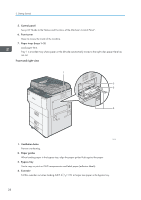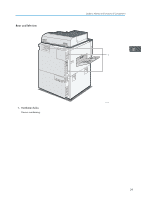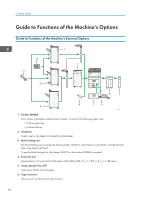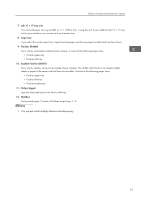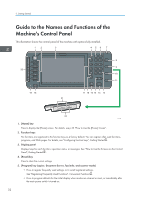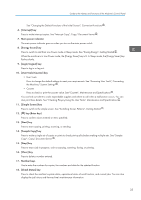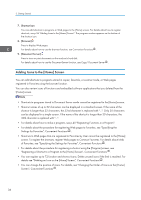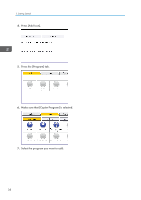Ricoh Aficio MP 9002 Manuals - Page 35
Press to switch to and from Low Power mode or Sleep mode. See Saving Energy, Getting Started
 |
View all Ricoh Aficio MP 9002 manuals
Add to My Manuals
Save this manual to your list of manuals |
Page 35 highlights
Guide to the Names and Functions of the Machine's Control Panel See "Changing the Default Functions of the Initial Screen", Convenient Functions . 6. [Interrupt] key Press to make interrupt copies. See "Interrupt Copy", Copy/ Document Server . 7. Main power indicator The main power indicator goes on when you turn on the main power switch. 8. [Energy Saver] key Press to switch to and from Low Power mode or Sleep mode. See "Saving Energy", Getting Started . When the machine is in Low Power mode, the [Energy Saver] key is lit. In Sleep mode, the [Energy Saver] key flashes slowly. 9. [Login/Logout] key Press to log in or log out. 10. [User Tools/Counter] key • User Tools Press to change the default settings to meet your requirements. See "Accessing User Tools", Connecting the Machine/ System Settings . • Counter Press to check or print the counter value. See "Counter", Maintenance and Specifications . You can find out where to order expendable supplies and where to call when a malfunction occurs. You can also print these details. See "Checking Enquiry Using the User Tools", Maintenance and Specifications . 11. [Simple Screen] key Press to switch to the simple screen. See "Switching Screen Patterns", Getting Started . 12. [ ] key (Enter key) Press to confirm values entered or items specified. 13. [Start] key Press to start copying, printing, scanning, or sending. 14. [Sample Copy] key Press to make a single set of copies or prints to check print quality before making multiple sets. See "Sample Copy", Copy/ Document Server . 15. [Stop] key Press to stop a job in progress, such as copying, scanning, faxing, or printing. 16. [Clear] key Press to delete a number entered. 17. Number keys Use to enter the numbers for copies, fax numbers and data for the selected function. 18. [Check Status] key Press to check the machine's system status, operational status of each function, and current jobs. You can also display the job history and the machine's maintenance information. 33