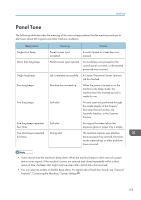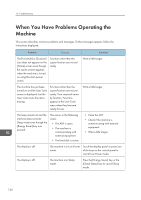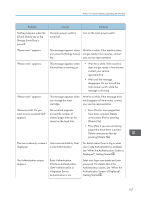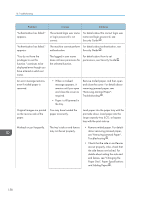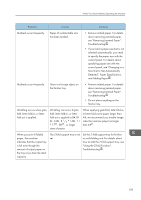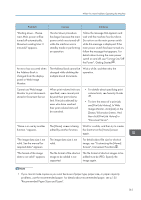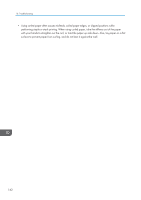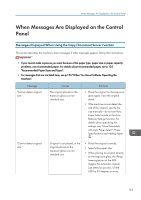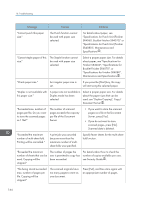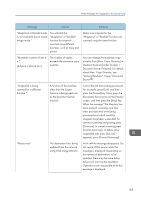Ricoh Aficio MP 9002 Manuals - Page 162
In [Tray Paper Settings], select a paper, Multi-sheet Fold to [Off]. For details
 |
View all Ricoh Aficio MP 9002 manuals
Add to My Manuals
Save this manual to your list of manuals |
Page 162 highlights
10. Troubleshooting Problem Causes Solutions Cannot print in duplex mode. You have selected a paper tray that is not set for duplex printing. Change the setting for "Apply Duplex" in [System Settings] to enable duplex printing for the paper tray. For details about setting the "Apply Duplex", see "Tray Paper Settings", Connecting the Machine/ System Settings . Cannot print in duplex mode. You have selected a paper type that cannot be used for duplex printing. In [Tray Paper Settings], select a paper type that can be used for duplex printing. For details about the paper types that can be used, see "Duplex Copying", Copy/ Document Server . The multi-folding unit outputs sheets with creased edges when gate fold is applied. The paper is curled. Remove the paper, and then reload it upside down. Alternatively, remove the paper, and then reload it in the opposite direction. The position of the fold is incorrect when letter fold-in is applied to B5 sheet. Multi-sheet fold has been specified when only one sheet is being printed. In [Finishing] on the initial copier screen, under [Fold], select [Letter Fold-in]. Press [Change], and then set "Multi-sheet Fold" to [Off]. For details about how to specify the multi-sheet fold function, see "Finishing", Copy/ Document Server . "Following output tray is full. The output tray is full. Remove paper." appears. Remove paper from the output tray to resume printing. If paper is destined for the finisher shift tray, to prevent paper from falling off the tray press the [Stop] key to suspend printing, and then remove the paper. Press [Continue] on the display panel to resume printing. "Turn main Power Switch off" appears. The machine does not shut down normally when the main power switch is turned off, and then immediately turned on. Turn off the machine. Wait for ten seconds or more after shutting it down, and then turn it on again. 160