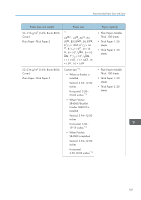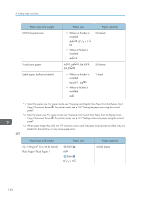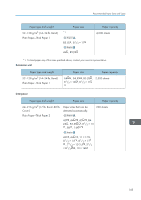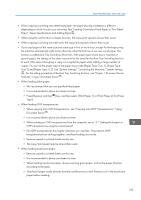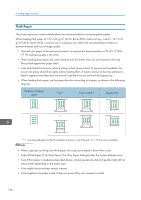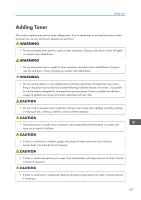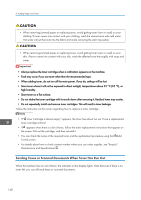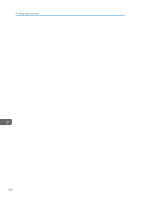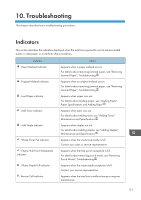Ricoh Aficio MP 9002 Manuals - Page 148
Thick Paper
 |
View all Ricoh Aficio MP 9002 manuals
Add to My Manuals
Save this manual to your list of manuals |
Page 148 highlights
9. Adding Paper and Toner Thick Paper This section gives you various details about and recommendations concerning thick paper. When loading thick paper of 157-169 g/m2 (42 lb. Bond-90 lb. Index) in trays 1 and 2, 157-216 g/m2 (42 lb. Bond-80 lb. Cover) in tray 3 or bypass tray, follow the recommendations below to prevent misfeeds and loss of image quality. • Store all your paper in the same environment - a room where the temperature is 20-25 °C (68- 77 °F) and the humidity is 30-65%. • When loading thick paper, be sure to load at least 20 sheets. Also, be sure to position the side fences flush against the paper stack. • Jams and misfeeds can occur when printing on thick glossy sheets. To prevent such problems, be sure to fan glossy sheets thoroughly before loading them. If sheets continue to become jammed or feed in together even after they are fanned, load them one by one from the bypass tray. • When loading thick paper, set the paper direction according to its grain, as shown in the following diagram: Direction of paper grain Tray 1 Trays 2 and 3 Bypass tray *1 *1 You can load paper in the orientation into tray 1 only if the A3/11 × 17 tray unit is installed. • When copying or printing onto thick paper, the copy/print speed is slower than usual. • Select [Thick Paper 1] or [Thick Paper 2] in [Tray Paper Settings] under the System Settings menu. • Even if thick paper is loaded as described above, normal operations and print quality might still not be possible, depending on the paper type. • Prints might have prominent vertical creases. • Prints might be noticeably curled. Flatten out prints if they are creased or curled. 146