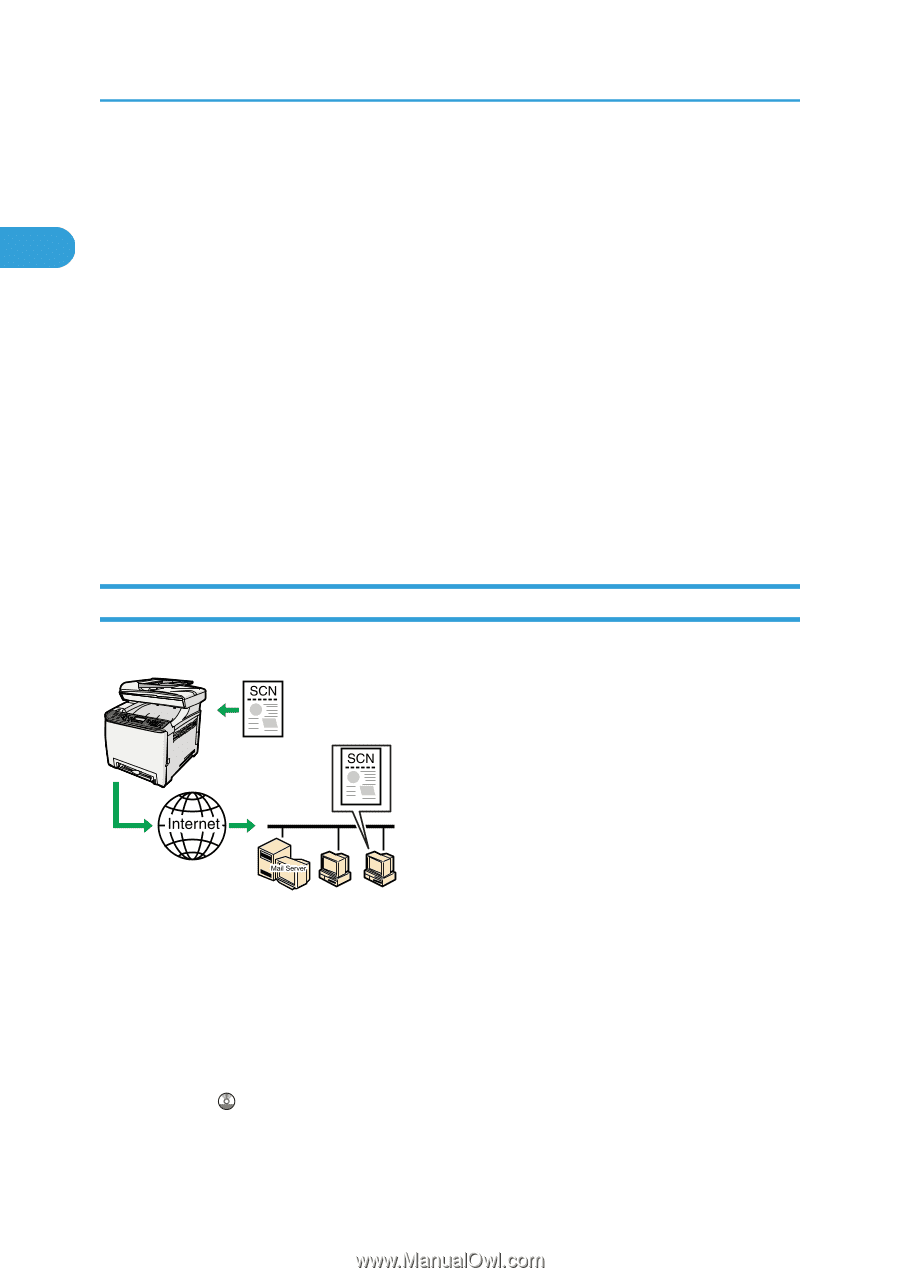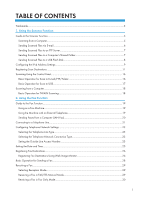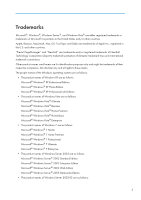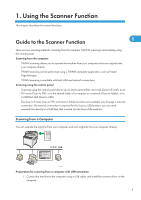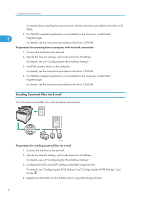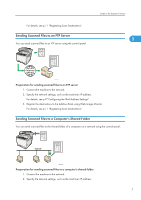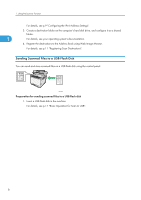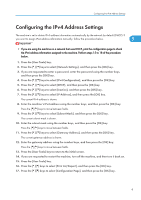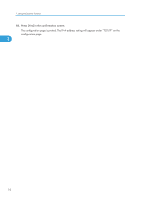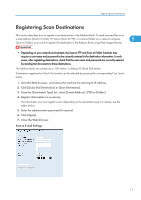Ricoh Aficio SP C242SF User Manual - Page 10
Sending Scanned Files via E-mail, For details - driver
 |
View all Ricoh Aficio SP C242SF manuals
Add to My Manuals
Save this manual to your list of manuals |
Page 10 highlights
1. Using the Scanner Function For details about installing the scanner driver, see the instructions provided on the driver CDROM. 2. If a TWAIN-compliant application is not installed on the computer, install Presto! 1 PageManager. For details, see the instructions provided on the driver CD-ROM. Preparation for scanning from a computer with network connection 1. Connect the machine to the network. 2. Specify the network settings, such as the machine's IP address. For details, see p.9 "Configuring the IPv4 Address Settings". 3. Install the scanner driver on the computer. For details, see the instructions provided on the driver CD-ROM. 4. If a TWAIN-compliant application is not installed on the computer, install Presto! PageManager. For details, see the instructions provided on the driver CD-ROM. Sending Scanned Files via E-mail You can send scanned files via e-mail using the control panel. CES186 Preparation for sending scanned files via e-mail 1. Connect the machine to the network. 2. Specify the network settings, such as the machine's IP address. For details, see p.9 "Configuring the IPv4 Address Settings". 3. Configure the DNS and SMTP settings using Web Image Monitor. For details, see "Configuring the DNS Settings" and "Configuring the SMTP Settings", User Guide . 4. Register the destinations to the Address Book using Web Image Monitor. 6