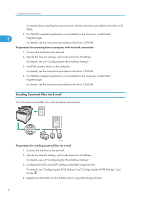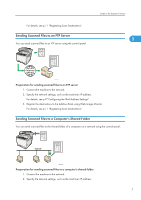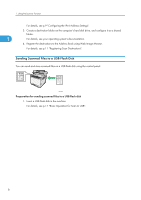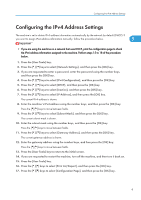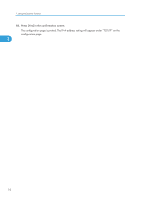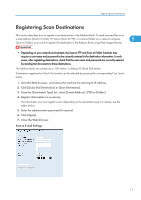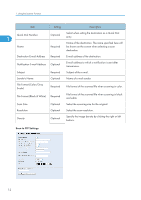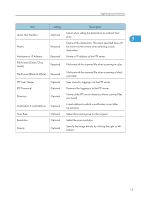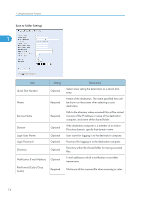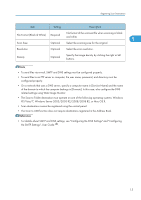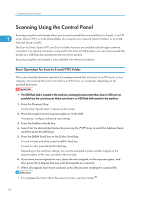Ricoh Aficio SP C242SF User Manual - Page 15
Registering Scan Destinations, Click [Quick Dial Destination] or [Scan Destination]. - password
 |
View all Ricoh Aficio SP C242SF manuals
Add to My Manuals
Save this manual to your list of manuals |
Page 15 highlights
Registering Scan Destinations Registering Scan Destinations This section describes how to register scan destinations in the Address Book. To send scanned files to an e-mail address (Scan to E-mail), FTP server (Scan to FTP), or a shared folder on a network computer 1 (Scan to Folder), you must first register the destination in the Address Book using Web Image Monitor. • Depending on your network environment, the Scan to FTP and Scan to Folder functions may require a user name and password to be correctly entered in the destination information. In such cases, after registering destinations, check that the user name and password are correctly entered by sending test documents to those destinations. The Address Book can contain up to 100 entries, including 20 Quick Dial entries. Destinations registered as Quick Dial entries can be selected by pressing the corresponding One Touch button. 1. Start the Web browser, and access the machine by entering its IP address. 2. Click [Quick Dial Destination] or [Scan Destination]. 3. From the [Destination Type] list, select [E-mail Address], [FTP] or [Folder]. 4. Register information as necessary. The information you must register varies depending on the destination type. For details, see the tables below. 5. Enter the administrator password if required. 6. Click [Apply]. 7. Close the Web browser. Scan to E-mail Settings 11