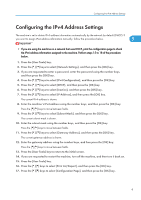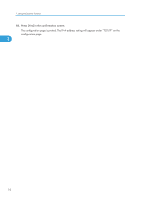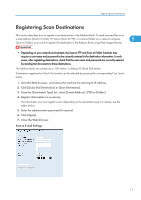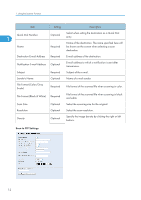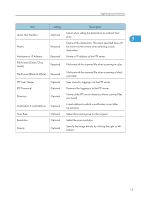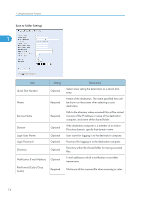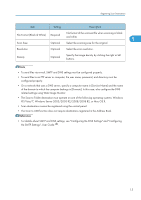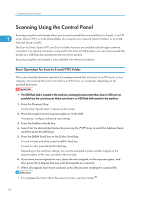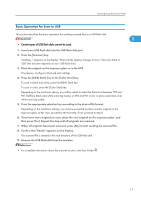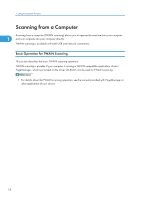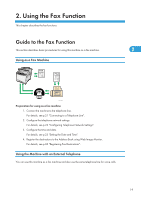Ricoh Aficio SP C242SF User Manual - Page 18
Scan to Folder Settings
 |
View all Ricoh Aficio SP C242SF manuals
Add to My Manuals
Save this manual to your list of manuals |
Page 18 highlights
1. Using the Scanner Function Scan to Folder Settings 1 Item Quick Dial Number Name Setting Optional Required Service Name Required Domain Login User Name Login Password Directory Optional Optional Optional Optional Notification E-mail Address Optional File Format (Color/Gray Scale) Required Description Select when setting the destination as a Quick Dial entry. Name of the destination. The name specified here will be shown on the screen when selecting a scan destination. Path to the directory where scanned files will be stored. Consists of the IP address or name of the destination computer, and name of the shared folder. If the destination computer is a member of an Active Directory domain, specify that domain name. User name for logging in to the destination computer. Password for logging in to the destination computer. Directory within the shared folder for storing scanned files. E-mail address to which a notification is sent after transmission. File format of the scanned file when scanning in color. 14