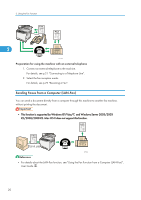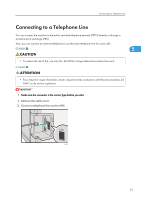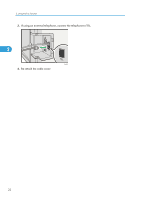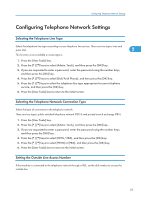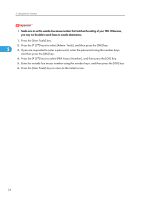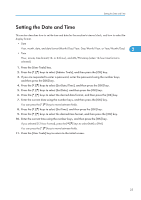Ricoh Aficio SP C242SF User Manual - Page 29
Setting the Date and Time, If you selected [12-hour Format], press
 |
View all Ricoh Aficio SP C242SF manuals
Add to My Manuals
Save this manual to your list of manuals |
Page 29 highlights
Setting the Date and Time Setting the Date and Time This section describes how to set the time and date for the machine's internal clock, and how to select the display format. • Date Year, month, date, and date format (Month/Day/Year, Day/Month/Year, or Year/Month/Day) 2 • Time Hour, minute, time format (12- or 24-hour), and AM/PM stamp (when 12-hour time format is selected) 1. Press the [User Tools] key. 2. Press the [ ][ ] keys to select [Admin. Tools], and then press the [OK] key. 3. If you are requested to enter a password, enter the password using the number keys, and then press the [OK] key. 4. Press the [ ][ ] keys to select [Set Date/Time], and then press the [OK] key. 5. Press the [ ][ ] keys to select [Set Date], and then press the [OK] key. 6. Press the [ ][ ] keys to select the desired date format, and then press the [OK] key. 7. Enter the current date using the number keys, and then press the [OK] key. You can press the [ ][ ] keys to move between fields. 8. Press the [ ][ ] keys to select [Set Time], and then press the [OK] key. 9. Press the [ ][ ] keys to select the desired time format, and then press the [OK] key. 10. Enter the current time using the number keys, and then press the [OK] key. If you selected [12-hour Format], press the [ ][ ] keys to select [AM] or [PM]. You can press the [ ][ ] keys to move between fields. 11. Press the [User Tools] key to return to the initial screen. 25