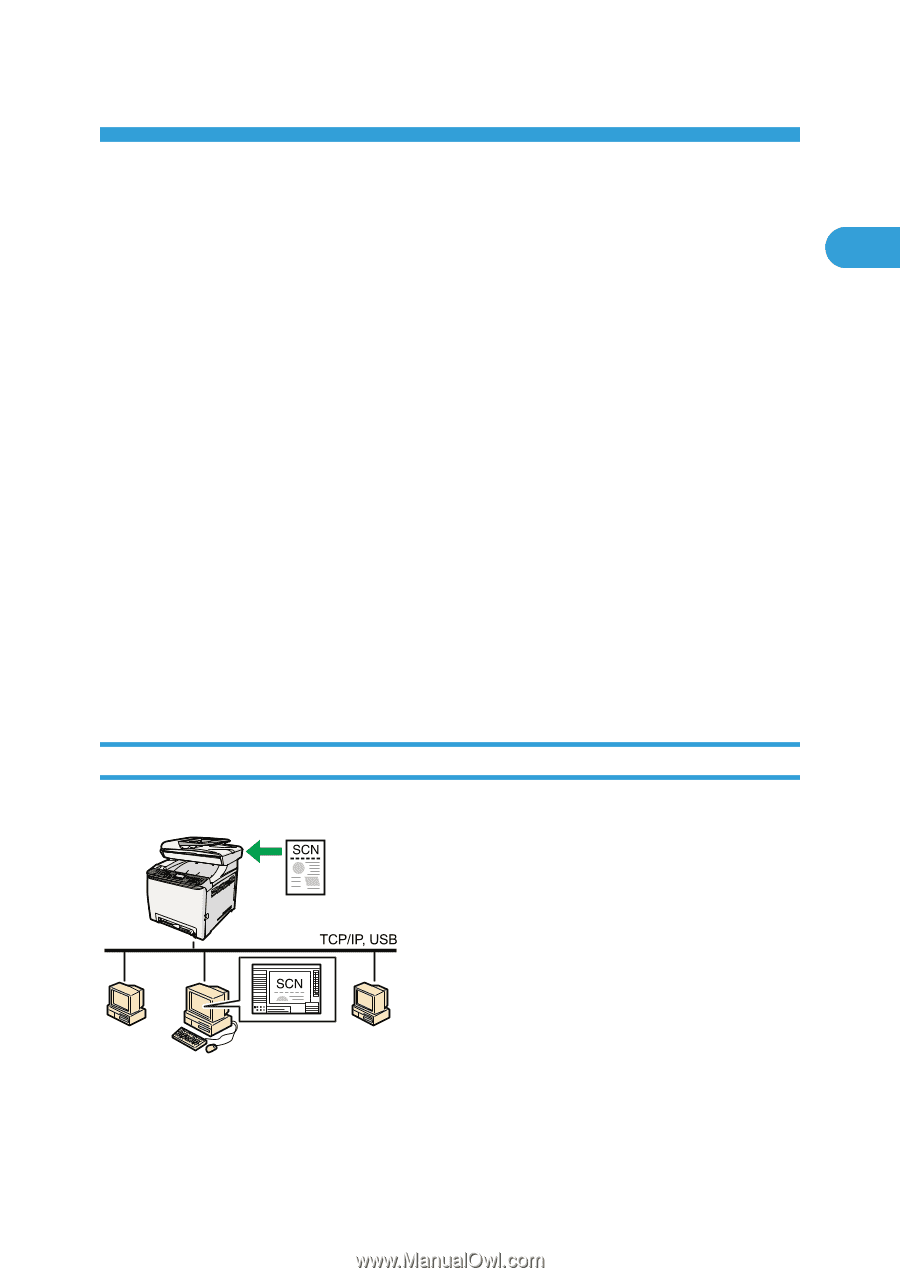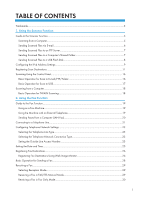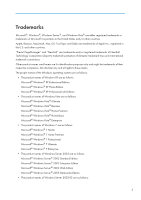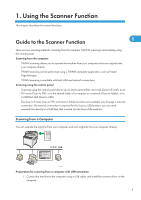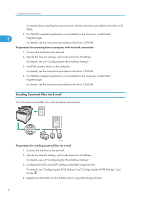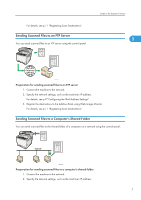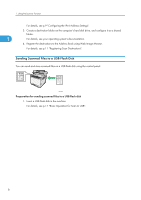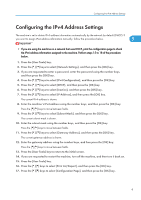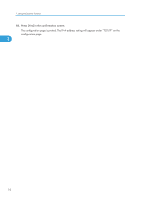Ricoh Aficio SP C242SF User Manual - Page 9
Using the Scanner Function, Guide to the Scanner Function, Scanning from a Computer - drivers
 |
View all Ricoh Aficio SP C242SF manuals
Add to My Manuals
Save this manual to your list of manuals |
Page 9 highlights
1. Using the Scanner Function This chapter describes the scanner functions. Guide to the Scanner Function 1 There are two scanning methods: scanning from the computer (TWAIN scanning) and scanning using the control panel. Scanning from the computer TWAIN scanning allows you to operate the machine from your computer and scan originals into your computer directly. TWAIN scanning can be performed using a TWAIN-compliant application, such as Presto! PageManager. TWAIN scanning is available with both USB and network connections. Scanning using the control panel Scanning using the control panel allows you to send scanned files via e-mail (Scan to E-mail), to an FTP server (Scan to FTP), or to the shared folder of a computer on a network (Scan to Folder), or to a USB flash disk (Scan to USB). The Scan to E-mail, Scan to FTP, and Scan to Folder functions are available only through a network connection. No network connection is required for the Scan to USB function; you can send scanned files directly to a USB flash disk inserted into the front of the machine. Scanning from a Computer You can operate the machine from your computer and scan originals into your computer directly. CES185 Preparation for scanning from a computer with USB connection 1. Connect the machine to the computer using a USB cable, and install the scanner driver on the computer. 5