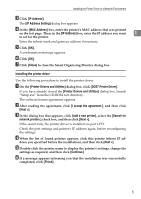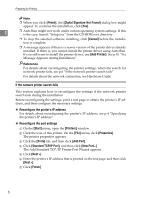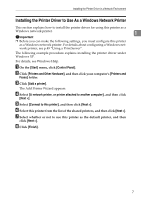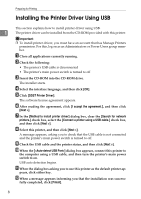Ricoh C220N Operating Instructions - Page 11
Installing the Printer Driver in a Network Environment, Installing the Printer Driver - reset
 |
UPC - 026649060052
View all Ricoh C220N manuals
Add to My Manuals
Save this manual to your list of manuals |
Page 11 highlights
Installing the Printer Driver in a Network Environment Installing the Printer Driver in a Network Environment This section explains how to install the printer driver that allows you to use this 1 printer in a network environment. Installing the Printer Driver The following four steps are required to use this printer in the network environment. A Print the test page B Install Smart Organizing Monitor C Specify the printer's IP address D Install the printer driver Printing a test page To install the printer driver, you must first specify the printer's IP address. Before specifying it, you must obtain the printer's MAC address, which is printed on the test page. A Turn the printer's power switch to off, and then wait a few seconds. B While pressing down the {Job Reset} key, turn the printer's power switch back to on, and then keep the key pressed until the Alert indicator flashes once. C Printing starts when the printer is fully warmed up. Installing Smart Organizing Monitor You can specify the printer's IP address using Smart Organizing Monitor. Smart Organizing Monitor can be installed from the CD-ROM provided with this printer. A Quit all applications currently running. B Insert the CD-ROM into the CD-ROM drive. The installer starts. C Select an interface language, and then click [OK]. The default interface language is English. 3