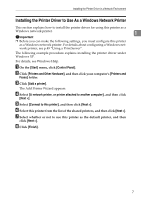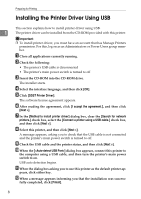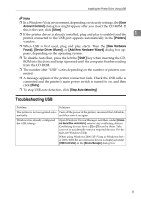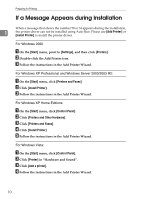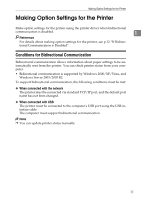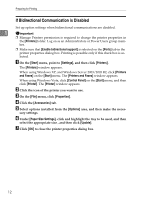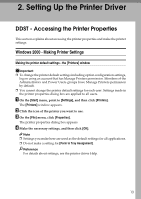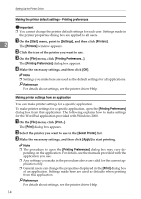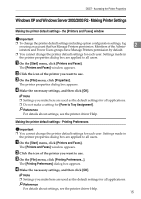Ricoh C220N Operating Instructions - Page 20
If Bidirectional Communication is Disabled, Paper Size Settings
 |
UPC - 026649060052
View all Ricoh C220N manuals
Add to My Manuals
Save this manual to your list of manuals |
Page 20 highlights
Preparing for Printing If Bidirectional Communication is Disabled Set up option settings when bidirectional communications are disabled. 1 Important ❒ Manage Printers permission is required to change the printer properties in the [Printers] folder. Log on as an Administrators or Power Users group member. ❒ Make sure that [Enable bidirectional support] is selected on the [Ports] tab in the printer properties dialog box. Printing is possible only if this check box is selected. A On the [Start] menu, point to [Settings], and then click [Printers]. The [Printers] window appears. When using Windows XP, and Windows Server 2003/2003 R2, click [Printers and Faxes] on the [Start] menu. The [Printers and Faxes] window appears. When using Windows Vista, click [Control Panel] on the [Start] menu, and then click [Printer]. The [Printer] window appears. B Click the icon of the printer you want to use. C On the [File] menu, click [Properties]. D Click the [Accessories] tab. E Select options installed from the [Options] area, and then make the neces- sary settings. F Under [Paper Size Settings], click and highlight the tray to be used, and then select the appropriate size , and then click [Update]. G Click [OK] to close the printer properties dialog box. 12