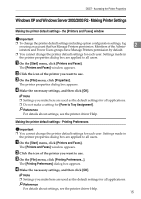Ricoh C220N Operating Instructions - Page 28
Using Smart Organizing Monitor, Display Smart Organizing Monitor automatically
 |
UPC - 026649060052
View all Ricoh C220N manuals
Add to My Manuals
Save this manual to your list of manuals |
Page 28 highlights
Other Print Operations Using Smart Organizing Monitor A If the Smart Organizing Monitor dialog box appears with a caution mes- sage, click [Continue]. The [Form Feed] dialog box appears. 3 B To change the current input tray, select the [Change Input Tray Settings] check box. Then, in the [Input Tray Settings] list, select the tray you want to use. C Select the paper size and paper type if necessary, and then click [OK]. Printing starts using the paper fed from the selected tray. If you do not want to use this function, click [Cancel]. Note ❒ If the caution message does not concern the input tray, the [Change Input Tray Settings] box is unavailable. ❒ To automatically display the Smart Organizing Monitor dialog box when errors occur, in the printer driver's properties dialog box, on the [Advanced Options] tab, select the [Display Smart Organizing Monitor automatically] check box. 20