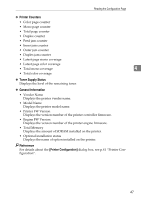Ricoh C220N Operating Instructions - Page 50
Adjusting registration, Setting basic functions, Making the network related setting - firmware
 |
UPC - 026649060052
View all Ricoh C220N manuals
Add to My Manuals
Save this manual to your list of manuals |
Page 50 highlights
Monitoring and Configuring the Printer • Tray 1: Type The following types are available: Thin Paper, Plain Paper 1, Plain Paper 2, Recycled Paper, Color Paper, Letterhead, Preprinted Paper, Prepunched Paper, Labels, Bond Paper, Cardstock, Thick Paper 1, Envelope • Custom Paper Size You can make the custom paper size settings, when [Custom Paper Size] is selected. • Unit: Specify the unit of measurement in "mm" or "inch". • Horizontal: Specify the horizontal width between 90 and 216 mm (3.54 and 8.50 inch). • Vertical: Specify the vertical length between 148 and 356 mm (5.83 and 14.02 inch). 4 Note ❒ The paper settings are not available for the bypass tray. Adjusting registration On the [Maintenance] tab, you can adjust color registration and print starting positions. Normally, you do not have to adjust registration. However, adjustment can be useful in some cases, especially if you want to print in a specific position. Under [Registration: Bypass Tray], you can adjust the print image position printed on the sheet fed from the bypass tray. To check the adjustment result, use [Print Test Sheet]. Also, you can updated the firmware by clicking [Printer Firmware Update]. The latest version of the firmware can be downloaded form the supplier's website. Setting basic functions On the [System] tab, you can set basic functions required to use the printer. The printer can be used on factory-set defaults, but the configuration can be changed depending on the condition of the user. The changed condition holds even if the printer is turned off. The access code can be changed on this tab. Making the network related setting On the [Network 1], [Network 2] and [Network 3] tabs, you can set configurations about network connection and communication. The following operations are possible on these tabs: • Checking the machine name, active protocol, and other printer information • Making interface settings, including the timeout setting and protocol settings • Checking or making TCP/IP settings • Checking or making SNMP and SMTP settings 42