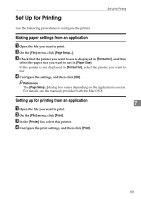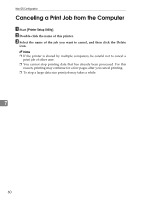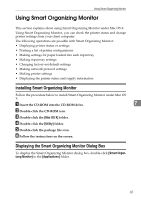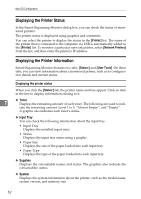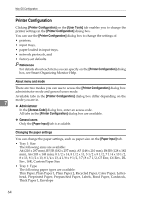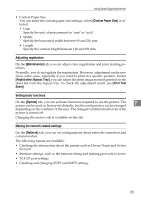Ricoh C220N Operating Instructions - Page 72
Printer Configuration, About menu and mode, Changing the paper settings, User Tools, Access Code
 |
UPC - 026649060052
View all Ricoh C220N manuals
Add to My Manuals
Save this manual to your list of manuals |
Page 72 highlights
Mac OS Configuration Printer Configuration Clicking [Printer Configuration] on the [User Tools] tab enables you to change the printer settings in the [Printer Configuration] dialog box. You can use the [Printer Configuration] dialog box to change the settings of: • printers, • input trays, • paper loaded in input trays, • network protocols, and • factory-set defaults. Reference For details about each item you can specify on the [Printer Configuration] dialog box, see Smart Organizing Monitor Help. About menu and mode There are two modes you can use to access the [Printer Configuration] dialog box: administrator mode and general users mode. Available tabs in the [Printer Configuration] dialog box differ depending on the mode you are in. 7 ❖ Administrator In the [Access Code] dialog box, enter an access code. All tabs in the [Printer Configuration] dialog box are available. ❖ General users Only the [Paper Input] tab is available. Changing the paper settings You can change the paper settings, such as paper size on the [Paper Input] tab. • Tray 1: Size The following sizes are available: A4 (210 x 297 mm), B5 JIS (182 x 257 mm), A5 (148 x 210 mm), B6 JIS (128 x 182 mm), A6 (105 x 148 mm), 8 1/2 x 14, 8 1/2 x 11, 5 1/2 x 8 1/2, 7 1/4 x 10 1/2, 8 x 13, 8 1/2 x 13, 8 1/4 x 13, 4 1/8 x 9 1/2, 3 7/8 x 7 1/2, C5 Env, C6 Env, DL Env, 16K, Custom Paper Size • Tray 1: Type The following paper types are available: Thin Paper, Plain Paper 1, Plain Paper 2, Recycled Paper, Color Paper, Letterhead, Preprinted Paper, Prepunched Paper, Labels, Bond Paper, Cardstock, Thick Paper 1, Envelope 64