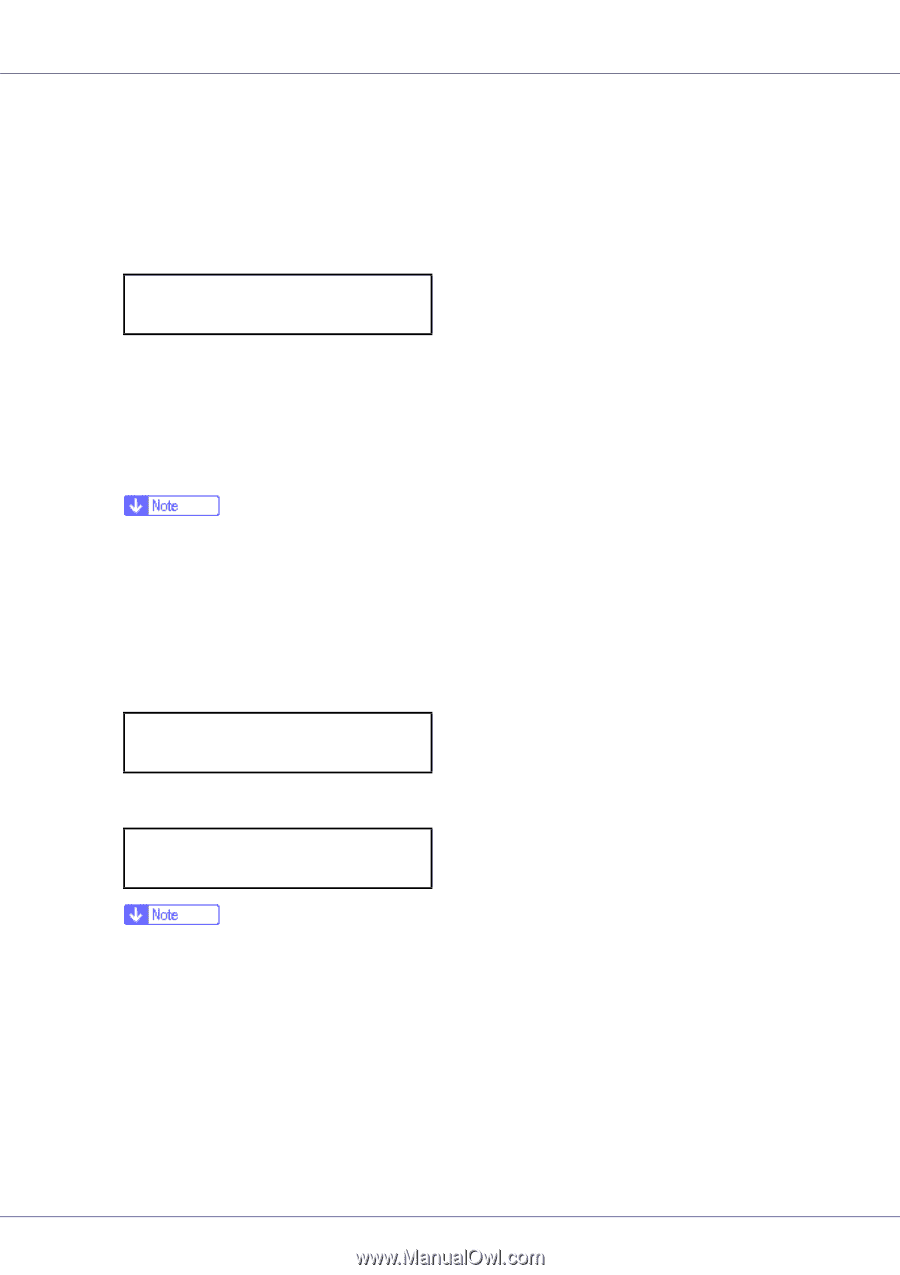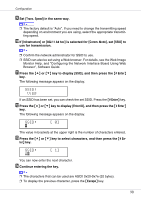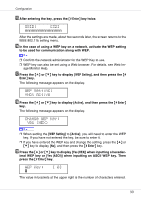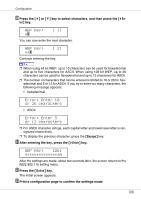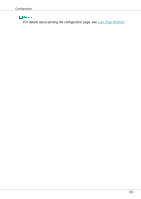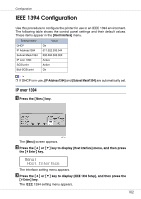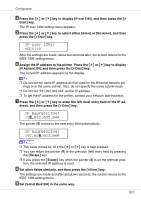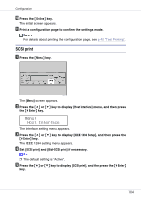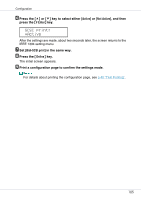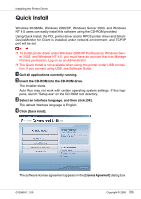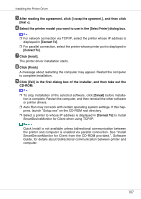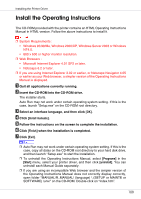Ricoh CL3500N Setup Guide - Page 103
IP over 1394, Active, IP Address1394
 |
UPC - 026649024344
View all Ricoh CL3500N manuals
Add to My Manuals
Save this manual to your list of manuals |
Page 103 highlights
Configuration D Press the {U} or {T} key to display [IP over 1394], and then press the {# Enter} key. The IP over 1394 setting menu appears. E Press the {U} or {T} key to select either [Active] or [Not Active], and then press the {# Enter} key. IP over 1394: *Active After the settings are made, about two seconds later, the screen returns to the IEEE 1394 setting menu. F Assign the IP address to the printer. Press the {U} or {T} key to display [IP Address1394], and then press the {# Enter} key. The current IP address appears on the display. ❒ Do not set the same IP address as that used for the Ethernet network settings or in the same subnet. Also, do not specify the same subnet mask. ❒ Do not set "011.022.033.044" as the IP address. ❒ To get the IP address for the printer, contact your network administrator. G Press the {U} or {T} key to enter the left most entry field of the IP ad- dress, and then press the {# Enter} key. IP Address1394: 19k.022.033.044 The pointer (k) moves to the next entry field automatically. IP Address1394: 192.02k.033.044 ❒ The value moves by 10 if the {U} or {T} key is kept pressed. ❒ You can return the pointer (k) to the previous (left) entry field by pressing the {Escape} key. ❒ If you press the {Escape} key when the pointer (k) is on the leftmost posi- tion, the selected IP address is reset. H Set other fields similarly, and then press the {# Enter} key. The settings are made and after about two seconds, the screen returns to the IEEE 1394 setting menu. I Set [Subnet Mask1394] in the same way. 103