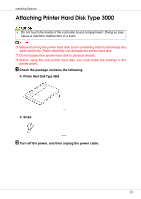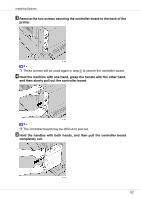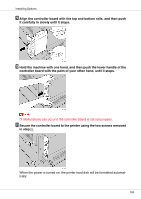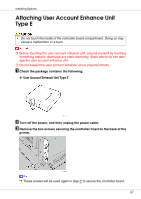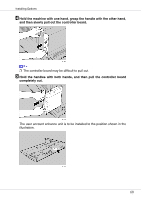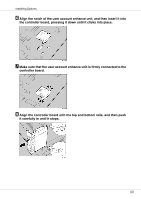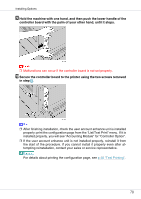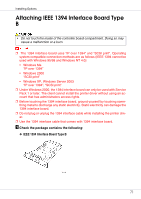Ricoh CL3500N Setup Guide - Page 66
HD Format, Enter
 |
UPC - 026649024344
View all Ricoh CL3500N manuals
Add to My Manuals
Save this manual to your list of manuals |
Page 66 highlights
Installing Options ❒ If [HD Format] is not displayed on the display, the printer hard disk is not in- stalled properly. Repeat the procedure from step A. See p.61 "Attaching Printer Hard Disk Type 3000". If you still cannot install it properly, contact your sales or service representative. ❒ To avoid malfunction, do not turn off the power while formatting the printer hard disk. D Press the {# Enter} key. The printer hard disk is formatted, and a restart message appears. E Turn off the power, and then turn it back on. The printer hard disk format is completed, and now ready for use. 66

Installing Options
66
❒
If
[
HD Format
]
is not displayed on the display, the printer hard disk is not in-
stalled properly. Repeat the procedure from step
A
. See
p.61 “
Attaching
Printer Hard Disk Type 3000
”
. If you still cannot install it properly, contact
your sales or service representative.
❒
To avoid malfunction, do not turn off the power while formatting the printer
hard disk.
D
Press the
{
# Enter
}
key.
The printer hard disk is formatted, and a restart message appears.
E
Turn off the power, and then turn it back on.
The printer hard disk format is completed, and now ready for use.