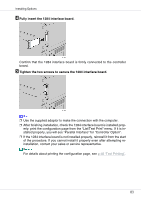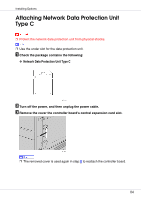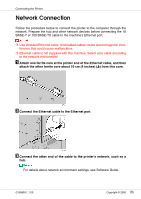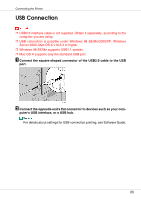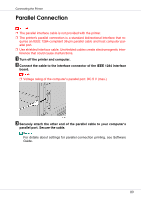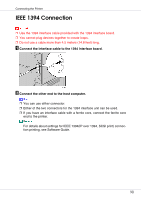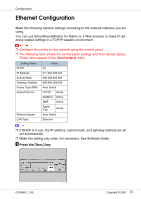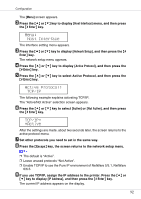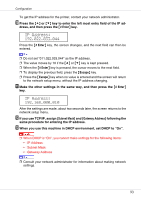Ricoh CL3500N Setup Guide - Page 88
USB Connection
 |
UPC - 026649024344
View all Ricoh CL3500N manuals
Add to My Manuals
Save this manual to your list of manuals |
Page 88 highlights
Connecting the Printer USB Connection ❒ USB2.0 interface cable is not supplied. Obtain it separately, according to the computer you are using. ❒ USB connection is possible under Windows 98 SE/Me/2000/XP, Windows Server 2003, Mac OS X v10.3.3 or higher. ❒ Windows 98 SE/Me supports USB1.1 speeds. ❒ Mac OS X supports only the standard USB port. A Connect the square-shaped connector of the USB2.0 cable to the USB port. B Connect the opposite end's flat connector to devices such as your com- puter's USB interface, or a USB hub. For details about settings for USB connection printing, see Software Guide. 88
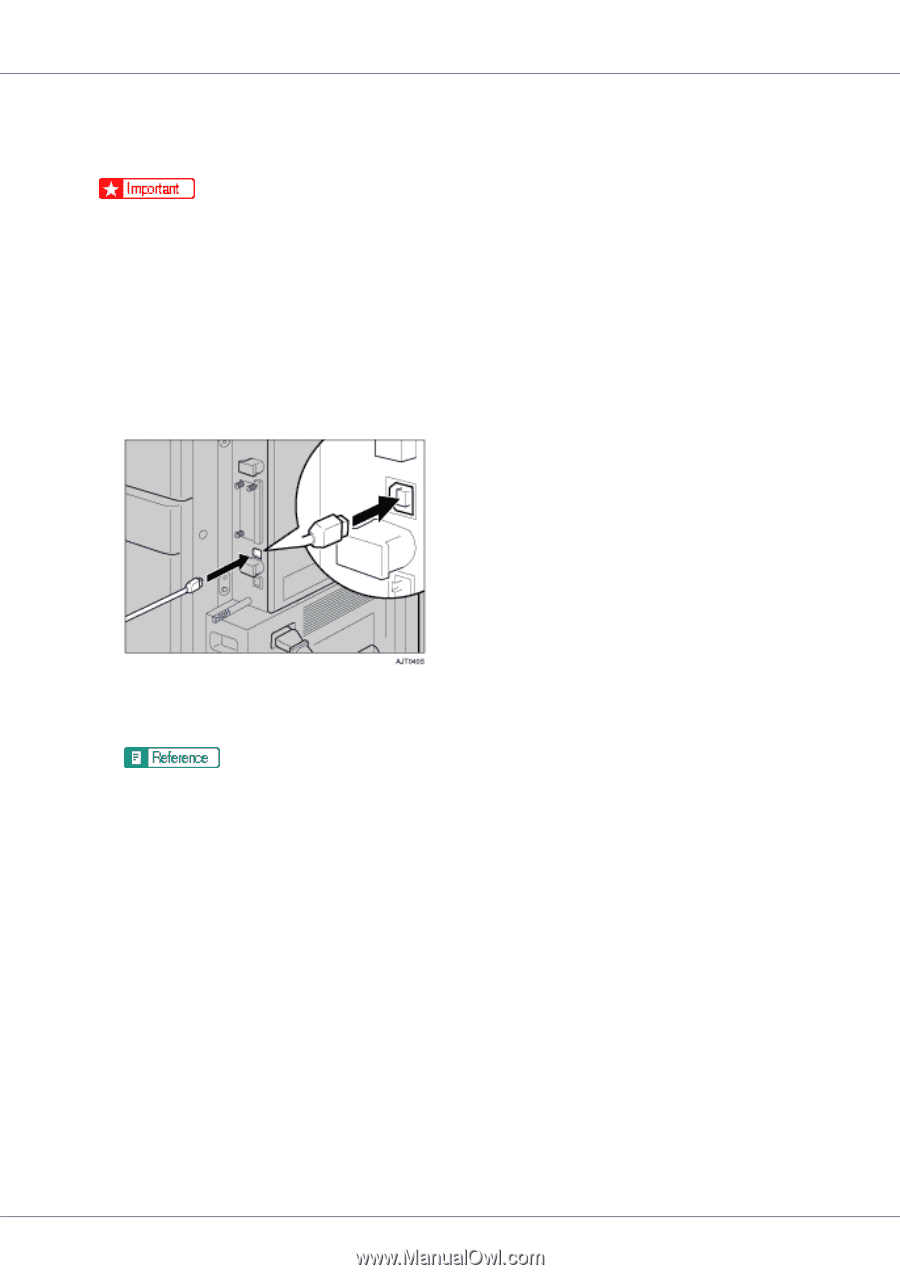
Connecting the Printer
88
USB Connection
❒
USB2.0 interface cable is not supplied. Obtain it separately, according to the
computer you are using.
❒
USB connection is possible under Windows 98 SE/Me/2000/XP, Windows
Server 2003, Mac OS X v10.3.3 or higher.
❒
Windows 98 SE/Me supports USB1.1 speeds.
❒
Mac OS X supports only the standard USB port.
A
Connect the square-shaped connector of the USB2.0 cable to the USB
port.
B
Connect the opposite end's flat connector to devices such as your com-
puter's USB interface, or a USB hub.
For details about settings for USB connection printing, see Software Guide.