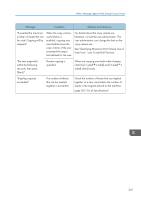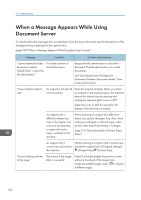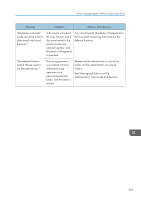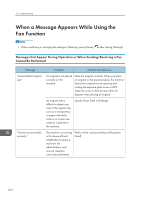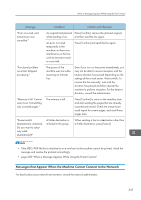Ricoh IM 4000 User Guide - Page 248
for Send to Folder, User Guide Full Version., See Transferring a Received Fax Document
 |
View all Ricoh IM 4000 manuals
Add to My Manuals
Save this manual to your list of manuals |
Page 248 highlights
10. Troubleshooting Message Condition Solution and reference "Check whether there are The destination device any network did not respond. problems."[14-01] • Check that the computer specified as the destination is operating normally and connected to the network. • Check that the machine is connected to the network correctly. "Check whether there are any network problems."[14-03] You do not have permission to access the shared folder specified as the destination. Check the access permission settings of the shared folder on the destination computer. page 154 "Scanning Documents and Sending the Scanned Data to a Folder" "Check whether there are any network problems."[14-07] The shared folder specified as the transfer destination cannot be found in Folder Transfer. Creating a shared folder on the destination computer. To check the folder name, select the destination in the address book, press [Edit], and see "Path" in [Destinations] tab [Folder]. See "Transferring a Received Fax Document to E-mail Address or Folder", User Guide (Full Version). The amount of available hard disk space on the destination computer is insufficient to perform Folder Transfer. Check that the computer specified as the transfer destination has enough free space. "Check whether there are any network problems."[14-09] The password registered in the address book is invalid when performing Folder Transfer. Select the forwarding destination in the address book, press [Edit], and specify a password in the [Destinations] tab [Folder] [Folder Authentication Info]. "Check whether there are [Fax Email Account] is any network not specified. problems."[14-33] Register email address, user name, and password in [Settings] [Fax Settings] [Detailed Initial Settings] [Fax Email Account]. "Check whether there are any network problems."[14-51] The destination to which to perform Folder Transfer was deleted from the address book. Register the destination folder to the address book. See "Registering the Destination Folder to Use for Send to Folder", User Guide (Full Version). 246