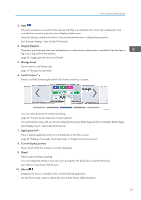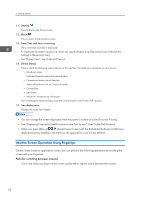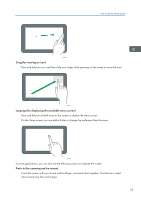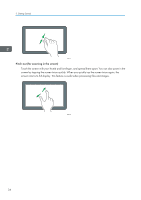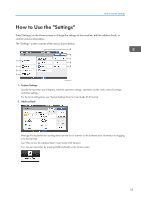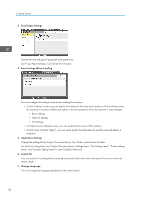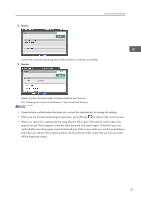Ricoh IM 4000 User Guide - Page 38
For the list of setting items, see Copier/Document Server Settings Items, Fax Settings Items
 |
View all Ricoh IM 4000 manuals
Add to My Manuals
Save this manual to your list of manuals |
Page 38 highlights
2. Getting Started 3. Tray/Paper Settings Specify the size and type of paper set in the paper tray. See "Tray/Paper Settings", User Guide (Full Version). 4. Basic Settings When Installing You can configure the settings easily when installing the machine. • On the "Settings" screen, you can specify the settings for the items shown below in Wizard format when the machine is moved to a different location or the environment in which the machine is used changes. • Basic Settings • Network Settings • Fax Settings • On the [Firmware Update] screen, you can update the firmware of the machine. • On the "Scan to Folder Helper", you can easily specify the destination to send the scanned data to a computer. 5. Application Settings Change the settings for the Copier, Document Server, Fax, Printer, and Scanner functions. For the list of setting items, see "Copier/Document Server Settings Items", "Fax Settings Items", "Printer Settings Items", and "Scanner Settings Items" in User Guide (Full Version). 6. Search All You can search for a setting item by entering a keyword. Enter more than one keyword to narrow down the search results. 7. Change Language You can change the language displayed on the control panel. 36