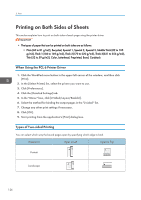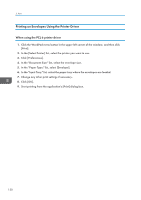Ricoh MP 3054 User Guide - Page 131
Printing on Envelopes, Configuring Envelope Settings Using the Control Panel
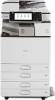 |
View all Ricoh MP 3054 manuals
Add to My Manuals
Save this manual to your list of manuals |
Page 131 highlights
Printing on Envelopes Printing on Envelopes Configure the paper settings appropriately using both the printer driver and the control panel. Configuring Envelope Settings Using the Control Panel 1. Load envelopes in the paper tray. 2. Display the initial settings screen. • When using the standard operation panel Press the [User Tools/Counter] key. CXX005 • When using the Smart Operation Panel Press the [Home] key on the top left of the control panel. Flick the screen to the left, and then press the [User Tools] icon ( ) on the Home screen 4. 3. Press [Tray Paper Settings]. 4. Select the paper size setting of the paper tray in which the envelopes are loaded. 5. Select the envelope size, and then press [OK]. 6. Press [ Next]. 7. Select the paper type setting of the paper tray in which the envelopes are loaded. 8. Press [Envelope] in the "Paper Type" area, and then select the appropriate item in the "Paper Thickness" area. 9. Press [OK]. 10. Close the initial settings screen. • When using the standard operation panel Press the [User Tools/Counter] key. • When using the Smart Operation Panel Press [User Tools/Counter] ( ) on the top right of the screen. 129